How to turn off Snapchat typing notification: Here's what to know
Wondering how to turn off Snapchat's typing notification? Though there's no built-in switch, you can hide it with simple tricks like drafting offline, typing in Notes before pasting, or clearing the chat box. This guide shows you how to stay private while messaging.
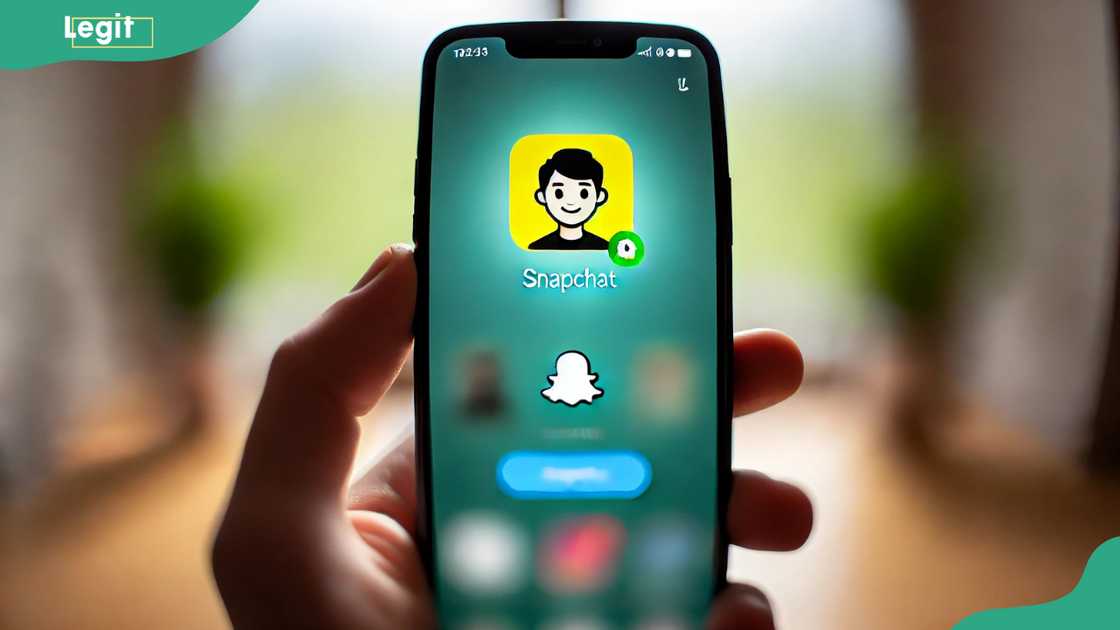
Source: UGC
TABLE OF CONTENTS
Key takeaways
- Snapchat doesn't offer a built-in feature to turn off typing notifications.
- The typing notification on Snapchat appears only when the other user opens the chat window and starts typing.
- Disabling Snapchat's typing notification can reduce the pressure to respond immediately and help maintain more private conversations.
How to turn off Snapchat typing notifications
Once Snapchat shows you're typing, it can create pressure to reply instantly. If you prefer to keep your messaging discreet, the following methods let you chat at your own pace without anyone knowing.
Type while offline
When connected to the internet, the Snapchat app displays the “typing…” notification. However, if you go offline before typing, the app won’t be able to send that alert to the other person. Here’s how to do it.

Read also
Man points out unexpected discovery he made about Annie Idibia after visiting her Instagram page
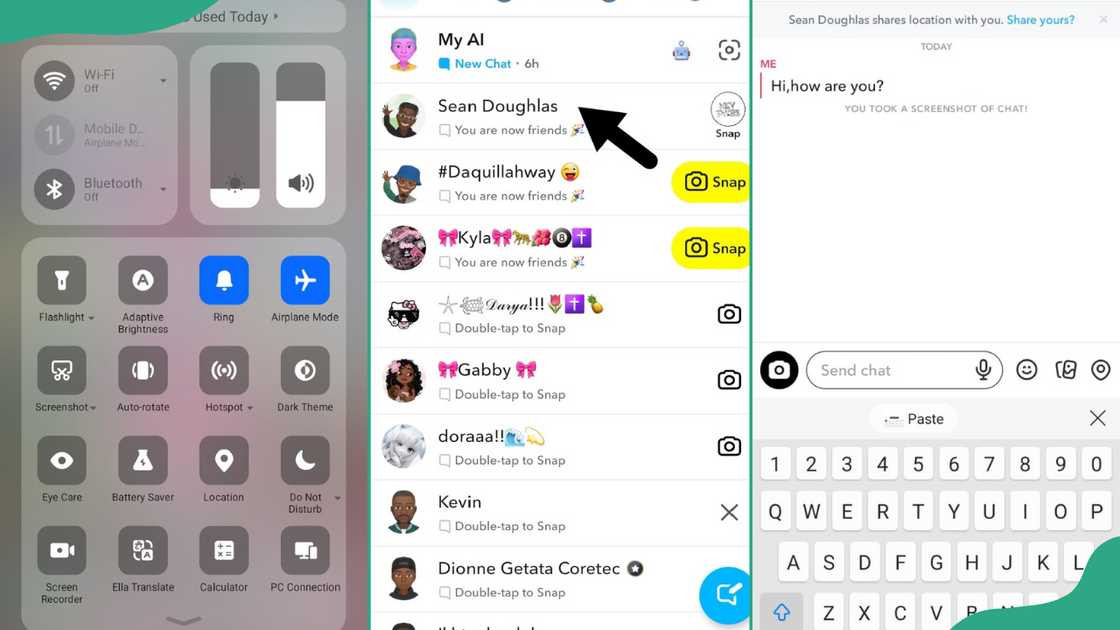
Source: Original
- Open Snapchat, but avoid opening the chat right away.
- Switch on Aeroplane Mode or turn off both Wi-Fi and mobile data.
- Open the chat with your chosen contact.
- Type your message as you usually would.
- Fully close Snapchat by swiping it away from your recent apps.
- Disable Aeroplane Mode, or reconnect to Wi-Fi or mobile data.
- Reopen Snapchat and send your message.
Note app method
Snapchat's "typing…" notification appears only when you open a chat and begin typing in the app's text box. If you compose your message in another mobile app, like your phone's Notes, Snapchat won't detect the typing, and no alert will be sent to the other person. These are the steps to follow.
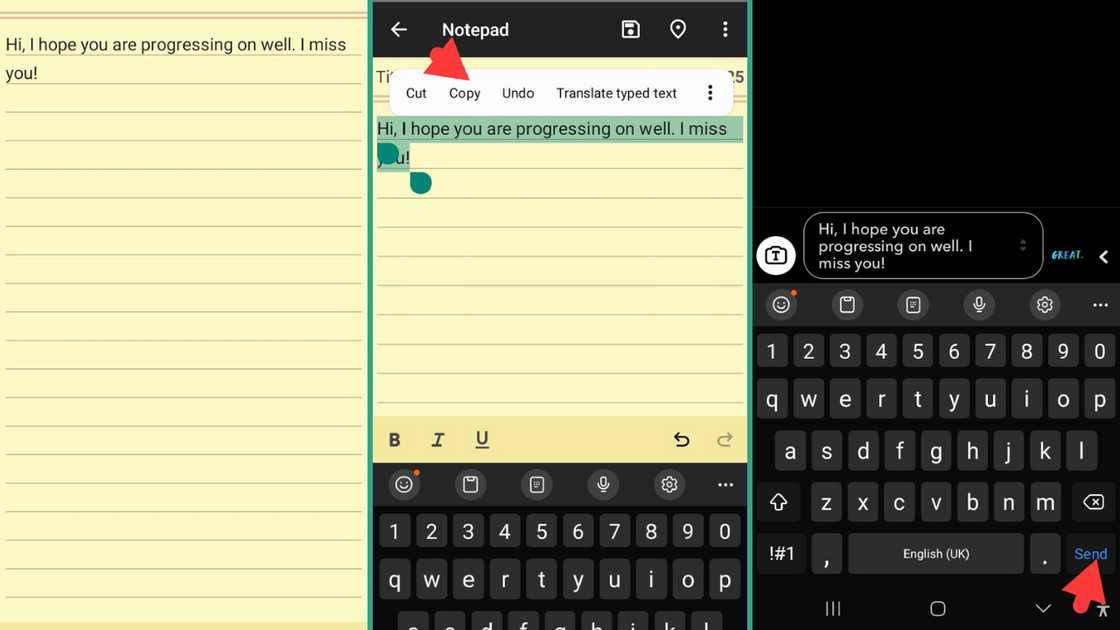
Source: Original
- Open your phone's Notes app or any text editor like Google Keep, Apple Notes, or Samsung Notes.
- Write your entire message there at your own pace.
- Once finished, highlight the text and tap Copy. Switch to Snapchat and open the chat with your recipient.
- Paste the text into the message field.
- Send it immediately and avoid typing anything extra to prevent the typing notification from appearing.
Clear the chat box before leaving
Snapchat's typing notification isn't only activated when you type; it can also remain active if any text is left in the chat box. Clearing the text before exiting resets the chat box and stops Snapchat from sending the alert.
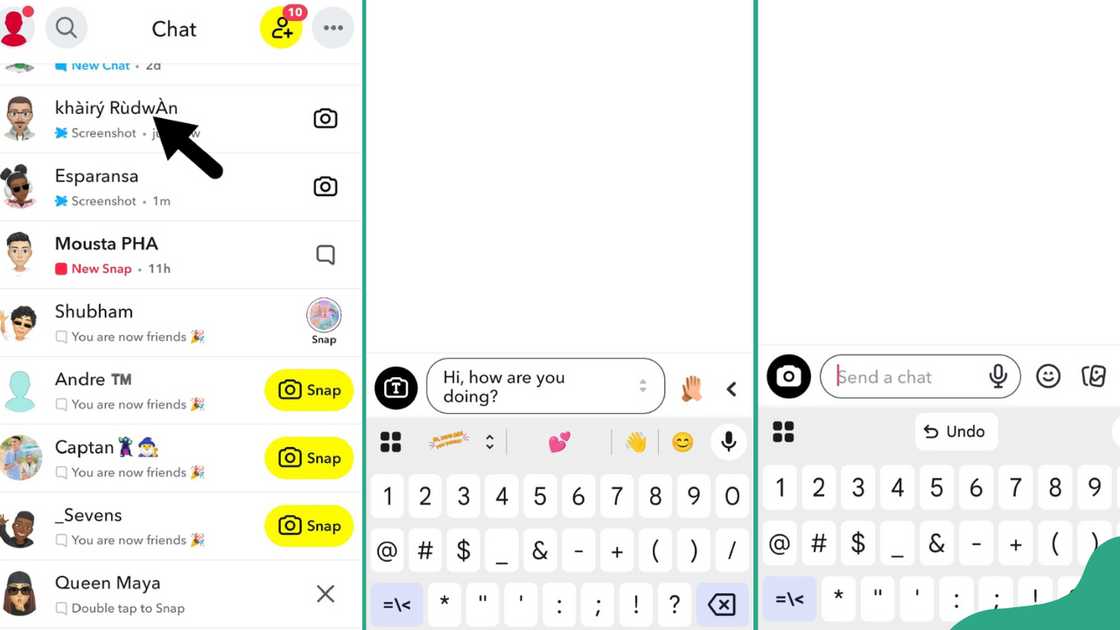
Source: Original
- Open the chat with the person you want to message.
- Type your message as you usually would.
- If you change your mind or want to pause before sending:
- Select all the text in the message field.
- Tap "Delete" or use "Backspace" until the field is empty.
4. When the box is clear, exit the chat or close Snapchat.
How do I disable Snapchat text notifications?
Fed up with constant Snapchat text notifications? Here are the two easy ways to adjust your notification settings and decide when and how you receive alerts from your friends.
Mute notifications for specific chats on Snapchat
Muting a chat stops notifications from a person or group without blocking or leaving the conversation. It's a great way to reduce interruptions while still keeping up with messages at your convenience. Here is the step-by-step process.

Read also
Controversy trails Mr Eazi's bald look months after wedding to Temi Otedola as man makes bold claim
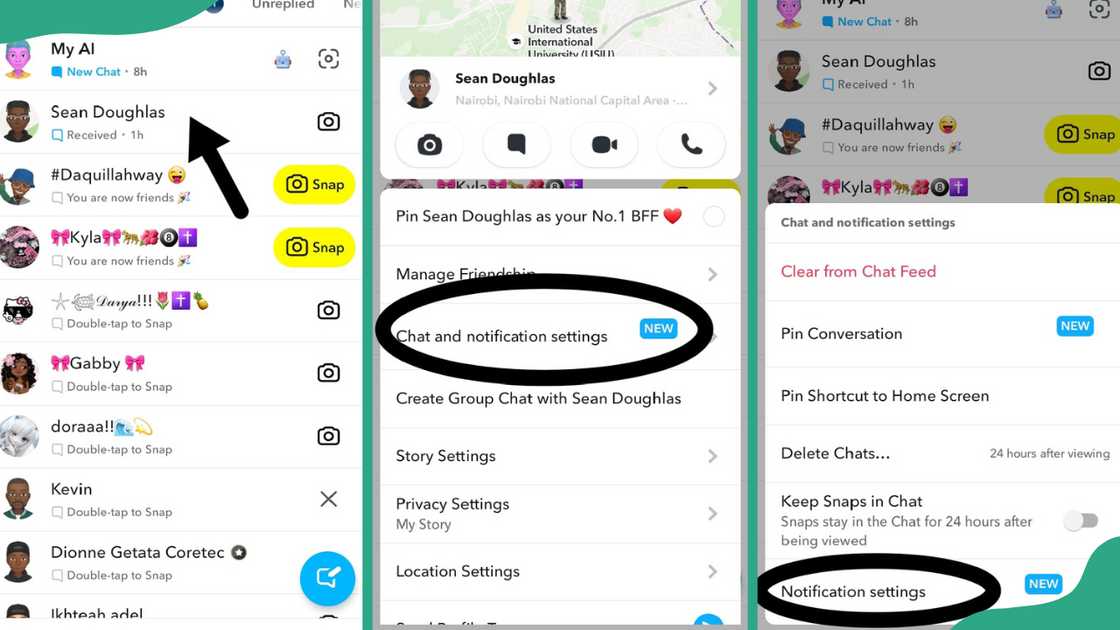
Source: Original
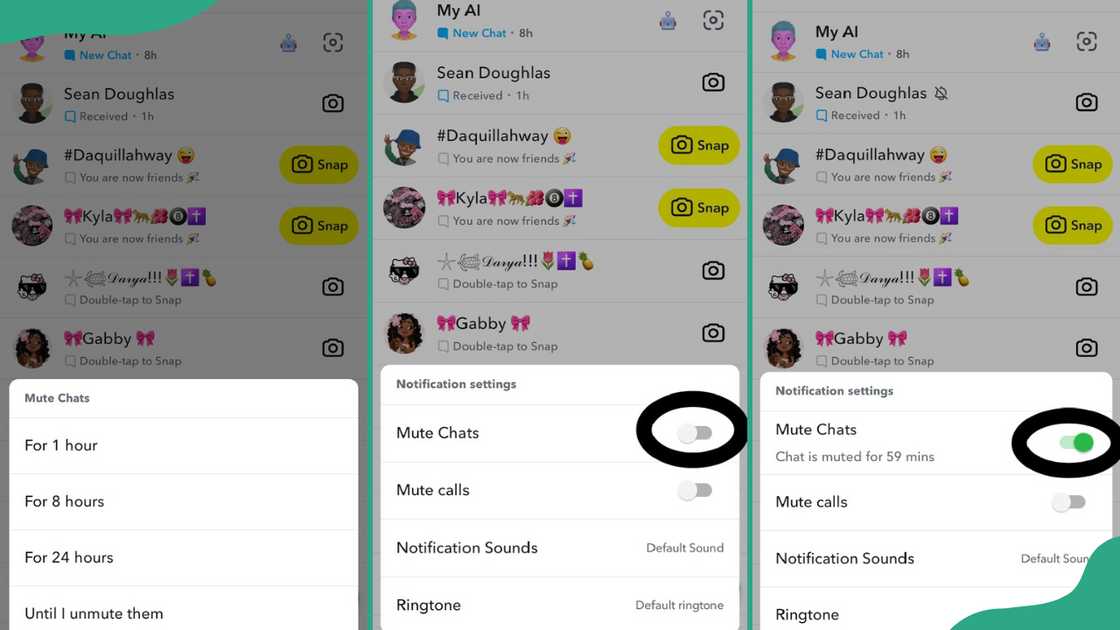
Source: Original
- Open Snapchat, swipe right, or tap the Chat icon at the bottom to access your chats.
- Find the individual or group chat you want to mute by scrolling or using the search.
- Press and hold the chat until a menu appears.
- Select Chat and notifications settings from the menu.
- Tap "Notifications settings".
- You'll see options like Mute Chats and Mute Calls.
- Toggle on the Mute Chats switch.
- Choose the number of hours you want to mute the chats and click "Done".
Note: Muting a chat only controls the text notifications you receive; it doesn't change whether the other person can see your typing or online status.
Turn off all Snapchat notifications completely
Disabling Snapchat notifications on your iPhone or Android device blocks all alerts from the app, including new chat messages, typing notifications, story updates, and Snap requests. Follow the steps below to turn off Snapchat text notifications at the device level.
On iPhone
- Open the Settings app on your iPhone.
- Scroll down and select Notifications.
- Find and tap "Snapchat" in the app list.
- Switch off the Allow Notifications toggle.
On Android
The exact steps may differ slightly based on your phone model and Android version. Below are the simple steps to follow.
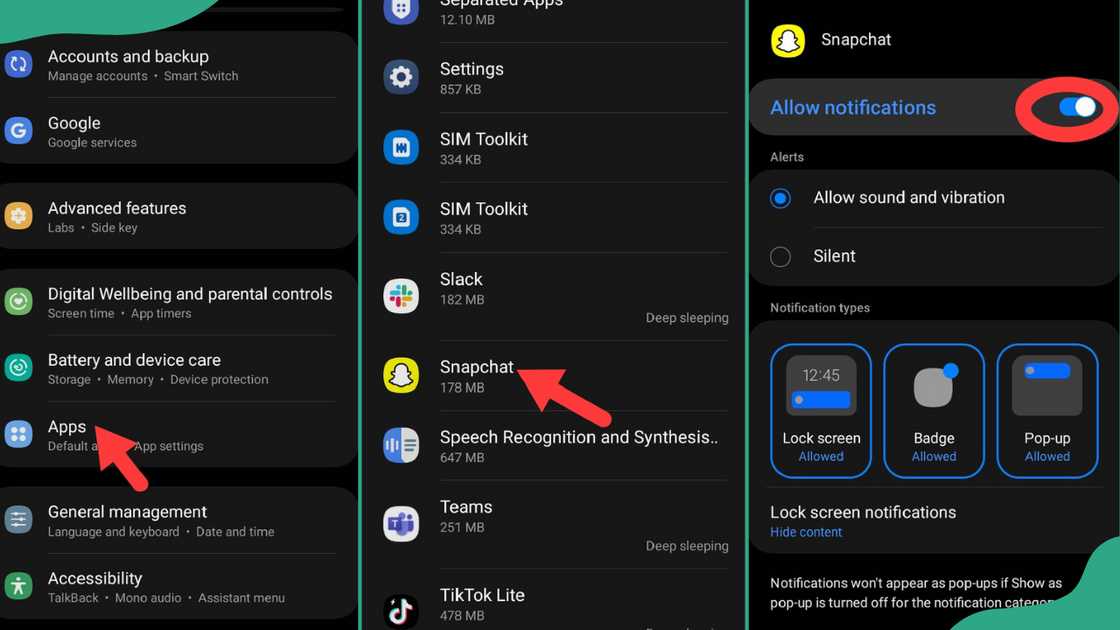
Source: Original
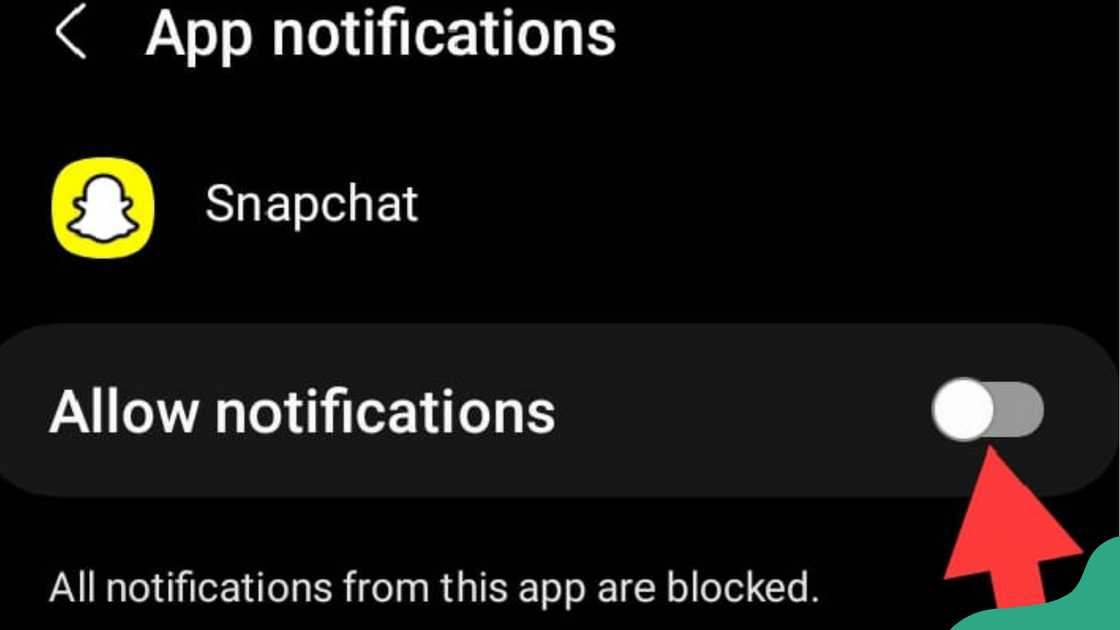
Source: Original
- Open the Settings app on your phone.
- Tap on "Apps" or "Apps & Notifications".
- Find and select Snapchat from the list.
- Tap Notifications.
- Toggle off the Allow notifications switch.
Does Snapchat notify someone when you're typing?
Snapchat notifies the other person when you're typing. The "Typing…" indicator shows up in their chat list and inside the conversation when you enter text in the chat box while it's open. This notification is live.
Can you turn off the typing indicator on Snapchat?
Snapchat does not include built-in settings to turn off the typing indicator. The "Typing…" notification shows up automatically and can't be disabled for individual chats or conversations.

Source: Original
Mastering how to turn off Snapchat typing notifications is essential for maintaining your privacy while chatting. While Snapchat doesn't provide a built-in option to turn off this feature, easy workarounds allow you to control when others see you typing.
Legit.ng recently published an article on activating call forwarding on MTN, Airtel, Glo, and 9Mobile. Unconditional call forwarding immediately redirects all incoming calls to another number without your phone ringing.
MTN, Airtel, Glo, and 9Mobile all support call forwarding through standard GSM codes. To activate call forwarding, you can use call divert codes such as 21*number#, 62*number#, 67*number#, and 61*number#. Learn more about activating call forwarding in these networks in the post.
Proofreading by Kola Muhammed, copy editor at Legit.ng.
Source: Legit.ng





