How to change emojis on Snap: a guide for Android and iPhone
Snapchat is an app that people use to share text messages, pictures and short videos with friends and loved ones. One interesting feature of this app is emojis used to express different feelings and interactions on the platform. These emoticons can be customized and changed to suit the user's needs. This is a simple guide on how to change emojis on Snap for iPhone and Android devices.
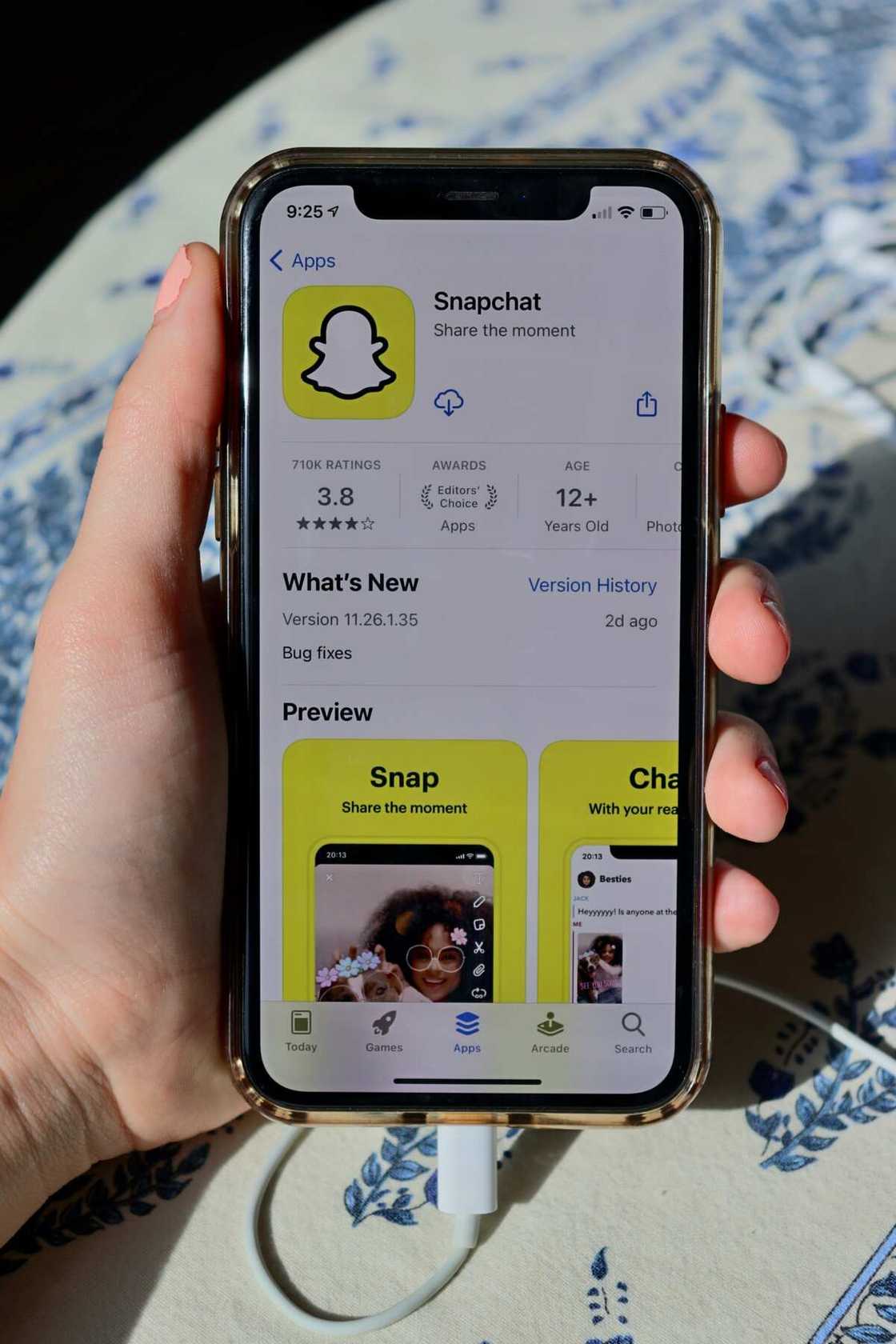
Source: UGC
Snapchat emoticons are fun icons and symbols you can use when sending photos or videos with your friends. However, to do this, you must understand the steps used to change icons on the platform. Whether you are using an iPhone or and Android device, the process is almost the same, and the difference is in the wording and settings. Here is a step-by-step process on how to change emojis on Snapchat.
How to change emojis on Snap
There are two ways to change emoticons on the app. One is via Chat view, and the other is via settings. Chat view is the easiest way to change Snap icons for Android and iPhone. This will cut the long process of going to settings. Below are simple steps you can use to change emojis on Snap via Chat view:
- Launch the app and click the Chat tab from the bottom navigation bar.
- Click on the horizontal three-dot menu icon and tap the Customize Best Friend Emojis from the pop-up menu.
- You will see your Friend Emojis for different categories.
- Choose the friend category whose symbol you wish to change and select the replacement one.
- Confirm the change by clicking the back arrow at the top left.
- You will see the new Friend Emojis.
What are the different types of Friend Emojis?
There are several Friends Emojis on Snapchat, and they all have different meanings. They help users keep track of their friendships on the app, and they are based on how you and your friends interact on Snapchat. Here are the different types of emoticons and their meaning:
- Super BFF: This means the two of you have been each other top Best Friend for two months in a row.
- BFF: The two of you have been each other's top Best Friend for 14 days straight.
- Besties: The two of you sent each other the most Snaps, making you two number-one Best Friends.
- BFs: Although they are not your number one Best Friend, they are one of your Best Friends because they sent you many pictures and videos.
- Mutual Besties: Your number one Best Friend is also their number one Best Friend.
- Mutual BFs: The two of you have a common Best Friend.
- Snapstreak: You are on a Snapstreak, which appears next to the number of days you and your friend have interacted with each other continuously.
- Snapstreak is ending: Your Snapstreak will be over soon, so you need to send a message or picture to each other before 24 hours. Group interactions, in this case, do not count.
- Birthday: This means it's your friend's birthday and will appear next to their name and date of birth as entered on the app.
How to change Friend Emojis on Snapchat on Android

Source: UGC
If you are a frequent user of Snapchat, you may want to change your Friend Emojis to reflect your friends' relationships. Here is a simple process on how to change your emojis on Snapchat if you are using an Android device:
- Go to the app and open it.
- Click on the Bitmoji or your profile icon in the top-left corner.
- Click the Settings gear icon from your profile at the top-right corner to open Snapchat settings.
- Scroll down and click Customize Emojis option.
- Here you will see the different symbols to choose from describing your relationship.
- Click on the symbol you want to change.
- Choose the new symbol representing your friendship and tap the back button at the top-left corner to save.
- Go back to your Friend Emojis list.
How to change emojis on Snapchat on iPhone
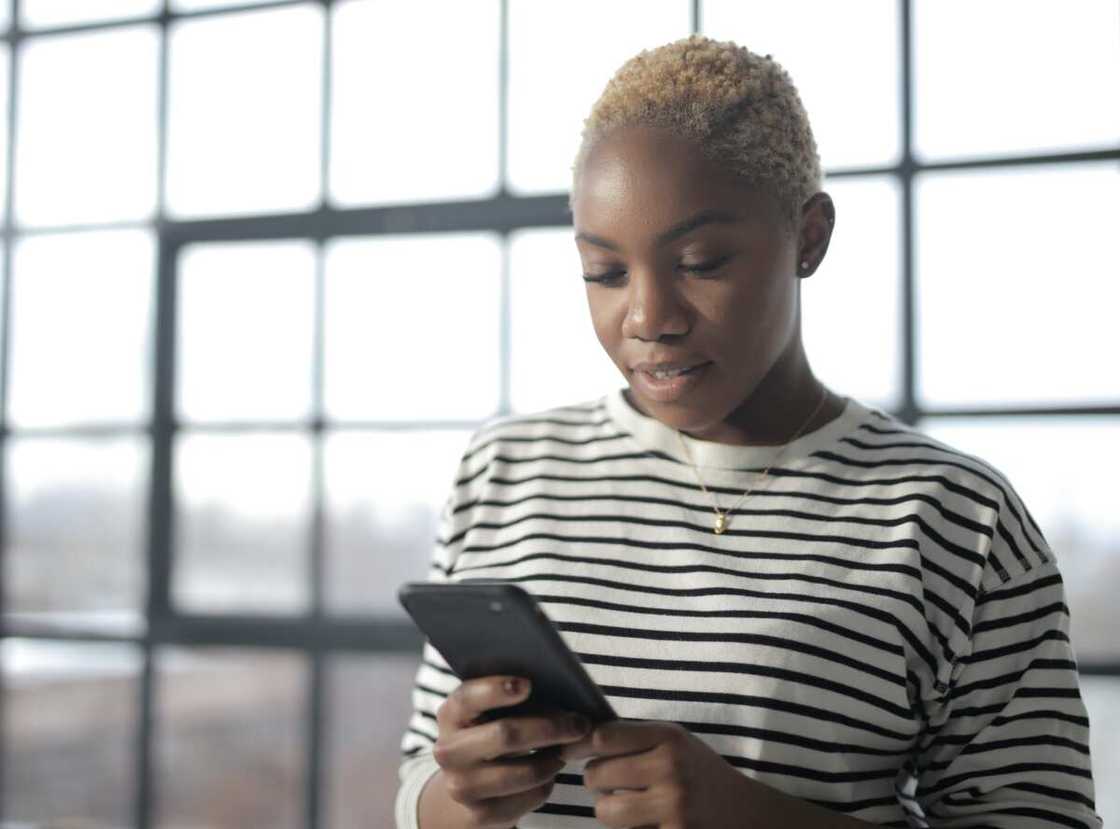
Source: UGC
Changing the Friend Emojis on an iPhone via setting differs from the Chat view. Here is a step-by-step process on how to change Snapchat emojis on iPhone:
- Launch and open the app.
- Click on the profile or Bitmoji icon to get into your profile page.
- On your app profile, click the Settings icon at the top-right corner.
- Under the Additional Services section, tap Manage.
- You can now access the page to change your emoticons.
- Click on Friend Emojis to see the custom ones.
- Choose a Friend Emoji category and select a new symbol from the list. Click the back button at the top left corner to save the changes.
- You will be taken back to the categories list, where you can repeat the process.
- Click on Reset to default to reset custom Snapchat emojis and select Yes to confirm.
How do you change Best Friend emojis on Snapchat?
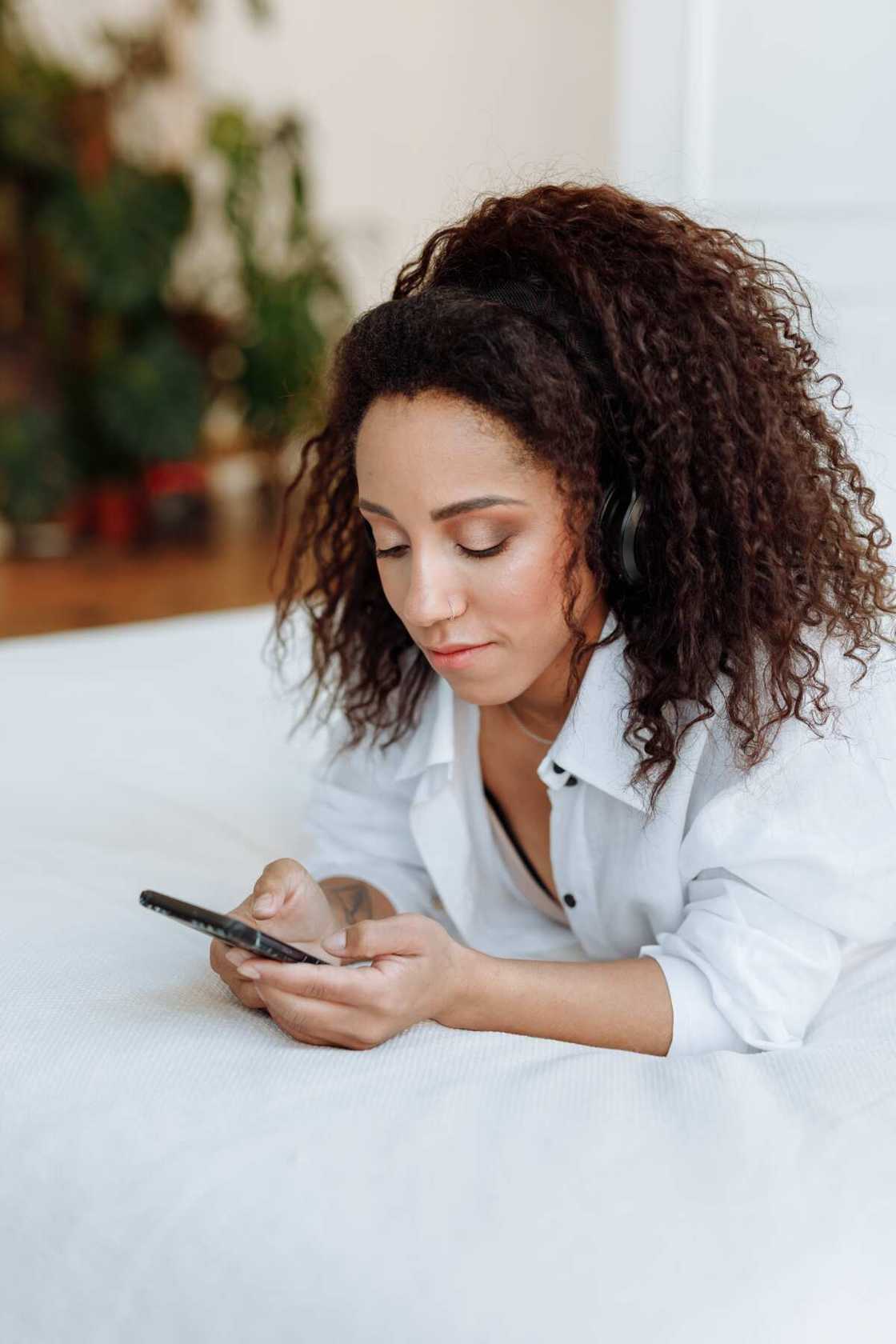
Source: UGC
The process of changing Best Friend emojis on Snapchat for Android and iPhone devices is almost the same. The difference is for iPhones, you will be asked to Manage, while the Android app will ask you to Customize Emojis under Additional Services.
For Android users, here is a simple guide on how to change your Best Friend emojis on Snapchat:
- Launch and open the app.
- Go to your profile or Bitmoji and click on the Setting icon.
- Scroll down and click on Customize Emojis.
- Choose the Best Friend category you want and select the symbol to represent that category.
- Go back and exit once done.
For iPhone users, here are simple steps to change your Best Friend emojis on Snapchat:
- Open the Snapchat app.
- Go to Bitmoji or profile.
- Click on Settings
- Scroll down and click on Manage Emojis.
- Select the Best Friend category and pick the symbol representing that category, e.g. Super BFF.
- Exit once you are done.
How to change Snapchat emojis for streaks?
The fire symbol on streaks can be boring, and you can always change it from the Friend Emojis page. Here are easy steps to follow for Android devices:
- Go to Snapchat and open the app.
- Go to your profile picture.
- Click on the gear icon, then click on Customize Emojis.
- Click on Snapstreak at the bottom of the menu.
- Choose the symbol you would like to replace the fire symbol from the list.
Follow the step above if you have an iPhone, but tap Manage instead of Customize and complete the process.
Emoticons on Snapchat are fun icons users use to express their sentiments about interacting with specific users. You can customize the icons to reflect changes in interaction as you please. The above is the step-by-step guide on how to change emojis on Snap for Android and iPhone users.
Legit.ng recently published an article about how to repost a TikTok. These days, TikTok is one of the most popular social media platforms, with over 800 million users around the globe. The app, which is popular with both young and old, allows users to create short-form videos they can share with their followers.
TikTok has introduced a feature called repost, enabling users to share videos with their friends. This new feature has kept the users engaged, allowing them to share content with their followers. The article discusses how the repost feature on TikTok works.
Source: Legit.ng


