How to import contacts from Gmail to iPhone — the quick way that actually works
Curious about how to import contacts from Gmail to iPhone? There are several convenient ways to do this, including syncing your Google account in your iPhone's settings, transferring through iCloud, or importing a contacts file. Each method ensures your Gmail contacts stay organised and easily accessible on your device.

Source: UGC
TABLE OF CONTENTS
Key takeaways
- You can sync Gmail contacts with your iPhone in several ways, such as through the iPhone Settings app, iCloud, or various third-party applications.
- To import Gmail contacts via iPhone Settings, add your Gmail account and enable contact syncing.
- To import Gmail contacts via iCloud, you must first export them from Gmail, upload them to iCloud, and then sync with your iPhone.
- Install a trusted third-party app, link your Gmail account, and transfer your contacts to your iPhone.
How to import contacts from Gmail to iPhone
Syncing Gmail contacts with your iPhone device helps you stay organised and ensures your essential information is always backed up. Here are three simple ways to transfer your Gmail contacts to your iPhone effortlessly.
iPhone Settings
Syncing Gmail contacts through your iPhone’s Settings app is the easiest way to keep all your contacts in one place. Once enabled, any updates you make, whether in Gmail or on your iPhone, will automatically sync across both platforms. Follow these steps to start syncing your Gmail contacts instantly.

Source: Original

Source: Original
- On your iPhone, open the Settings app.
- Scroll down and tap 'Contacts'.
- Tap 'Add Account'. If a Google account is already added, first tap 'Accounts', then 'Add Account'.
- Select 'Google' and follow the prompts to sign in to your Gmail account.
- Choose 'Contacts' (and any other Google apps you want to sync), then tap 'Save'.
- Open the Contacts app to check that your Gmail contacts have synced. Large contact lists may take a few minutes to appear.
To save new contacts directly to your Gmail account
- Go to Settings.
- Tap 'Contacts'.
- Select 'Default Account'.
- Choose 'Gmail'.
Export Gmail contacts and import them via iCloud
Exporting Gmail contacts and importing them through iCloud is an efficient way to transfer contacts in bulk, particularly if you want them synced across all your Apple devices. This approach keeps your contacts securely stored in iCloud while making them readily available on your iPhone.

Source: Original
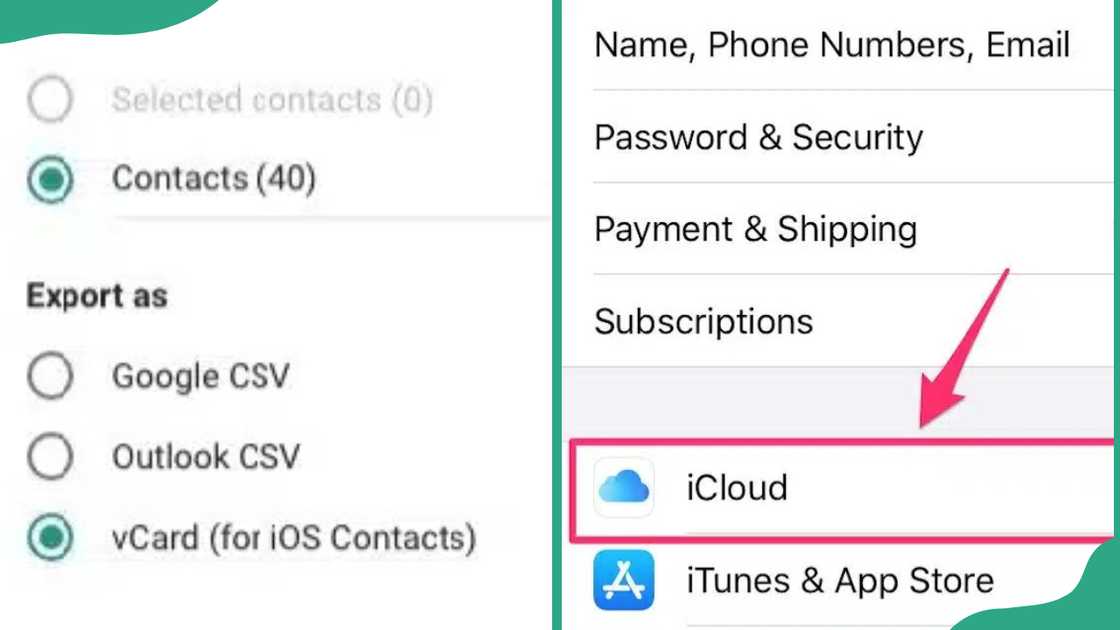
Source: Original
Step 1: Export contacts from Gmail
- Open Gmail in a web browser, click the Google Apps icon (the 9-dot grid) in the top-right corner, and choose 'Contacts'.
- On the left-hand menu, click 'Export'.
- Pick either 'Selected contacts' or 'All contacts', depending on which ones you want to transfer.
- Choose 'vCard (for iOS Contacts)' and click 'Export' to download a .vcf file to your computer.
Step 2: Import contacts to iCloud
- Open a web browser, go to 'iCloud.com', and sign in with your Apple ID.
- Click 'Contacts', then click the gear icon in the bottom-left corner and choose 'Import vCard'.
- Find the .vcf file you exported from Gmail. iCloud will automatically add all contacts from the file to your account.
Step 3: Sync iCloud contacts with your iPhone
- To access iCloud settings on your iPhone: Open the Settings app, then tap your name at the top of the screen, and select 'iCloud'.
- Turn on 'Contacts' to sync all iCloud contacts, including those imported from Gmail, to your iPhone.
- Once this is on, your contacts will appear in the Contacts app and will automatically stay up to date.
Use a third-party App
Using a reliable third-party app is an easy way to transfer Gmail contacts to your iPhone, especially if you want to merge contacts, avoid duplicates, or manage multiple accounts at once. These apps make the process simple. Here’s how to do it:

Source: Original
- Open the 'App Store' on your iPhone, search for a reputable contacts transfer or sync app such as My Contacts Backup, Sync for iCloud Contacts, or Contacts+, then download and install it.
- Open the app and follow the prompts to sign in to your Gmail account, granting the app permission to access your Gmail contacts.
- Use the app’s import or sync feature to transfer your Gmail contacts to your iPhone, and, if available, review and merge any duplicate contacts.
- Open the 'Contacts app' on your iPhone to make sure all your Gmail contacts have been successfully imported and synced.
How to find Gmail contacts on iPhone?
Once your Gmail contacts are synced, accessing them on your iPhone is easy. Here's a step-by-step guide to quickly view and manage them directly in the Contacts app.
- Open the 'Contacts app' on your iPhone. It shows all contacts from your iPhone, Gmail, iCloud, and other synced accounts.
- Tap 'Groups' in the top-left corner (if you see it) and make sure your Gmail account is selected. If not, select 'All Contacts' to view all the contacts.
- Use the search bar at the top to quickly find a contact by name, email, or phone number.
- If your Gmail contacts aren’t showing, open 'Settings', go to 'Mail', select 'Accounts', choose your Gmail account, and ensure that Contacts is turned on.
How do I import contacts to my iPhone?
If your contacts are saved on a SIM card, open the Settings app, tap Contacts, and select Import SIM Contacts.
If your contacts are stored in Gmail, iCloud, or another online account, open Settings, go to Mail (or Contacts and then Accounts on some iOS versions), add your account, and ensure that Contacts syncing is enabled.
Can I automatically sync contacts?
You can keep your contacts automatically synced on your iPhone. By linking your Gmail or other email accounts and enabling Contacts syncing, any additions, edits, or deletions you make will update automatically across all your devices.
Importing Gmail contacts to your iPhone is simpler than ever, with several methods to match your preferences. Whether you sync through iPhone Settings, use iCloud for bulk transfers, or opt for a reliable third-party app, you can keep your contacts up to date and easily accessible.
DISCLAIMER: This article is not sponsored by any third party. It is intended for general informational purposes only and does not address individual circumstances. It is not a substitute for professional advice or help and should not be relied on to make decisions of any kind. Any action you take upon the information presented in this article is strictly at your own risk and responsibility!
Legit.ng recently published an article on how to block your SIM card if your phone is lost or stolen. It's essential to act quickly if your phone or SIM card is lost, stolen, or missing. It helps protect sensitive information such as contacts, passwords, financial data, and IDs from loss or theft.
To block your SIM card, contact your mobile network operator directly by calling or visiting their customer service centre to request a block. Learn more about blocking your SIM card in the post.
Proofreading by Kola Muhammed, copy editor at Legit.ng.
Source: Legit.ng









