How to activate Snapchat dark mode on your iOS or Android device
Dark mode has become a favourite feature among Snapchat users. The setting lets users browse the platform against a dark backdrop instead of the traditional light mode, where the display remains bright. In Snapchat dark mode, texts appear grey or white for visibility against the dark background.
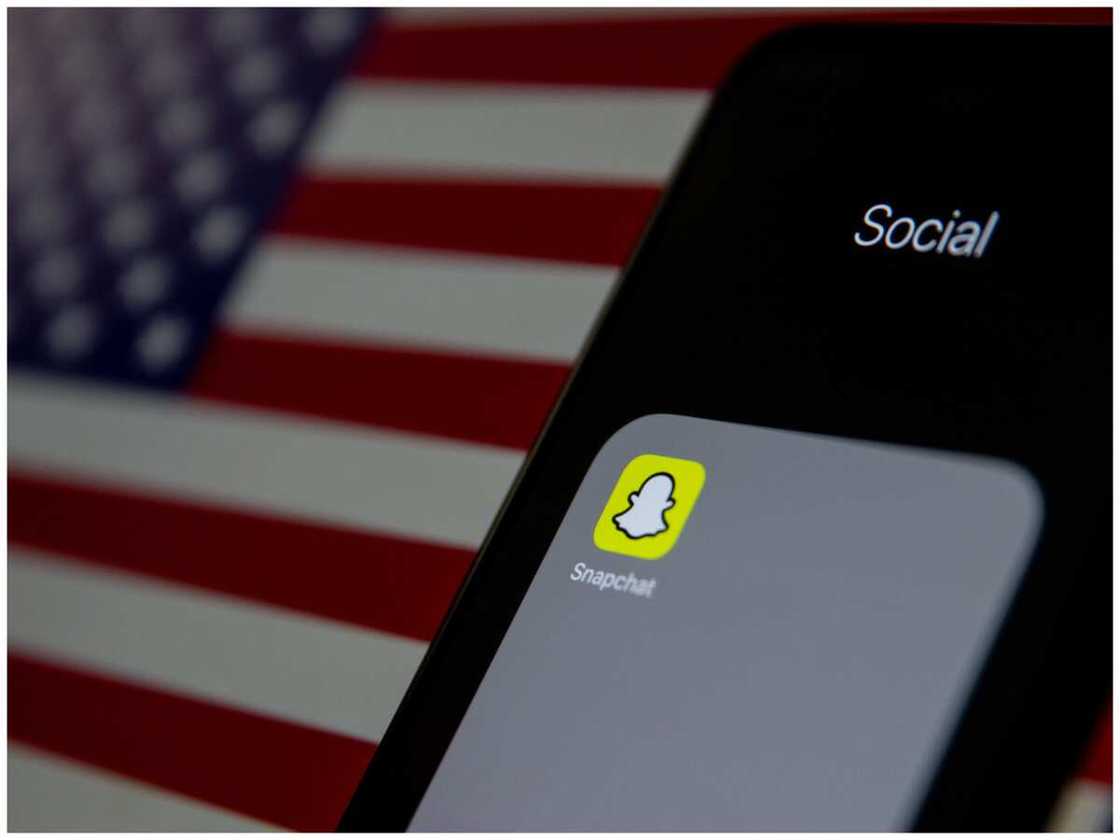
Source: UGC
Many people find that the traditional bright screen on devices causes the eyes to strain. Additionally, it makes falling asleep difficult, which can cause poor sleep patterns, especially since many young people browse their phones in bed. The low light feature is also thought to help preserve battery life.
Is there a dark mode on Snapchat?
Yes, the social networking site allows users to browse in dark mode. The reduced brightness is easier for the eyes to adjust to, allowing people to scroll for longer. Furthermore, it allows users to use the site in public without everybody around them seeing what's on their screen.
How to get dark mode on Snapchat on iOS
iOS provides multiple options for how to get this setting. The user can change the app's settings to reduce the light. Alternatively, they can change the whole phone's display so that all other apps show the same way. Here is how to put Snapchat on dark mode on iOS.
Using Always Dark
'Always Dark' is a feature for those who like to use Snapchat dark mode on iPhone but prefer to keep the other apps in light mode. The setting is accessible on the app's interface through the following steps:
- Open the Snapchat app on the iPad or iPhone.
- Select the Bitmoji emoji in the top left corner.
- Click on the Settings icon in the top right corner.
- Scroll downwards and select App Appearances.
- On the menu that appears, select Always Dark.
Changing the phone theme

Source: UGC
The default setting for Snapchat usually matches the phone's display setting. Therefore, another way of how to put Snapchat on dark mode is by changing the whole phone's display to dark mode, using these steps on iOS:
- Swipe downwards from the top right corner of the screen.
- Long-press the brightness slider.
- Select the 'Dark Mode' icon.
Once this is done, open the app and go to settings. In 'App appearances', select the 'match system' option. The app's interface will immediately change to match the new display settings. You can use the same process to switch back to the light mode by selecting the appropriate option in the settings.
Using Smart Invert or Classic Invert
The third option is to use Smart Invert. Smart Invert intelligently inverts the colours on the phone screen but maintains the original colour of images and videos. To turn on Smart Invert:
- Go to Settings on the iPhone.
- Select Accessibility, then Display, then Text Size.
- Turn on Classic Invert or Smart Invert.
The difference between the two is that Smart Invert reverses only the colours on the display, including the appearance of text messages. Media, images and some apps remain as they were. Classic Invert, on the other hand, inverts colours on everything visible on the screen. The former may be the preferred option to preserve the integrity of all media on the device.
How to get Snapchat dark mode on Android
Unfortunately, Snapchat is yet to develop this feature on the Android operating system. However, there are different ways of how to turn on dark mode on Snapchat on Android by configuring other phone settings.
Force Dark Mode

Source: UGC
One option to browse the app in the reduced light setting is forcing dark mode. This feature is available on select Android phones, including RealMe, Vivo, OnePlus and Oppo phones. Other brands, including Samsung and Tecno phones may not have this feature.
- Go to settings on the Android phone.
- Select Display and Brightness.
- Select Dark Mode Settings.
- Go to Dark Mode for third-party apps (beta).
- Find the toggle for Snapchat and enable.
- When prompted to enable dark mode in Snapchat, select Turn On.
However, this option will not work using the latest Snapchat version. You may be forced to uninstall the Google Play Store version of the app and then reinstall it from third-party websites. Users should be careful, as downloading apps from third-party websites can cause insecurity in your device.
Force Dark Mode through Android Dev Options
The first option may not be available for older devices that use Android 11 or previous versions. The alternative, in this case, is to use developer options to change the setting.
- Go to Settings on the Android device.
- Go to System settings and find Developer Options.
- Turn on the Developer Options.
- Scroll down to the toggle for override force dark and enable it.
- Go to the Snapchat app and confirm that it has turned dark.
Invert Colours
Like iOS, you can also invert colours on Android devices to have Snapchat on dark mode at night and in other low-light environments. For most Android phones, a shortcut for inverting colours is under the Quick Setting tile. If your gadget doesn't provide this option, follow these steps to invert colours.
- Go to Settings.
- Select the systems setting, then tap Accessibility.
- Select Colour Inversion, then toggle on.
The downside of this method is that it also converts videos and images together with the colours. You will only be able to see negatives and not the original colours. It is, therefore, advisable to only use this method when using Snapchat in darkness and not when you want to view or send a snap.
Using Substratum on Android
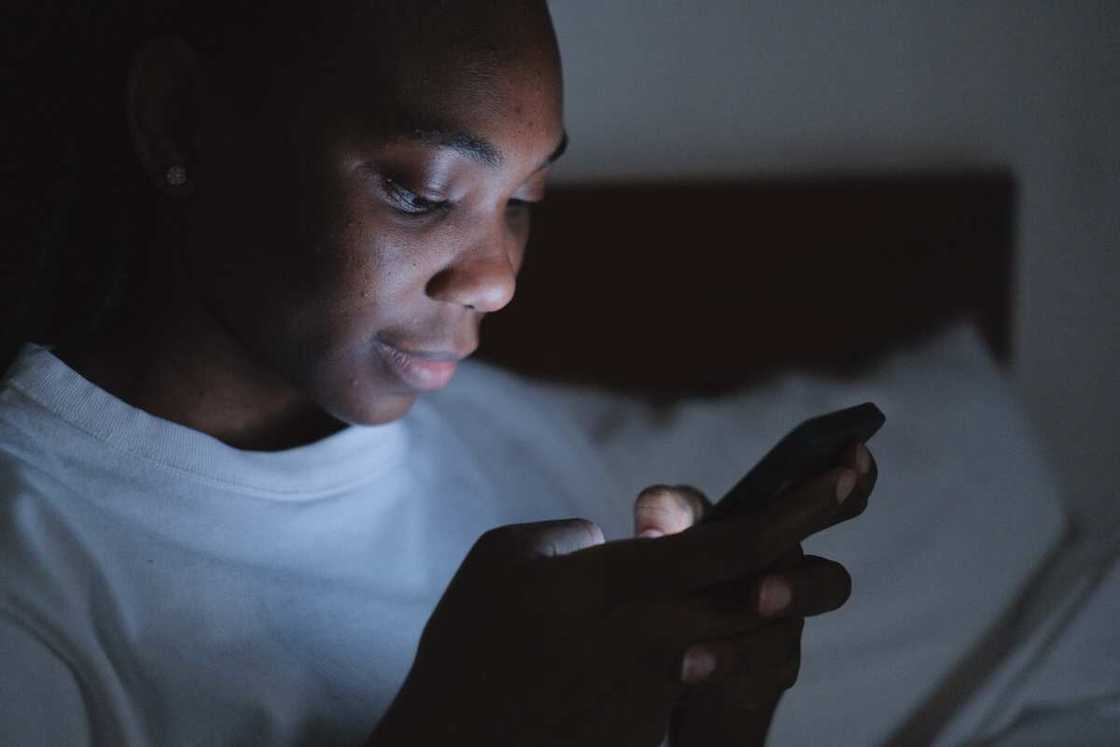
Source: UGC
Another option to get this feature is by using Substratum on Android. This, however, requires rooting the device. This is done by installing the Substratum Theme Engine on the Android device and then the Swift Dark Mode, which changes the theme on the whole device.
Andromeda is also available for Oreo users. Andromeda is an add-on for Substratum but works without rooting the device. Rooting is only advisable if the user knows the warranty terms and about software bricking.
Will there be Snapchat dark mode on Android?
There is currently a version of the app with this feature being developed for Android, which is in beta testing. However, developers have yet to confirm when it will be ready for users and if it will be available for all Android devices.
The methods above allow users to switch to Snapchat dark mode on Android and iOS smartphones. The setting has risen in popularity because it is easier on the eyes and saves more battery life than the classic light mode.
READ ALSO: How to check MTN data bonus balance
Legit.ng recently published an article about how to check MTN data bonus balance. MTN is a popular network in Nigeria that connects thousands across the country. The mobile network has been operational since 2001 and is one of the biggest telecommunications providers in Nigeria.
MTN supports services such as phone calls, SMS and internet usage. It offers affordable and attractive data rates, which many of its users subscribe to. The article gives steps to check data bonus balance to top-up early before they run out to avoid using airtime for browsing, which is quite costly.
Source: Legit.ng


