How to recover your Whatsapp text messages: a simple tutorial
WhatsApp is a global app that provides people with various options to send, receive, and forward texts. The communication app is popular because it is easy to use and is a fast option for sending and receiving messages. The messaging app is also safe to use as it guarantees users' privacy by its end-to-end encryption feature. Do you know you can restore your deleted WhatsApp messages with or without a backup option?
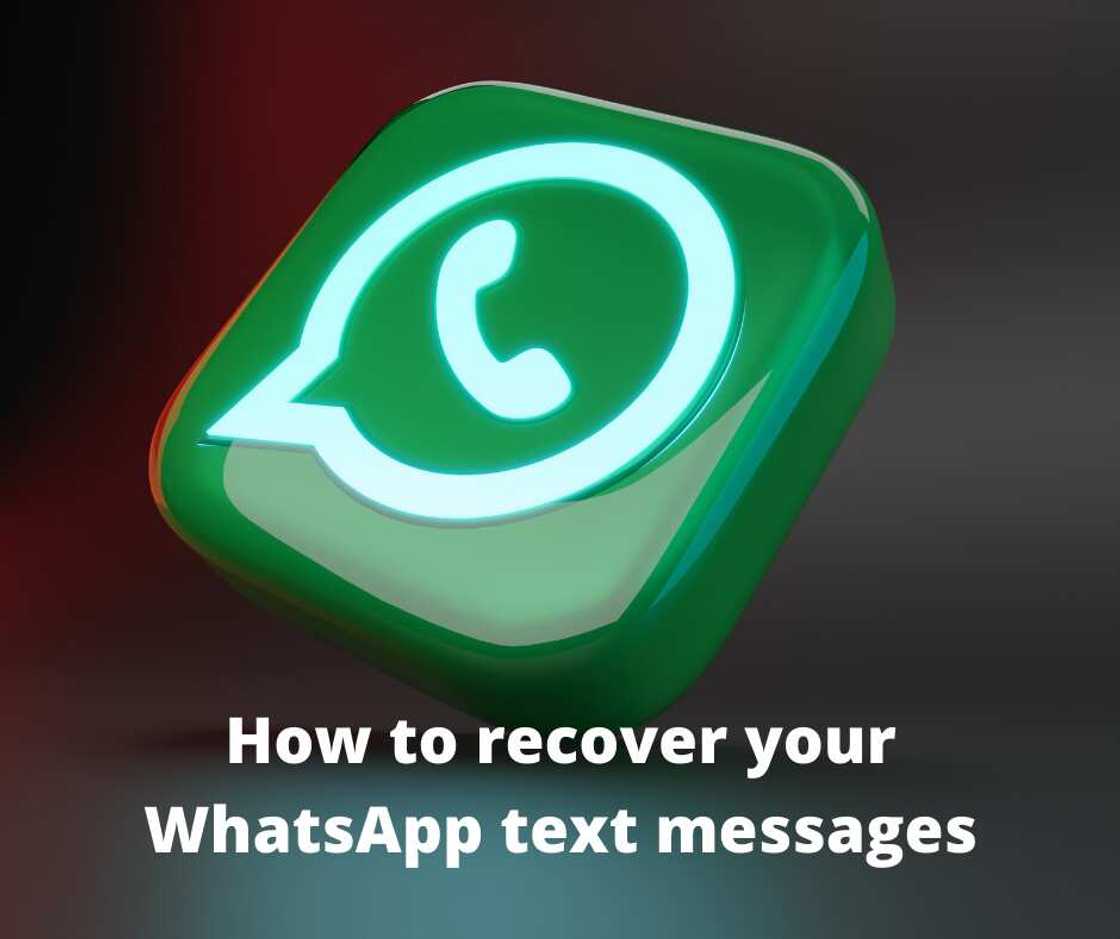
Source: UGC
No one wants to lose important texts from their phone. Thus, learning how to recover your deleted messages on your iPhone or Android device may come in handy at times.
Can I get back deleted messages on WhatsApp?
Yes, if you have accidentally deleted messages from your WhatsApp account, there is still a chance to recover them. Also, the app automatically creates a local backup every night, provided you are connected to Wi-Fi and have sufficient storage and battery life.
You can perform a data backup any time because it only takes a few minutes to do so. If you have a slow connection the backup will take 5–10 minutes. To start the restoration process you should ensure that your chat history is backed up, and if not, the following steps should come in handy.
PAY ATTENTION: Join Legit.ng Telegram channel! Never miss important updates!
- Open the messaging app and head to More Options > Settings > Chats > Chat Backup.
- Choose the Google Account that you want your chats backed up to and then select "Back Up". You can also create a local backup on your device.
- After the backup has been saved, you can now restore them any time in the future in case you happen to lose them. You can also choose a different option for backup, such as daily, monthly, weekly, and off.
Selecting a daily option means that you will be able to recover your lost messages once you accidentally delete them. If you select the off option, you will never be able to access old chats if switched to a new phone.
How to recover deleted WhatsApp messages on android
You can recover your messages on android devices from a Google Drive or local backup. If you want to save your messaging app data to the local storage using the local backup option in your android phone, follow the steps highlighted below.
- Open the messaging app> tap on the 3-dot menu icon and select the "Settings" option in the drop-down menu.
- From the Settings screen, proceed to "Chats the "Chat backup."
- Next, press the Backup button to make a copy of WhatsApp data to the internal storage of your android phone. Here, you can also include the videos option in your backup if you have enough storage space on your android phone.
After creating a local backup in your device, you will follow the steps below if you accidentally deleted your WhatsApp messages and wish to restore them.
- Open the "File Manager" app on your device. Then, go to SD Card > WhatsApp > Databases in the file manager app. If your data is not stored on the SD card, it might be stored on your phone's internal storage, and you can access it by navigating Device Storage > WhatsApp > Databases.
- You will find all WhatsApp backup files in the databases folder, including the most recent backup that you just created.
- Next, rename the backup file you want to restore from msgstore-YYYY-MM-DD.1.db.crypt12 to msgstore.db.crypt12. Ensure that you do not change the number of crypt extensions, i.e. 'crypt12'.
- Uninstall and reinstall the messaging app.
- Tap RESTORE to restore the backup file once it prompts you to restore from the backup file that you recently edited.
- After successfully following the steps highlighted above, you can now get access to your lost or deleted messages.
Note: The method above can only enable you to recover messages lost within 7 days, and you will lose all chat history since the backup was created.
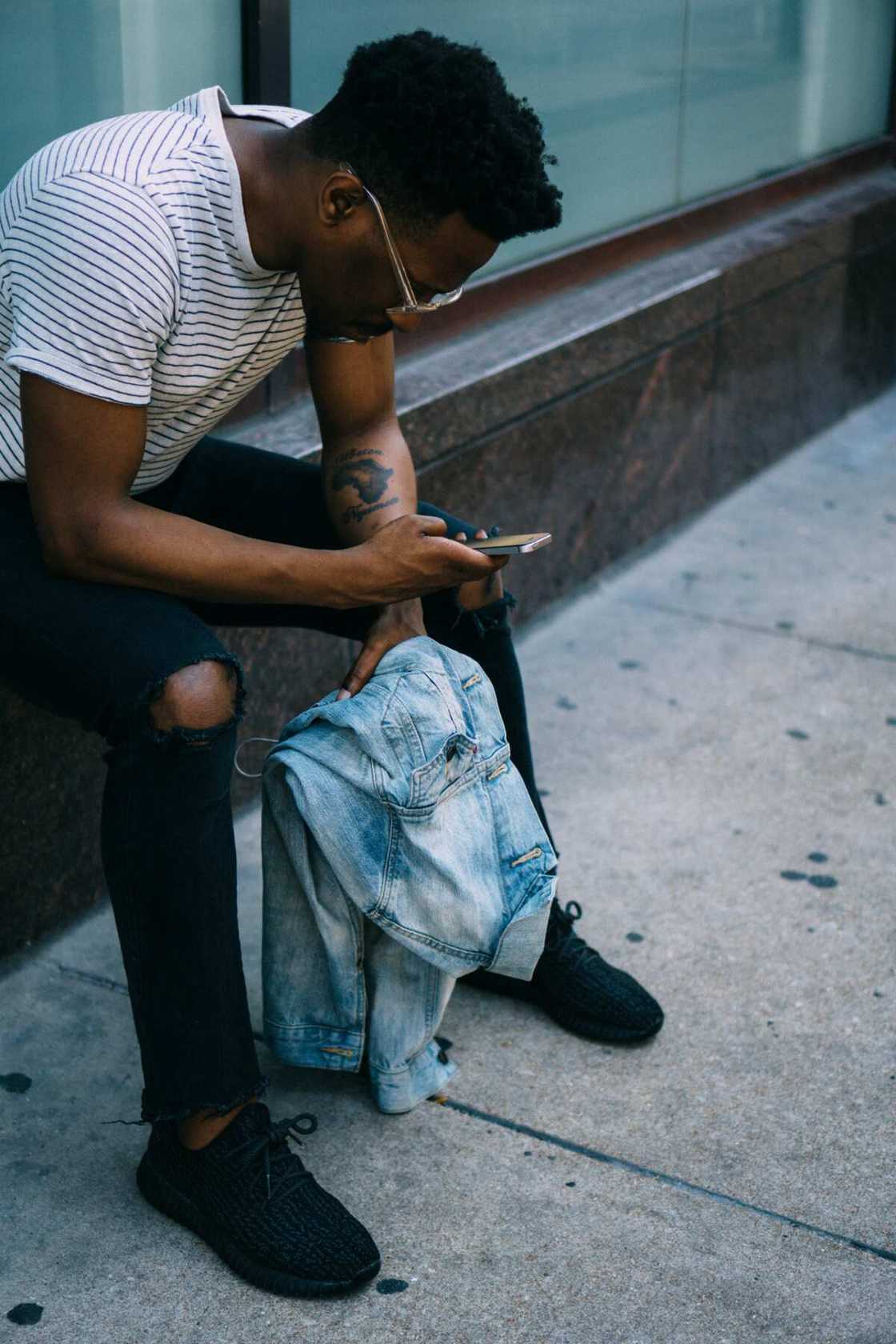
Source: UGC
How to restore WhatsApp chats from Google Drive on android
How do you back up WhatsApp chats to Google Drive? To use Google Drive backup, you need the following:
- Google Play services app should be installed on your device. The app is used to update Google apps and apps from the Google Play Store.
- Enough internal storage that will cater for the backup creation.
- A solid and stable internet connection as you will need it to send the data to Google Drive.
To manually back up your messages to Google Drive, follow the steps below.
- Open WhatsApp > tap on the 3-dot menu icon and select Settings > Chats > Chat backup > Back up to Google Drive.
- Select a backup frequency other than Never. Alternatively, you can also choose to manually back up your chats to Google Drive at any time.
- Next, select the Google account you want to back up your chat history to.
- Lastly, tap on Back up and select the network you prefer to use for backups. For example, it is better to back up using Wi-Fi as a cellular data network might incur additional data charges.
How to restore WhatsApp chats from Google Drive on a new phone
After the backup process is successful, retrieving your chats from Google Drive is simple. You need to use the same phone number and Google account you used to create the backup to make it successful. The steps below highlight how to retrieve old WhatsApp messages on a new phone.
- Reinstall the WhatsApp app on your new phone so that you can restore chats via Google Drive. After installation, open the app and enter your details, including your name and number
- Tap the "Restore" button to retrieve your chats and media from Google Drive.
- After the restoration process is successful, tap "Next", and your chats will be displayed once initialization is complete.
How to recover deleted WhatsApp messages on iPhone
Deleting your WhatsApp messages from your iPhone is painful because you will need the right data recovery tool to serve the purpose. However, it is possible to recover your WhatsApp chat history by using various techniques. The simplest method is to restore them from iCloud the same way android users restore the chats from Google Drive.
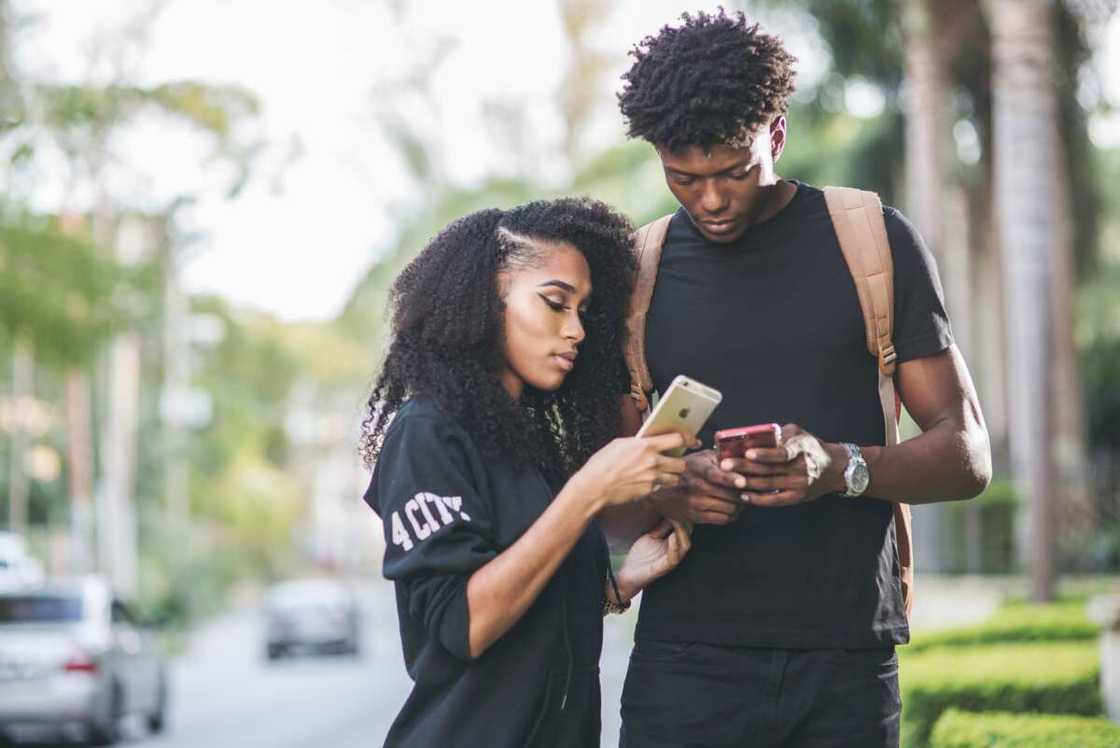
Source: UGC
How to recover WhatsApp messages deleted by me on iPhone
Follow the steps below to back up your WhatsApp messages to keep them safe if you accidentally deleted them, lost your iPhone or switched to a new one.
- Open the app and tap "Settings" at the bottom-right corner of your screen. Then select "Chats" followed by " Chat Backup" and the messages will be automatically backed up.
- Uninstall and then reinstall WhatsApp on your iPhone.
- Open the messaging app and verify your phone number after which your messages will be retrieved back.
How to restore deleted WhatsApp messages without backup
Can you retrieve deleted WhatsApp messages if not backed up? Yes, you can recover your lost WhatsApp messages by using recovery programs such as DroidKit. To do so, follow the steps highlighted below.
- Install the latest version of DroidKit software on your Mac or Windows PC. Next, launch it > Go to "Recover Lost Data" and choose "WhatsApp Recovery."
- Connect your Android device using a USB cable, and press the "Start" button to continue.
- Follow the on-screen instructions to prepare before scanning and recovering the data as it will grant the software access to retrieve your chat history.
- Next, you can preview all your WhatsApp chats and select the messages you need to restore to your device.
- Be patient as the recovery process takes place. Finally, a "Recovered Successfully" pop-up message will appear indicating the process is complete.
How to recover WhatsApp messages deleted by the sender
Have you been in a situation where someone sends you a WhatsApp message and by the time you open it, it is already deleted from their end? If this leaves you curious and you want to find out what they deleted, you can use a third-party app such as the WhatsRemoved+ app to read them.

Source: UGC
Here is how you can read the deleted messages:
- Install WhatsRemoved+ app by downloading it from Google Play Store.
- Accept the terms and conditions displayed on the screen and provide notification access.
- To read deleted messages, choose WhatsApp from the list of apps.
- You will then receive a notification from WhatsApp anytime someone deletes a message sent to you.
- Open the notification and select the “DETECTED” option to view the deleted WhatsApp message.
- You can read the deleted communication from there, even if the sender has erased it.
Retrieving deleted WhatsApp messages is possible and can be done using various methods. The official way in iPhone is by restoring backed up messages from iCloud, while for Android users, it is done from Google Drive. Importantly, always use the same mobile number used to register the WhatsApp account.
READ ALSO: What should you text your boss when you are not feeling too well?
Legit.ng recently published an article about what to text your boss when you are not feeling too well. It is appropriate to request your boss for a day or days off from work when you are not feeling well because you will be less productive and you might even jeopardise the health of other workmates.
Not showing up at the workplace without prior notice to your boss is a sign of disrespect. You should at least write a text message to your boss informing him or her that you are not feeling well and will not come. read this article for assistance on how to go about with it.
Source: Legit.ng


