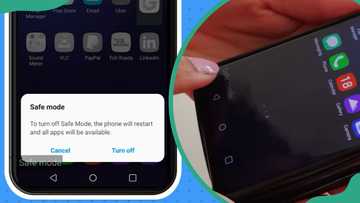How to connect your iPhone to a smart TV: Mirroring made simple
Wondering how to connect your iPhone to a smart TV? You can easily mirror your screen using Wi-Fi, cables, or third-party apps to enjoy videos, games, and photos on a larger display.

Source: Getty Images
TABLE OF CONTENTS
- Key Takeaways
- How to connect your iPhone to a smart TV
- Troubleshooting common connection issues
- Benefits of mirroring your iPhone to a smart TV
- Can an iPhone connect to a smart TV wirelessly?
- Why can't I mirror my iPhone to my smart TV?
- How do I connect an iPhone to a smart TV without Wi-Fi?
- How do I connect an iPhone to a smart TV with Bluetooth?
- Can I mirror Netflix or YouTube from my iPhone to a TV?
- What is the best method for lag-free mirroring?
Key Takeaways
- You can connect your iPhone to a smart TV using AirPlay, HDMI adapters, or third-party apps.
- Wi-Fi-based methods like AirPlay work best with Apple TV or AirPlay-compatible smart TVs.
- Wired connections are great for stable streaming without lag.
How to connect your iPhone to a smart TV
Apple’s built-in AirPlay technology allows you to stream or mirror content to compatible TVs. Many modern smart TVs such as Samsung, LG, Sony, and TCL smart TVs already support AirPlay, so you don’t need an Apple TV device. Here are all the methods and step-by-step guides on how to connect an iPhone to a smart TV.
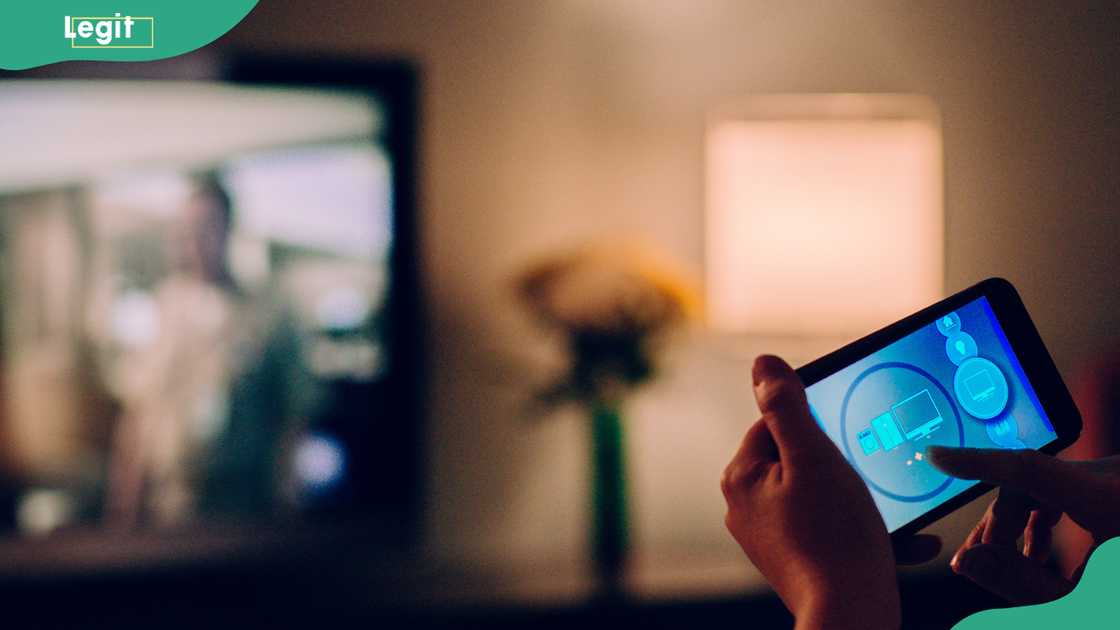
Source: Getty Images
1. Check your smart TV’s compatibility
Before connecting, verify that your smart TV supports AirPlay.
- For Apple TV users: Any Apple TV device supports AirPlay by default.
- For Smart TVs: Check your TV’s manual or settings for an AirPlay option. Common models include Samsung Smart TVs (2018 and newer), LG Smart TVs (2019 and newer), Sony Bravia TVs (2019 and newer), and Roku TVs (selected models).
If your TV is not AirPlay-enabled, you can still mirror your iPhone using a cable or streaming services like Chromecast or Roku.
2. Connect the iPhone to a smart TV using AirPlay
AirPlay is the easiest and most popular method for iPhone users. Follow these steps:
- Connect both devices to the same Wi-Fi network. Ensure your iPhone and smart TV (or Apple TV) are on the same Wi-Fi network.
- Open the Control Centre on your iPhone. On iPhone X or newer, swipe down from the top-right corner, while on iPhone 8 or older, swipe up from the bottom of the screen.
- Tap ‘Screen Mirroring’. The iPhone will search for nearby devices.
- Select your smart TV or Apple TV. Choose your TV’s name from the list.
- Enter the AirPlay code (if prompted). Your TV will display a code— enter it on your iPhone to connect.
- Enjoy your iPhone on the big screen. Once connected, your iPhone display will appear on the TV.
To stop mirroring, simply open Control Centre again and tap Stop Mirroring.
3. Connect the iPhone to a TV using an HDMI adapter
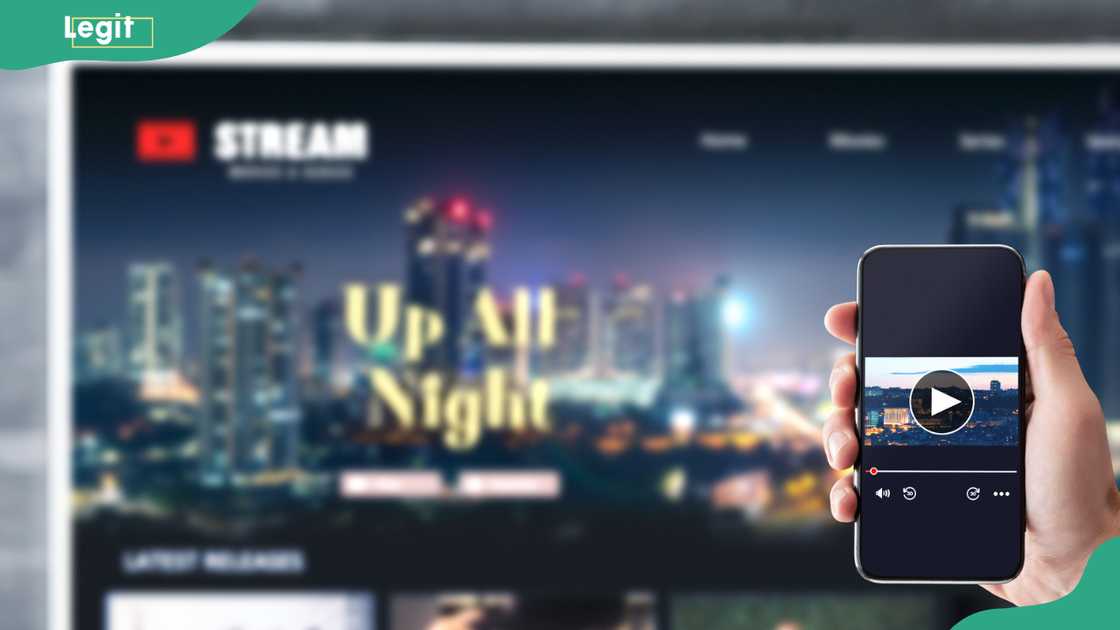
Source: Getty Images
If your smart TV does not support AirPlay, you can use a wired connection. Apple’s Lightning Digital AV Adapter lets you connect your iPhone to your TV via HDMI.
Here is how:
- Plug the Lightning end into your iPhone. Connect the adapter to your iPhone’s charging port.
- Connect an HDMI cable to the adapter. Use a standard HDMI cable and plug one end into the adapter.
- Connect the other end to your TV’s HDMI port. Choose any available HDMI port on your TV.
- Select the HDMI input on your TV. Use your remote to switch to the correct input.
- Start streaming or mirroring. Your iPhone screen should now appear on your TV instantly.
This method provides a stable connection, perfect for long viewing sessions, gaming, or presentations.
4. Connect the iPhone to a smart TV using Chromecast
Chromecast is a streaming device by Google that also supports iPhone mirroring through certain apps. While it does not use AirPlay, it’s still an excellent wireless option.
To connect:
- Plug Chromecast into your TV’s HDMI port. Ensure it’s powered and set up using the Google Home app on your iPhone.
- Connect both devices to the same Wi-Fi. Your iPhone and Chromecast must share the same Wi-Fi network.
- Open a Chromecast-supported app. Apps like YouTube, Netflix, and Spotify support Chromecast.
- Tap the cast icon. Select your Chromecast device from the list.
Your chosen video or app will play directly on your TV, controlled by your iPhone.
5. Connect the iPhone to a smart TV using Roku
Roku offers another smart and affordable way to mirror your iPhone screen.
- Install the Roku app on your iPhone from the App Store.
- Ensure both devices share the same Wi-Fi Network.
- Open the Roku app, go to Devices, then to Your Roku TV.
- Select Media or Screen Mirroring option.
Roku’s app allows you to cast photos, videos, or even mirror your entire screen easily.
6. Use third-party mirroring apps
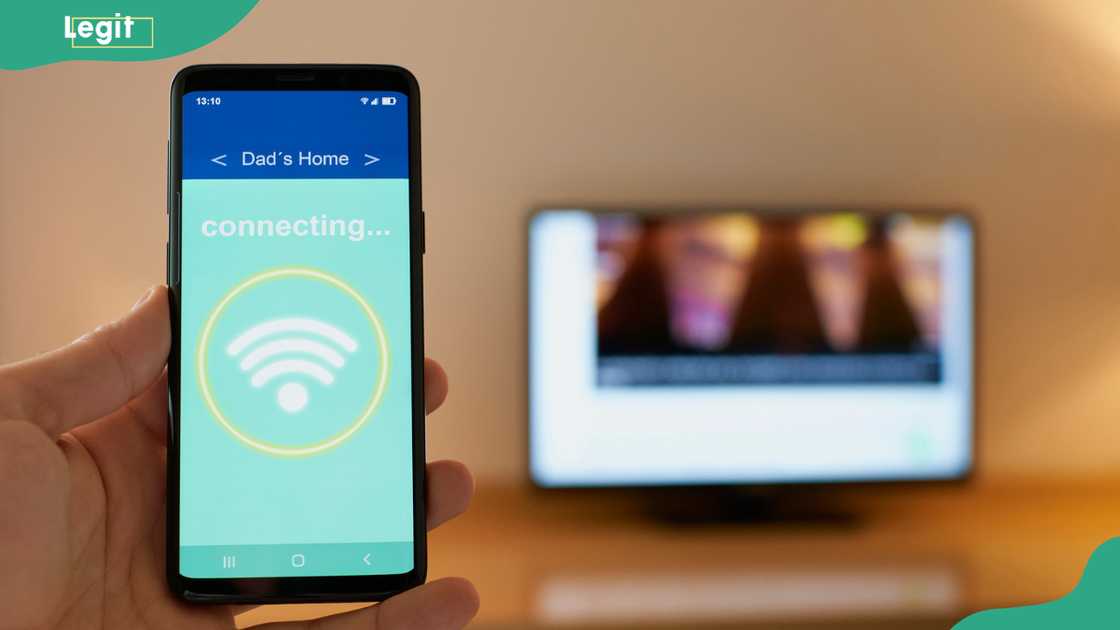
Source: Getty Images
If your TV does not support AirPlay, and you do not have extra devices like Apple TV or Chromecast, there are third-party apps designed for iPhone-to-TV mirroring.
Some popular options include:
- ApowerMirror
- LetsView
- AirBeamTV
- TV Assist
Steps to use these apps:
- Download the app on your iPhone (and on your TV if required).
- Connect both devices to the same Wi-Fi.
- Launch the app and select your TV from the device list.
- Grant permission for screencasting.
These apps often come with extra features like file sharing and media playback customisation.
Troubleshooting common connection issues

Source: Getty Images
Even with the correct setup, you might still encounter a few issues. Here are some quick fixes to help you resolve them:
- No TV detected: Ensure both your iPhone and smart TV are connected to the same Wi-Fi network.
- Lagging or delay: Switch to a 5GHz Wi-Fi band for smoother performance, or use a wired HDMI connection for a stable link.
- Audio but no video: Verify that the TV’s input source and cable connections are correctly set.
- AirPlay not working: Restart your iPhone and smart TV, then turn AirPlay back on to re-establish the connection.
If your smart TV does not appear on the AirPlay list, updating your TV’s firmware or resetting the Wi-Fi router may help.
Benefits of mirroring your iPhone to a smart TV
Mirroring your iPhone screen to a smart TV comes with numerous advantages. Here are some of the key benefits you can enjoy.
- Bigger screen experience: Stream apps, photos, and movies on a large, vibrant display for a more enjoyable viewing experience.
- Better presentations: Effortlessly share slides and documents on a TV screen to make meetings more engaging and professional.
- Enhanced gaming: Enjoy mobile games on a bigger screen for a more immersive and exciting gameplay experience.
- Family sharing: Relive memories together by viewing family photos and videos on the TV without huddling around a small phone screen.
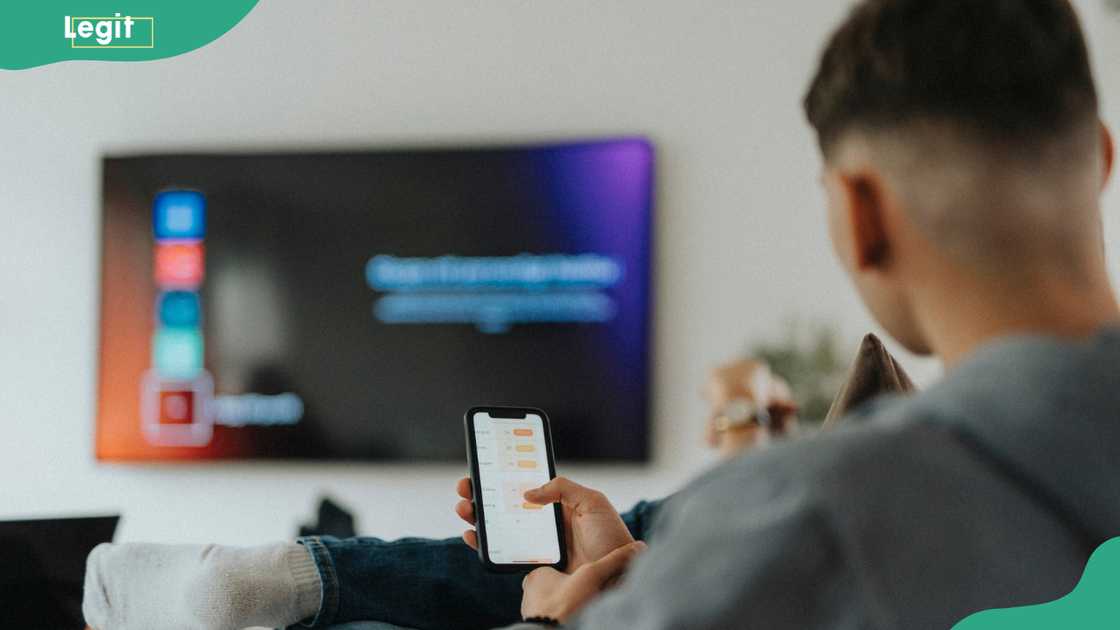
Source: Getty Images
Can an iPhone connect to a smart TV wirelessly?
An iPhone can connect to a smart TV wirelessly using AirPlay or compatible apps. Most modern smart TVs from brands like Samsung, LG, Sony, and Roku support AirPlay. Simply enable AirPlay on your TV, connect both devices to the same Wi-Fi network, and mirror your screen through the Control Centre.
Why can't I mirror my iPhone to my smart TV?
If mirroring does not work, it could be due to several issues: your devices might not be on the same Wi-Fi network, AirPlay may be disabled on your TV, or your TV may not support AirPlay. Restart both devices, update the software, and check your TV’s settings to ensure screen mirroring is turned on.
How do I connect an iPhone to a smart TV without Wi-Fi?
You can connect your iPhone to a smart TV without Wi-Fi using a Lightning Digital AV Adapter and an HDMI cable. Plug the adapter into your iPhone, connect it to your TV’s HDMI port, and switch your TV input to the corresponding HDMI channel.
How do I connect an iPhone to a smart TV with Bluetooth?

Source: Getty Images
Bluetooth cannot be used for full-screen mirroring, but it can connect your iPhone to a smart TV for audio streaming or remote control functions. To do this, turn on Bluetooth on both devices, go to your iPhone’s Settings, open Bluetooth, select your TV from the list, and pair the devices as prompted.
Can I mirror Netflix or YouTube from my iPhone to a TV?
You can easily mirror or cast Netflix and YouTube from your iPhone to a TV. For Netflix, open the app, tap the Cast or AirPlay icon, and select your smart TV. For YouTube, tap the Cast icon at the top of the video player and choose your TV.
What is the best method for lag-free mirroring?
The most reliable, lag-free mirroring method is using a wired connection through a Lightning Digital AV Adapter and an HDMI cable.
Whether you prefer wireless convenience via AirPlay or the reliability of an HDMI cable, you can enjoy seamless mirroring in just a few steps. From movies to mobile games, presentations to music videos, your iPhone and smart TV make the perfect duo for a bigger and better entertainment experience.
Legit.ng recently published a detailed guide on how to turn off vanish mode on Messenger. This feature automatically deletes messages after they’ve been viewed, ensuring private and temporary conversations.
To turn off vanish mode, simply open a chat and swipe up to exit vanish mode. Alternatively, you can go to the chat settings and select the “Turn Off Vanish Mode” option. Read the full article for a step-by-step guide on managing vanish mode on Messenger.
Proofreading by Kola Muhammed, copy editor at Legit.ng.
Source: Legit.ng