How to remove private number on your android or iphone
Over the years, technological advancements have been witnessed in the telecommunications industry. One is the ability to hide and unhide your number when calling someone. Sometimes, your number may unintentionally display as private when calling someone. Discover how to remove the private number feature on your Android or iPhone devices below.

Source: Getty Images
TABLE OF CONTENTS
- Key takeaways
- How to remove private number on your Android or iPhone
- How to remove private number on an Android phone
- How to remove private number on Samsung
- How to remove private number on itel
- How to remove private number on Infinix
- How to remove private number on iPhone
- How to remove my number from private number on Tecno
- How do I change my private number back to normal?
- Why is my phone showing "private number" when I call someone?
- How do I take my small phone off the private number?
- What is the code for private numbers?
- Why are all my incoming calls showing "private number"?
- What is *31 *# code for?
Key takeaways
- Private number means the caller ID is hidden.
- For outgoing calls, you may have it turned on.
- You can dial a code to toggle the caller ID.
- Carrier settings may override device settings.
- Receiving private number calls? Blocking options are limited.
How to remove private number on your Android or iPhone
A private number, also known as a hidden number, refers to any call that rings through but does not show the number on your caller ID. Instead, it displays as a private number, unknown, or blocked caller.
Many people avoid picking up calls from unknown callers. Therefore, learning how to turn off the private number feature is essential if you are experiencing such a challenge.
How to remove private number on an Android phone
It's possible to unhide your number irrespective of your mobile network provider, whether it's Airtel, Glo, MTN, or 9Mobile. What matters is the Android version of your phone. Below are simple steps to follow when turning off my private number on Android;
- Open the Phone app.
- Tap the three-dot menu (⋮) or gear icon in the upper-right corner.
- Tap Settings.
- Go to Calls or Calling accounts.
- Tap Additional settings or More settings.
- Tap Caller ID.
- Select Show number.
Below are a few steps to follow if facing a problem with various Android devices. They include:
How to remove private number on Samsung
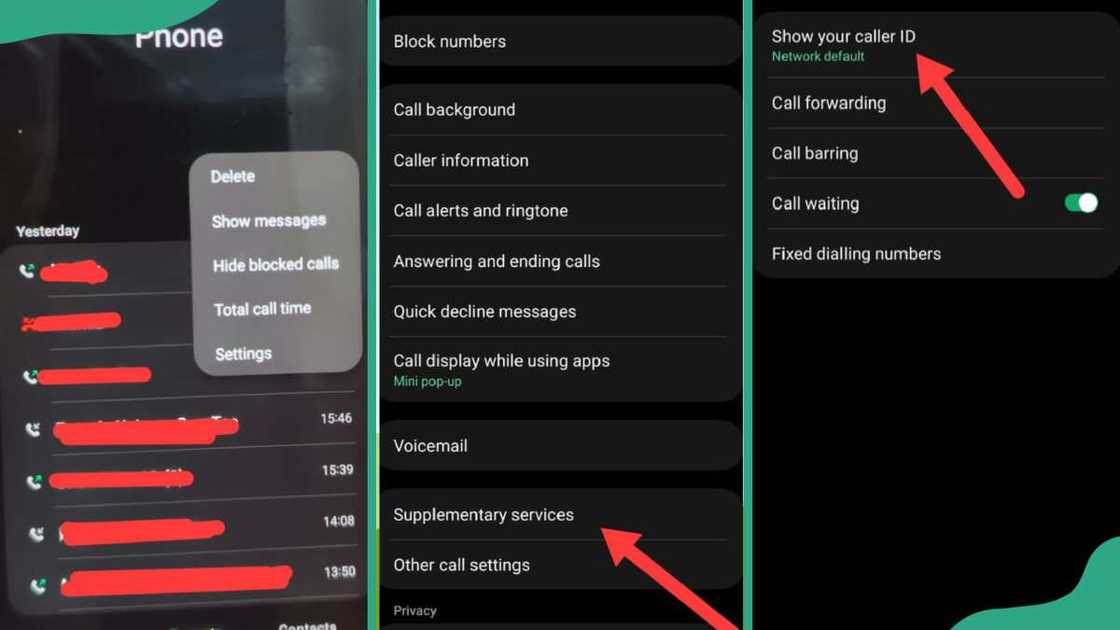
Source: Original
Are you using a Samsung phone and have been calling people, and your caller ID is hidden? You are now asking yourself, "how do I unhide my number?" Worry not, below is a simple step-by-step process on how to do it.
- Open the Phone app.
- Tap the three-dot menu (⋮) in the top-right corner.
- Tap Settings.
- Select Supplementary services or More settings (varies by model/carrier).
- Tap Show my caller ID.
- Choose Show number.
How to remove private number on itel
Your number may be private because either you or someone else tapped the hide number button. Here is how to take your itel phone off the private number.
- Open the "Phone" app on your smartphone.
- At the top right of your screen, click the three dots and tap on "Settings."
- Click on "Calling accounts."
- Click on the "SIM" (you are using, e.g. MTN).
- Tap on the "Additional Settings."
- Click on "Caller ID."
- Tap on the "Show number."
How to remove private number on Infinix
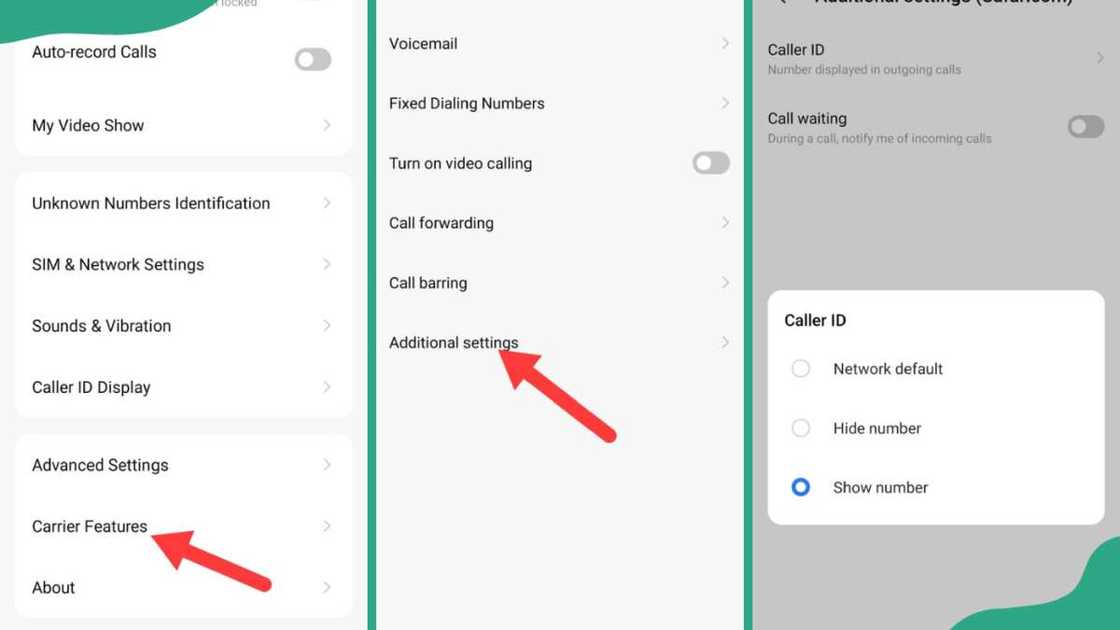
Source: Original
To unhide your number on your Infinix phone, follow the steps.
- Go to the "Call" icon.
- Click on the "Settings."
- Click on the "Carrier Features" (It will show you the phone number of the SIM cards you have).
- Click on the SIM card you wish to unhide the number.
- Tap on "Additional Settings."
- Tap on the "Caller ID."
- Click on "Show number" to unhide.
How to remove private number on iPhone
How do I remove a private number from my iPhone? Below are the steps to take when enabling your caller ID on your iPhone.
- Open the Settings app.
- Scroll down and tap Phone.
- Tap Show My Caller ID.
- Toggle Show My Caller ID ON (green) — This will make your number visible to others.
How to remove my number from private number on Tecno
If your Tecno phone is showing your number as a "Private Number" when you call others, it's likely due to a Caller ID setting being hidden. Here’s how to turn it off:
- Open the Phone app (the one you use to make calls).
- Tap the three-dot menu (⋮) or Settings icon (usually in the top-right corner).
- Go to Call Settings.
- Tap on SIM Settings (choose the SIM if you have two).
- Look for Caller ID or Additional Settings.
- Tap Caller ID.
- Choose “Network Default” or “Show number”.
How do I change my private number back to normal?
To change your private number back to normal (so people can see your caller ID when you call), follow these simple steps depending on your phone settings or network:
- Using Call Settings.
- Open the Phone app (dialer).
- Tap the three-dot menu (⋮) or Settings.
- Go to Call Settings or SIM card settings.
- Choose the SIM card you are using (if dual SIM).
- Tap Additional Settings.
- Tap Caller ID.
- Select “Show number” or “Network default”.
Why is my phone showing "private number" when I call someone?
Your number may be private; either you or someone else tapped the hide number button knowingly or unknowingly.
How do I take my small phone off the private number?
Go to your "Phone Settings." Tap on "Phone", then press "Call Blocking & Identification" > "Show My Caller ID" and toggle it on.
What is the code for private numbers?
To block caller ID for an individual call, dial #31# from a mobile, then the number you want to call. Generally, this will ensure that the person you call will not see your number.
Why are all my incoming calls showing "private number"?
If all your incoming calls are showing as “Private Number,” it could be due to callers intentionally hiding their numbers, but if it happens with every call, it’s likely a network or phone-related issue.
Your mobile carrier might be experiencing a problem with Caller ID delivery or may have disabled the feature on your line—contacting them to ensure incoming Caller ID is enabled is a good first step.
What is *31 *# code for?
The USSD code #31# is what to dial to remove a private number or use the phone app to turn off the private number.
Hopefully, you now know how to remove a private number from your phone after familiarising yourself with all the features on different devices. Follow the above steps to disable private number settings on your phone regardless of your network. It can be MTN, Telcom, Glo, Airtel, or 9mobile.
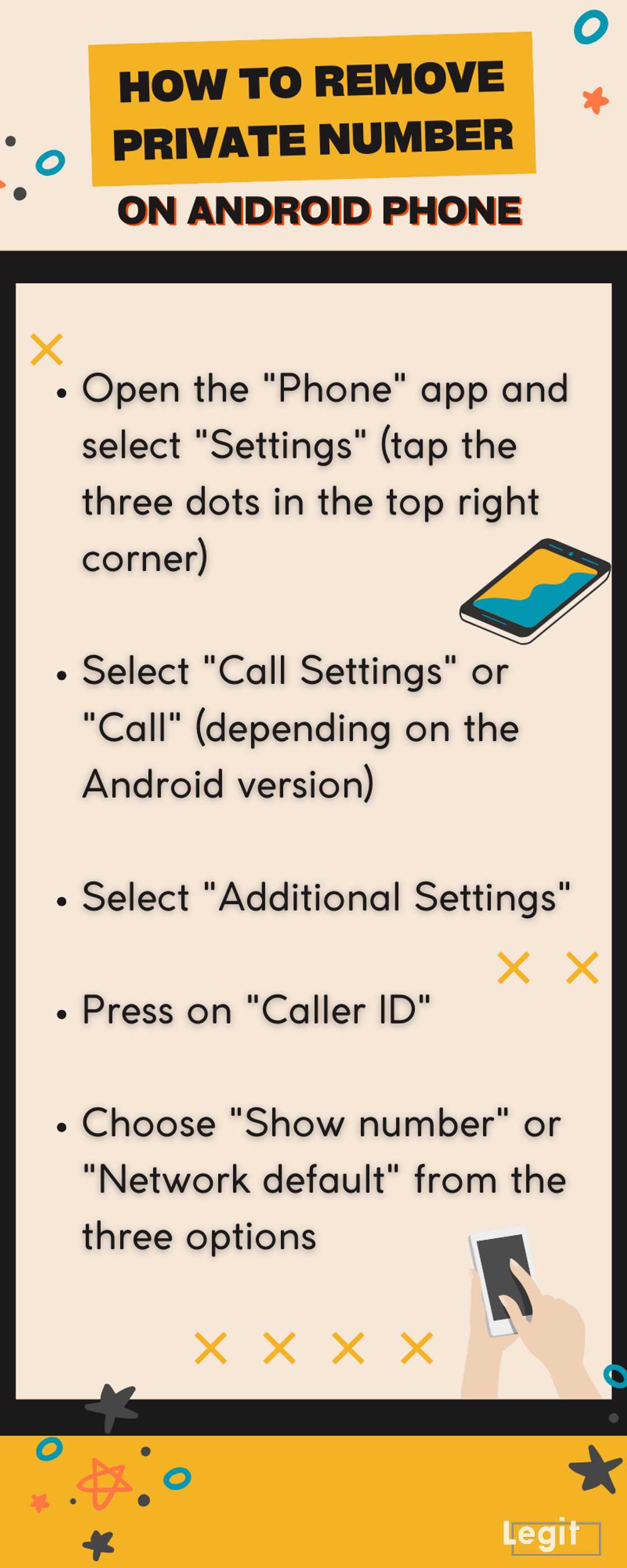
Source: Original
Legit.ng recently published a guide on how to flash an iPhone with or without a computer. Flashing an iPhone is a pretty straightforward process despite the extra layers of security. You don't always need a computer to flash it.
Flashing your iPhone will install compatible firmware and optimize your iPhone's performance. Before flashing it, it's essential to back up your data to prevent any loss of important information. Learn more in the guide.
Source: Legit.ng

Isaac Wangethi (Lifestyle writer) Isaac Wangethi has been a content writer at Legit since September 2021. He has gained valuable experience working on various projects, such as celebrity biographies, lifestyle, news and many more. Isaac won the Writer of the Year Award on Legit in 2023. He earned a Bsc. of Science in Information Technology in 2017 from the University of Nairobi and a Higher Diploma in Computer Software Engineering from Gretsa University in 2021. In 2023, Isaac finished the AFP course on Digital Investigation Techniques. In March 2024, he completed the Google News Initiative course. Email: Wangethin@gmail.com

Kevin Omuya (Lifestyle writer) Kevin Omuya is a professional content writer with over three years of experience. At Legit.ng, he has contributed to extensive research on various topics such as celebrity news, fashion, and biographies. He has also worked as an editor and content creator at SportsCulture and CottageMed. In 2019, he graduated with a Bachelor of Arts in Journalism & Digital Media from KCA University. You can reach him through his email: komuya89@gmail.com

