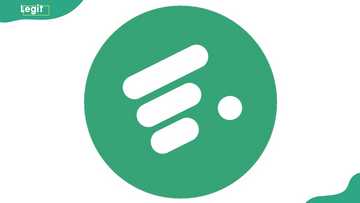Call divert code: How to activate call forwarding on MTN, Airtel, Glo and 9Mobile
To activate call forwarding, you can use call divert codes like **21*number#, **62*number#, **67*number#, and **61*number#. These codes let you divert calls when you are busy, unreachable, not answering, or want all calls forwarded. You only need to dial the code and input your desired forwarding number.
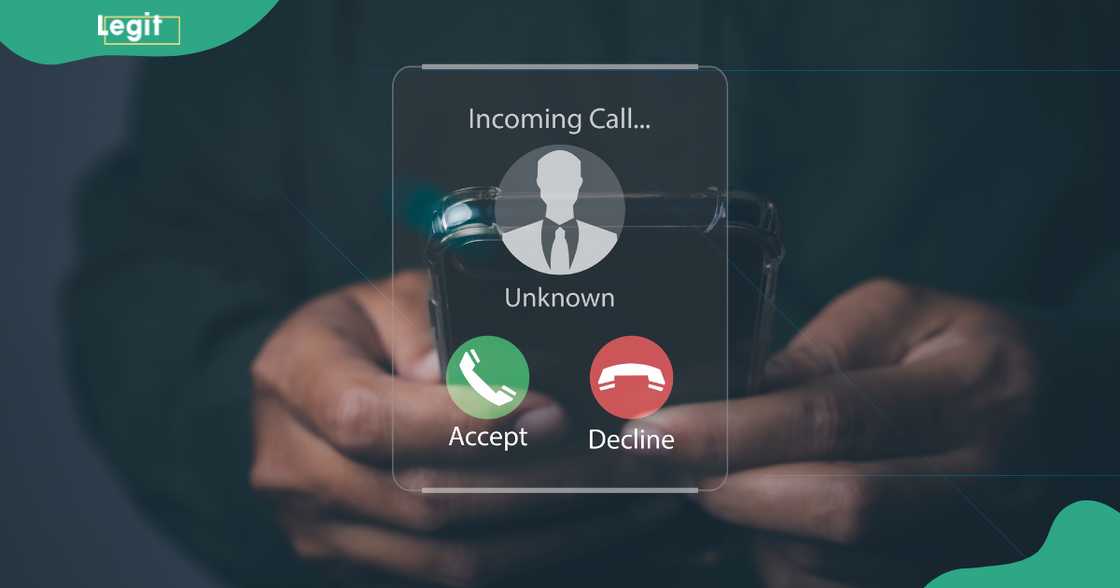
Source: Getty Images
TABLE OF CONTENTS
- Key takeaways
- How do you activate call forwarding for MTN, Airtel, Glo and 9Mobile
- How to set up call forwarding on Android devices
- How to deactivate call forwarding on Android
- How to activate call forwarding on iPhone
- How to deactivate call forwarding using dial codes
- How to know if you have deactivated call forwarding
- How do you know if your call is forwarded to another number?
- Why should you activate call forwarding?
Key takeaways
- MTN, Airtel, Glo, and 9Mobile support call forwarding using standard GSM codes.
- Unconditional call forwarding redirects all calls instantly to another number without ringing your phone.
- To activate unconditional forwarding for MTN, Airtel, Glo and 9Mobile, dial **21*ForwardNumber#.
- To divert calls when busy, dial **67*ForwardNumber# to forward only if you are on another call.
- To divert calls when unreachable, dial **62*ForwardNumber# when your phone is off or out of coverage.
- To divert calls when unanswered, dial **61*ForwardNumber# to redirect after a few unanswered rings.
How do you activate call forwarding for MTN, Airtel, Glo and 9Mobile
The general activation process for Nigerian mobile networks uses standard GSM codes. Each type of call forwarding has its own purpose and unique code.
Unconditional call forwarding
This option redirects all incoming calls to another number immediately, without ringing your phone. It is ideal when you want every call sent to a secondary line, such as when you are using another phone.
- To activate MTN SIM cards, Glo, and 9Mobile, dial **21*ForwardNumber#, then press SEND. For example **21*08012345678#.
- To activate call forwarding for Airtel, dial **002*ForwardNumber#, then press SEND. For instance: **002*08012345678#.
Once entered, your network will send a confirmation message to confirm that call forwarding is active.
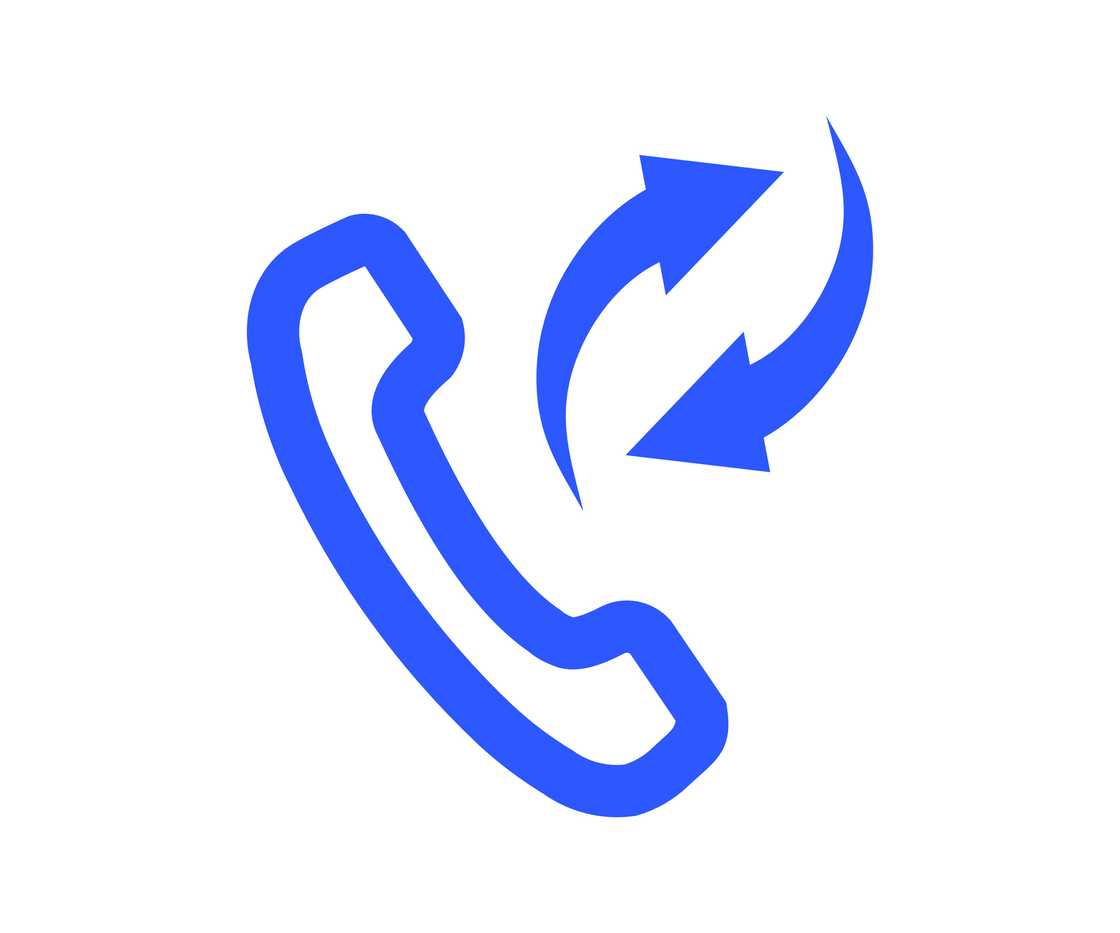
Source: Getty Images
Conditional call forwarding
This only redirects calls under certain conditions. You can activate each scenario individually depending on your needs:
- When busy: This forwards calls when you are already on another call. To activate, you should dial **67*ForwardNumber#, then press SEND.
- When unreachable: This forwards calls when your phone is switched off or out of coverage. To activate it, dial **62*ForwardNumber#, then press SEND.
- When not answered: This forwards calls when you do not answer after a few rings. To activate it, dial **61*ForwardNumber#, then press SEND.
After entering any of these codes, wait for a confirmation message from your mobile network. You must repeat the steps for each SIM if your device uses dual SIM cards.
How to set up call forwarding on Android devices

Source: Getty Images
Android devices allow you to manage call forwarding directly through the Phone app. Follow these steps to configure your settings, as there is no specific call divert code for Android:
- Locate and launch the Phone app on your Android home screen or app drawer.
- Tap the three vertical dots in the top-right corner of the app, then select ‘Settings’ from the dropdown menu.
- Scroll to and tap on ‘Supplementary services’ to view your SIM options.
- Tap on ‘Call forwarding’ to access available forwarding options.
- Pick your preferred forwarding option. You will see choices such as: Always forward, Forward when busy, Forward when unanswered, and Forward when unreachable. Select the one that suits your needs.
- Once done, type in the number you want calls to be redirected to.
- Tap ‘Enable’, to apply the changes.
How to deactivate call forwarding on Android
Disabling call forwarding on Android is a straightforward process. However, the steps may vary slightly depending on your phone brand. For this guide, Google’s default phone app was used to explain how to cancel call divert settings.
If your device supports dual SIM, you must repeat the process for each SIM card individually. Follow the steps below:
- Open the phone app from your home screen or app drawer.
- Tap the three-dot menu in the top-right corner, then select ‘Settings’.
- Choose the SIM card you want to manage.
- Tap on ‘Call forwarding’ to view the active forwarding rules.
- You will see options such as: Always forward, When busy, When unanswered, and When unreachable. Tap on each one, then press ‘Turn Off’ or ‘Disable’ to deactivate it.
- If all four options are active, make sure to turn off each one to fully cancel all diverts.
How to activate call forwarding on iPhone

Source: Getty Images
On iPhone, call forwarding works if your line uses a GSM network. If you use a CDMA network, you may need to contact your carrier for help. While there is no universal call divert code for iPhone, here is how to enable the feature through your settings:
- Unlock your iPhone and navigate to ‘Settings’, then tap ‘Phone’.
- Select ‘Call Forwarding’, then toggle it on. A forwarding icon will appear in the status bar when active.
- If your device uses two lines, choose the one you wish to manage.
- Tap ‘Forward To’, enter the phone number, and tap ‘Back’ to save.
Note that you must be connected to your cellular network when enabling call forwarding, or it will not work. If your mobile provider supports conditional call forwarding (e.g., when busy or unreachable), contact them directly to configure those settings.
How to deactivate call forwarding using dial codes
If you prefer using short codes instead of navigating through settings, you can use a universal dial code that works across MTN, Airtel, Glo, and 9Mobile. To cancel all active call forwarding on any of these networks, follow the below steps;
- Open the phone app
- Enter the code: ##002#
- Press the Call/Send button
- Once successful, this code will remove all types of call forwarding on the SIM.
How to know if you have deactivated call forwarding
If you are unsure whether call forwarding has been turned off, you can verify in the following ways:
- Check for call forwarding notifications: If the “Call forwarding active” message no longer appears in your notification panel, the feature is off.
- Ask someone to call you: If your phone rings directly without delays or messages like “call is being forwarded,” then call forwarding has been deactivated.
- Inspect the call forwarding settings: Go back to the Phone app settings and check if all call forwarding options show as inactive.
- Contact your service provider: If you still have doubts, reach out to your network provider for confirmation and assistance.
How do you know if your call is forwarded to another number?
If you suspect someone has activated call divert on your phone, or you want to check it yourself, here are the signs to look out for:
- Persistent notification: If your device shows “Forwarding all calls” or similar messages, it means call forwarding is active.
- Voice prompt from the network: When someone calls you and hears, “Please wait while your call is forwarded,” it indicates your number is diverting calls.
- Frequent complaints from callers: If people say your number is always busy, unreachable, or never rings, it might mean calls are being forwarded without your knowledge.
- Manually check in settings: Navigate to the call forwarding section of your Phone app to review and disable any active rules.
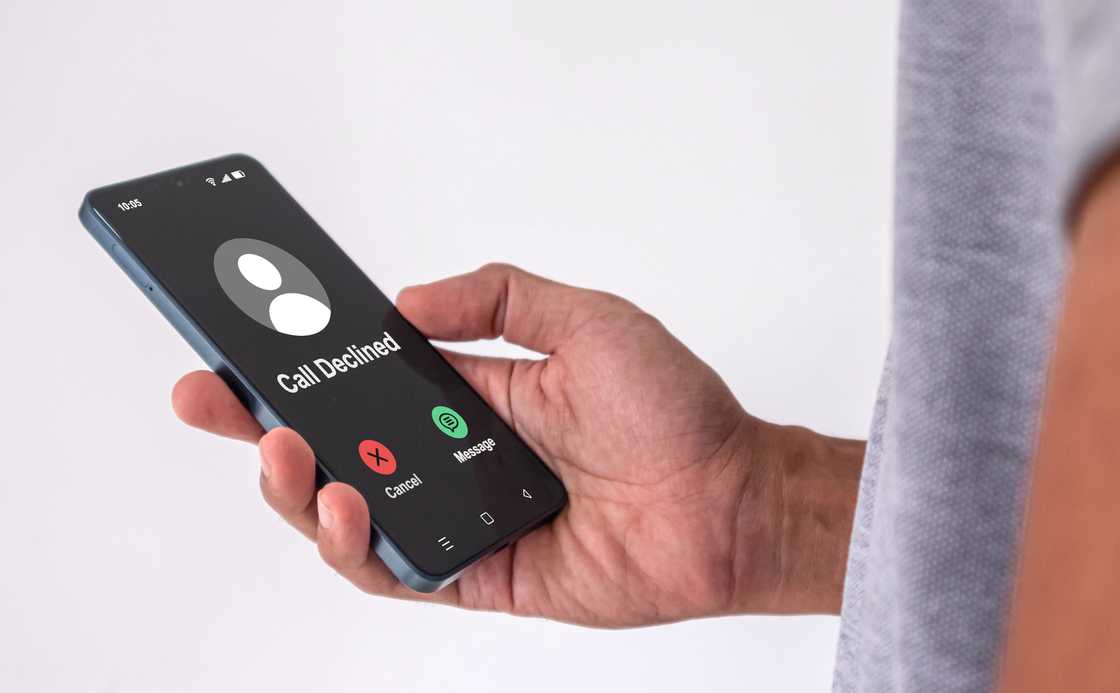
Source: Getty Images
Why should you activate call forwarding?
People activate call forwarding for various reasons. Here are some of the crucial reasons why you should activate call forwarding on your SIM card.
- Stay reachable when your phone is off or has no signal: Call forwarding ensures important calls reach you even if your phone is switched off, dead, or in a no-network zone. You can divert them to another working number, such as a secondary SIM or landline.
- Manage calls during busy periods: If you are on another call or in a meeting, you can forward incoming calls to an assistant, colleague, or voicemail. This helps you avoid missing calls while staying professional and organised.
- Avoid missing urgent calls when travelling: When travelling, especially to areas with poor reception or when using roaming, call forwarding can route your calls to a local number or someone you trust. It helps maintain communication without high roaming charges.
- Separate personal and work calls: You can direct business calls to a work phone during office hours and turn it off afterwards. This keeps personal and work life balanced and ensures better focus.
Call forwarding is a powerful feature that enhances your communication flexibility. Whether you want to stay accessible while travelling, manage calls during busy periods, or avoid missing important conversations, knowing how to activate or deactivate call forwarding gives you full control.
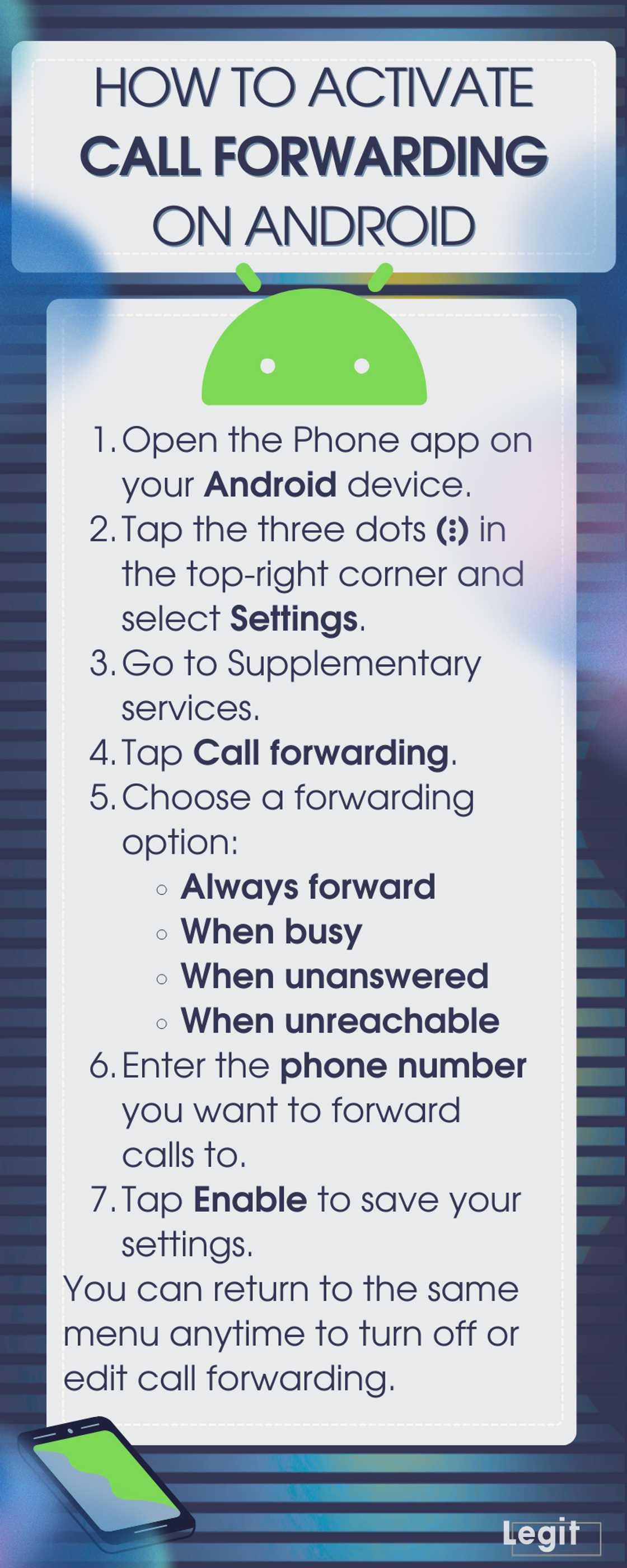
Source: Original
DISCLAIMER: This article is not sponsored by any third party. It is intended for general informational purposes only and does not address individual circumstances. It is not a substitute for professional advice or help and should not be relied on to make decisions of any kind. Any action you take upon the information presented in this article is strictly at your own risk and responsibility!
Legit.ng recently published an informative guide about MTN data plans and bundles. The list of all MTN data plans and bundles is essential information for anyone using one of Nigeria’s leading telecommunications firms. MTN offers a variety of affordable data packages tailored for both Android and iPhone users.
Users can subscribe to or manage plans easily through USSD codes, the MyMTN App, or by visiting the official MTN website. Read on to discover the MTN data plans and bundles in Nigeria.
Proofreading by Kola Muhammed, copy editor at Legit.ng.
Source: Legit.ng