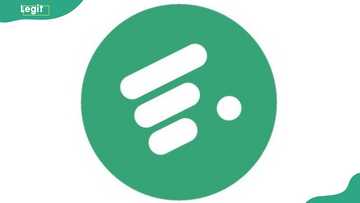How to pay for Facebook ads in Nigeria: a comprehensive guide to payments
Wondering how to pay for Facebook ads in Nigeria? Facebook supports multiple payment methods in Nigeria, including Naira debit/credit cards, PayPal, and local manual payment options. This comprehensive step-by-step procedure helps you to successfully fund your ad account so that you start advertising on Facebook.
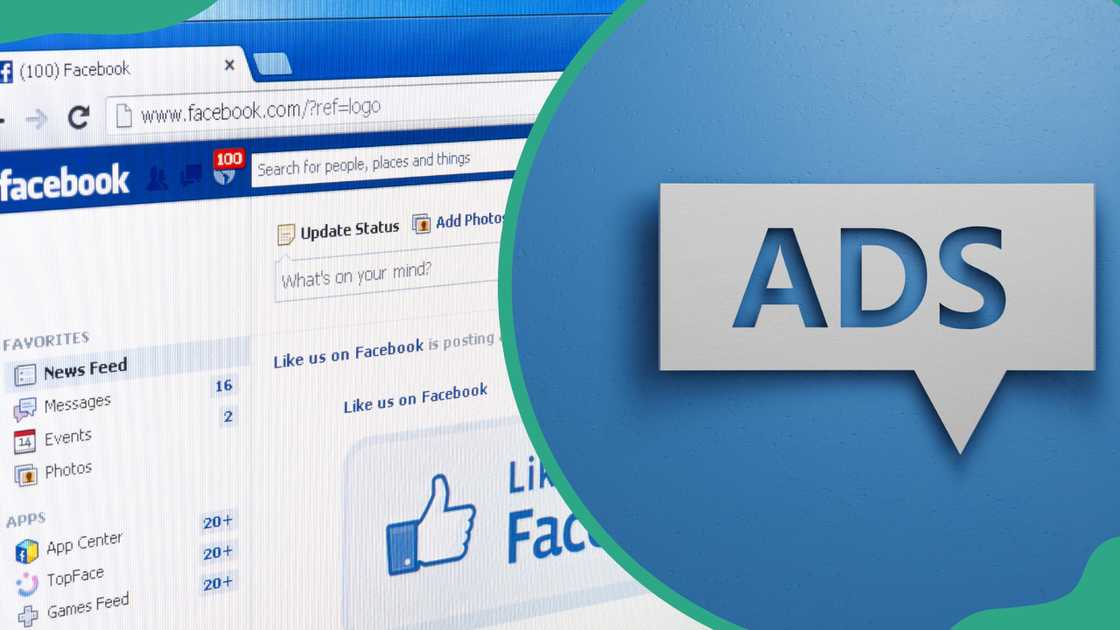
Source: Getty Images
TABLE OF CONTENTS
- Key takeaways
- How to pay for Facebook ads in Nigeria: a step-by-step guide
- Common problems and solutions associated with Facebook ads payment
- Can I pay for Facebook ads in Naira?
- Which Nigerian card works for Facebook ads?
- Why is Facebook not accepting my debit card in Nigeria?
- How do I pay for my Facebook ads?
- Can I pay for Facebook ads with OPay?
- Can I pay for Facebook ads in US dollars instead of Naira?
- Are there Facebook ad coupons for Nigerian users?
- What happens if Facebook can't charge my payment method?
- How do I pay for Facebook ads with a debit card?
Key takeaways
- You have to properly set up a Facebook Business Manager account for smooth payment processing.
- Multiple payment methods are available for Facebook ad payment, including Naira debit/credit cards, USD cards, and manual payment.
- While the process is straightforward, you may occasionally encounter problems you can solve in various ways, depending on the problem’s nature.
How to pay for Facebook ads in Nigeria: a step-by-step guide
Paying for Facebook ads in Nigeria is simple, and you can make payments using a variety of payment methods. Below is a detailed procedure for setting up your Facebook ad payment.
Set up your Facebook Business Manager account
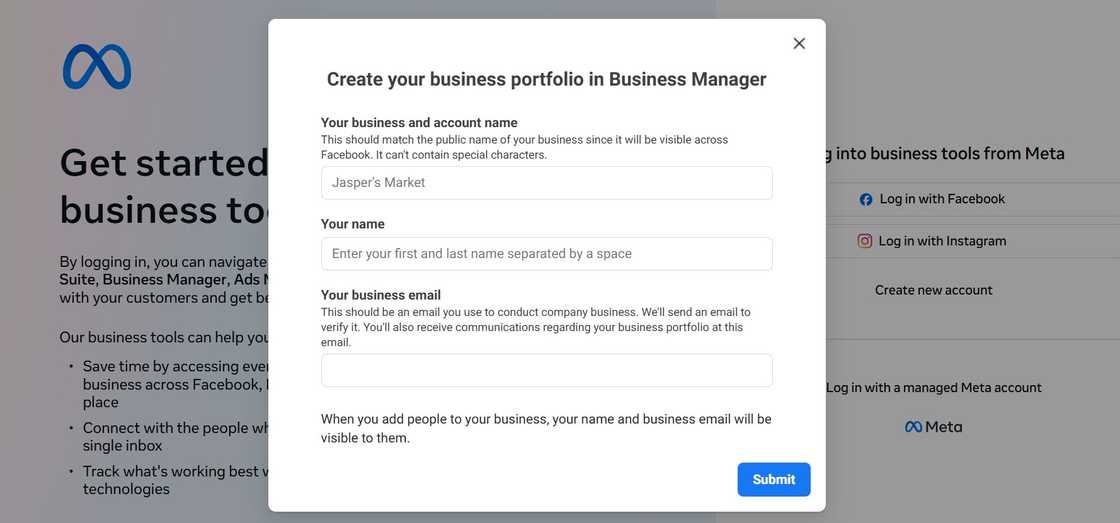
Source: UGC
- Go to Facebook Business Manager portfolio.
- Click Create Account.
- Enter the required details, including your business name, your name, and email address.
- Finish the account creation process by clicking the Submit button.
Add an ad account
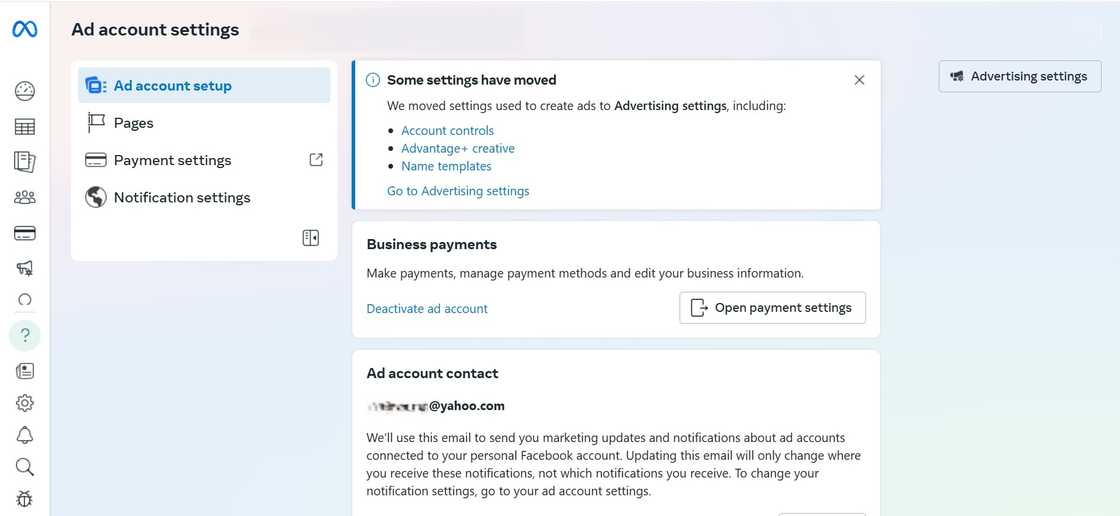
Source: UGC
- After the successful creation of your Facebook Business Manager account, you will be redirected to a dashboard, from which you should go to Business Settings.
- Click Account and go to Ad Accounts.
- Choose Add Ad Account and Claim an existing ad account, request access to an ad account, or create a new ad account.
- If you are creating a new ad account, enter the information about your account name, time zone, and payment currency (naira).
- Click Next and assign your ad account to your business.
Add a payment method
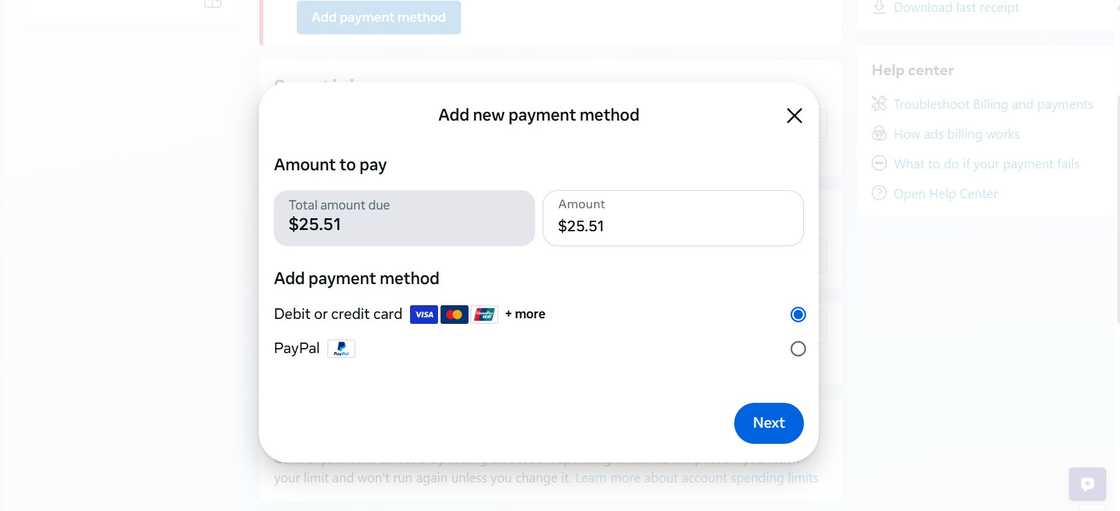
Source: UGC
- On the left side of the dashboard, select Ad Account Settings.
- From the options provided, choose Payment Settings.
- Click Add Payment Method and choose your preferred payment method among the options available.
- Click Continue to confirm your details.
- Usually, Facebook makes a small authorisation charge to verify the payment options.
Pay for your Facebook ads
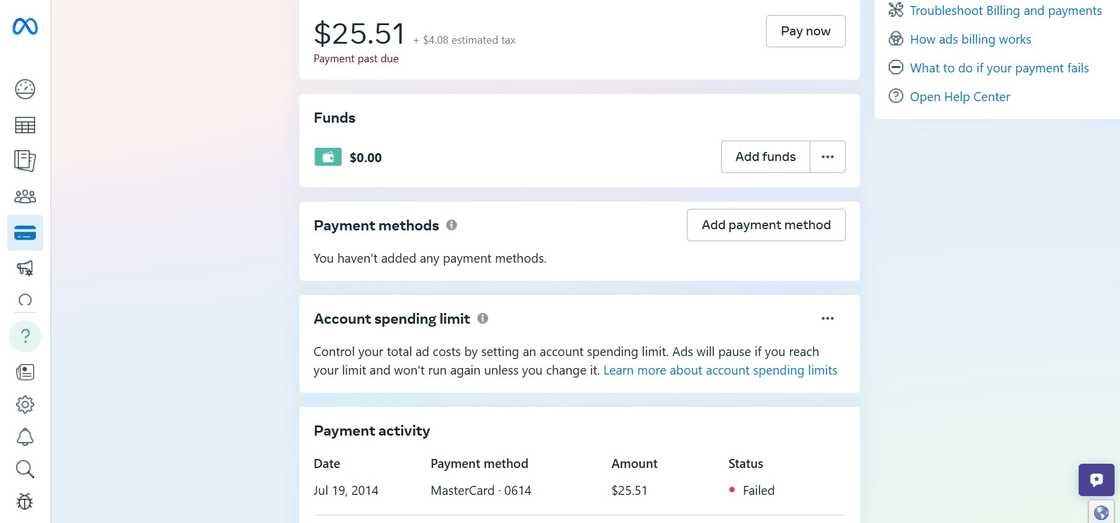
Source: UGC
To pay for your Facebook ads:
- Go to Facebook Business Manager and navigate to Billing & Payments.
- Select Payment Settings, and next to Amount Due.
- Enter the amount you would like to pay.
- Verify your payment details in the Review Your Payment section and click Pay Now.
- Complete the process by clicking Done.
The payment option you selected will be charged immediately, but it might take a while before the changes are visible on your account. A payment receipt will be sent to the billing section and your account’s email address.
Common problems and solutions associated with Facebook ads payment
Even though the Facebook ads payment process may seem simple, sometimes you might run into a few problems, complicating the process. Below are some problems you may encounter during payment and possible solutions.
Ad account in review or disabled
Facebook may flag your account due to suspicious payment activities such as unusual spending patterns, use of unsupported payment methods, or policy violations. In such a case, check your inbox for updates and appeal through the Account Quality section.
Payment declined

Source: UGC
When your payment is declined, your ads stop running. Payment decline may be caused by multiple reasons, including insufficient funds, bank restrictions, incorrect card information, and card expiry.
To solve such a problem, you should double-check your bank card information, such as expiry date and account number. You should also ensure you have a sufficient fund balance in your bank account to cover the payment. Additionally, you can contact your bank for assistance.
Payment method not accepted
Facebook does not accept all payment methods, and therefore, if you use an unaccepted payment option, it will be declined. Sometimes the card may be unsupported card types or region-based restrictions. You can overcome this problem by using only Facebook-supported payment cards.
Currency or location issues
Another likely cause of problems during Facebook ad payment is currency mismatch or wrong country settings. It occurs when the payment method doesn’t support the selected currency or incorrect billing country in settings.
You can solve this problem by changing your currency and country settings before creating the ad account. Alternatively, open a new ad account if a currency change is needed.
Ad payment in review or pending
Sometimes, Facebook ad payments may take longer to complete due to either bank delay or Facebook processing delay. When this problem occurs, the payment status will indicate Pending, and you will have to wait between 24 hours and 48 hours to complete. If the delay persists, you can contact Facebook for assistance.
Can I pay for Facebook ads in Naira?
Yes, you can pay for Facebook ads in Naira (₦) if you set your ad account’s currency to Naira when creating the account. However, not all payment methods support local currency billing.

Source: Getty Images
Which Nigerian card works for Facebook ads?
Facebook ads accept several Nigerian cards, including GTBank Naira MasterCard, Access Bank Visa and MasterCard, UBA Dollar Card or Prepaid Visa, Zenith Bank MasterCard (Naira or Dollar), and FCMB MasterCard.
Why is Facebook not accepting my debit card in Nigeria?
Multiple reasons can lead to Facebook not accepting your debit card, including insufficient funds, bank restrictions, and mismatched billing addresses. Whenever you encounter a problem, you should diagnose it so that you find a tailored solution.
How do I pay for my Facebook ads?
You can pay for Facebook ads either through automatic or manual payment. Automatic payment is postpaid, whereby you pay the charges after reaching your billing threshold. Manual payment is prepaid, whereby you first add money to your bank account, and Facebook deducts charges from the balance.
Can I pay for Facebook ads with OPay?
OPay is not listed as one of the supported payment options by Facebook, and therefore, you cannot use it directly to pay for Facebook ads. However, you can use the OPay Virtual Card, which is linked to your OPay wallet, to make payments.
Can I pay for Facebook ads in US dollars instead of Naira?
It is possible to pay for Facebook ads in US dollars. However, you will be required to create a new ad account with USD as the billing currency and have a USD-denominated card to avoid exchange rate issues.
Are there Facebook ad coupons for Nigerian users?
Occasionally, Facebook or third-party partners offer ad coupons that can be used during ad payment. If you have an ad coupon, go to Payment Settings, Add Payment Method, and Add Promo Code.
What happens if Facebook can't charge my payment method?
When this happens, ads will stop running and Facebook will try to collect the outstanding balance. Repeated failed attempts to collect the outstanding balance may lead to your ad account being disabled.
How do I pay for Facebook ads with a debit card?
To pay for Facebook ads with a debit card, ensure that the debit card is added to your payment methods. Thereafter, Facebook will deduct from the debit card when you reach your billing threshold or your billing date arrives.
Mastering how to pay for Facebook ads in Nigeria is key to your online marketing campaign. Facebook supports multiple payment methods, giving people the liberty to pay using their preferred option. The payment process is simple when you understand the right steps and available payment options.
Legit.ng recently published an informative article on how to backdate a Facebook post. If you posted on Facebook and would like your post to appear as it was recently posted, you can do it in a few simple steps. This is regardless of whether you are using a desktop or mobile phone.
As time passes, you may think of changing a post you had shared on Facebook a long time ago. Maybe you thought that Facebook posts are permanent and cannot be changed, but it is a possibility, and you make it look like a recent post. This guide takes you through the steps of editing your old Facebook posts to appear recent.
Proofreading by Kola Muhammed, copy editor at Legit.ng.
Source: Legit.ng