How to lock your Facebook profile in minutes for more privacy
Knowing how to lock your Facebook profile helps you protect your personal information from strangers in a few taps. You can lock your Facebook profile by accessing your profile settings and enabling the profile lock feature.

Source: UGC
TABLE OF CONTENTS
- Key takeaways
- How to lock your Facebook profile
- How to unlock your Facebook profile?
- What does it mean when someone has locked their Facebook profile?
- Why is the profile lock option not available in my Facebook account?
- Can you lock your Facebook profile?
- Which countries is the Facebook profile lock available in?
Key takeaways
- Locking your Facebook profile restricts access to your posts, photos, and stories for non-friends.
- If Professional Mode is on, the Lock Profile option may not appear until you disable it.
- The lock feature is available only in select countries, including India, Pakistan, and the UAE.
- When the lock option isn’t available, you can use Privacy Checkup and Profile Picture Guard to protect your information.
How to lock your Facebook profile
Locking your Facebook profile is one of the quickest ways to increase your online privacy. It limits who can view your personal information, photos, and posts, ensuring that only your friends have access to your full profile. Here is how to lock your Facebook profile on Android and iPhone.
How to lock your Facebook profile on Android
You can easily lock your Facebook profile using the Android app. Follow the steps below to enable it.
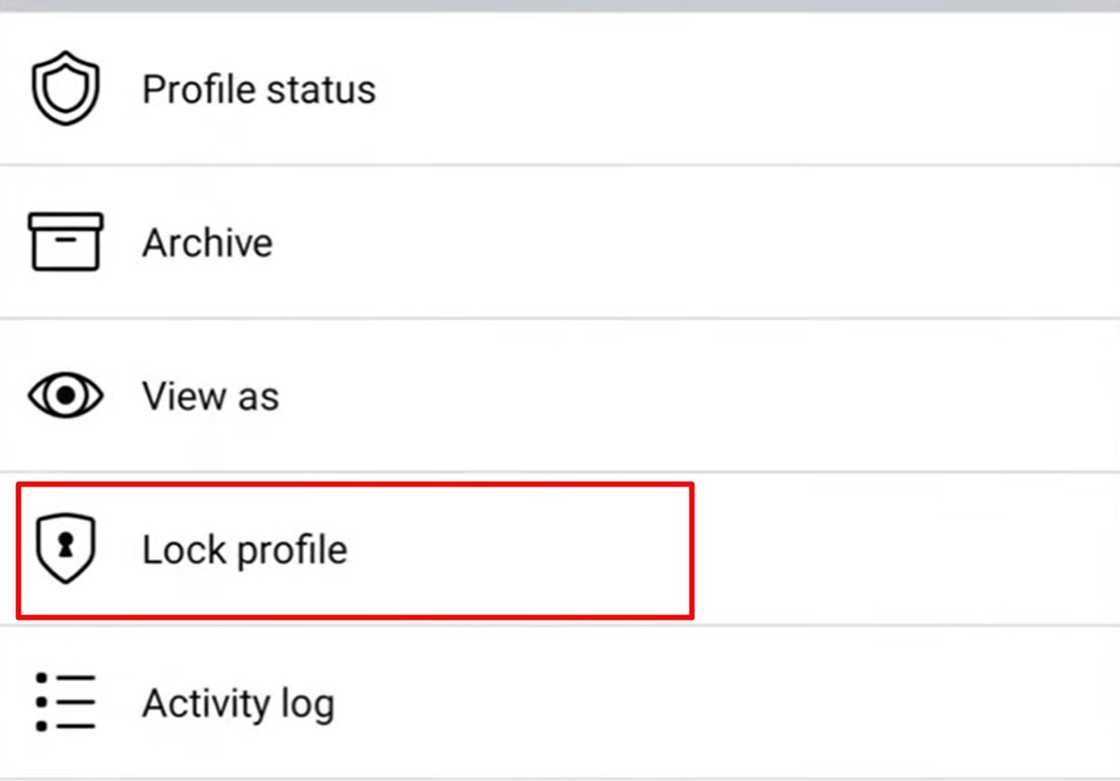
Source: Original
- Sign in to your Facebook account using the Facebook app.
- Tap the menu icon (three horizontal lines) and then tap your name to open your profile.
- On your profile screen, tap the three-dot menu next to the "Edit Profile" button.
- Select "Lock Profile" from the menu. If the option does not appear, disable "Professional Mode", as it can hide this feature.
- Review the on-screen summary explaining the lock feature. Tap "Lock Your Profile".
- A confirmation message and a lock icon will appear on your profile picture, indicating that your profile is now locked.
How to lock your profile on Facebook on iPhone
The process for iPhone and iPad users is similar to Android device users, though the icons and layout may differ slightly. This feature offers the same privacy benefits, allowing you to control who can view your content.
- Open the Facebook app on your iPhone or iPad and sign in.
- Tap the menu icon at the bottom right, then tap your name to open your profile.
- Tap the three-dot menu beside "Edit Profile".
- Choose "Lock Profile" from the list and follow the prompts. If the option is available in your region, confirm by tapping "Lock Your Profile".
How to unlock your Facebook profile?
You can unlock your Facebook profile at any time if you wish to make it public again. Doing so restores your previous privacy settings and makes your profile visible to a wider audience.
- Open the Facebook app on the device you used to lock the profile.
- Go to your profile and open the three-dot menu.
- Select "Unlock Profile".
- Confirm your choice. Your profile will revert to your earlier visibility preferences.
What does it mean when someone has locked their Facebook profile?
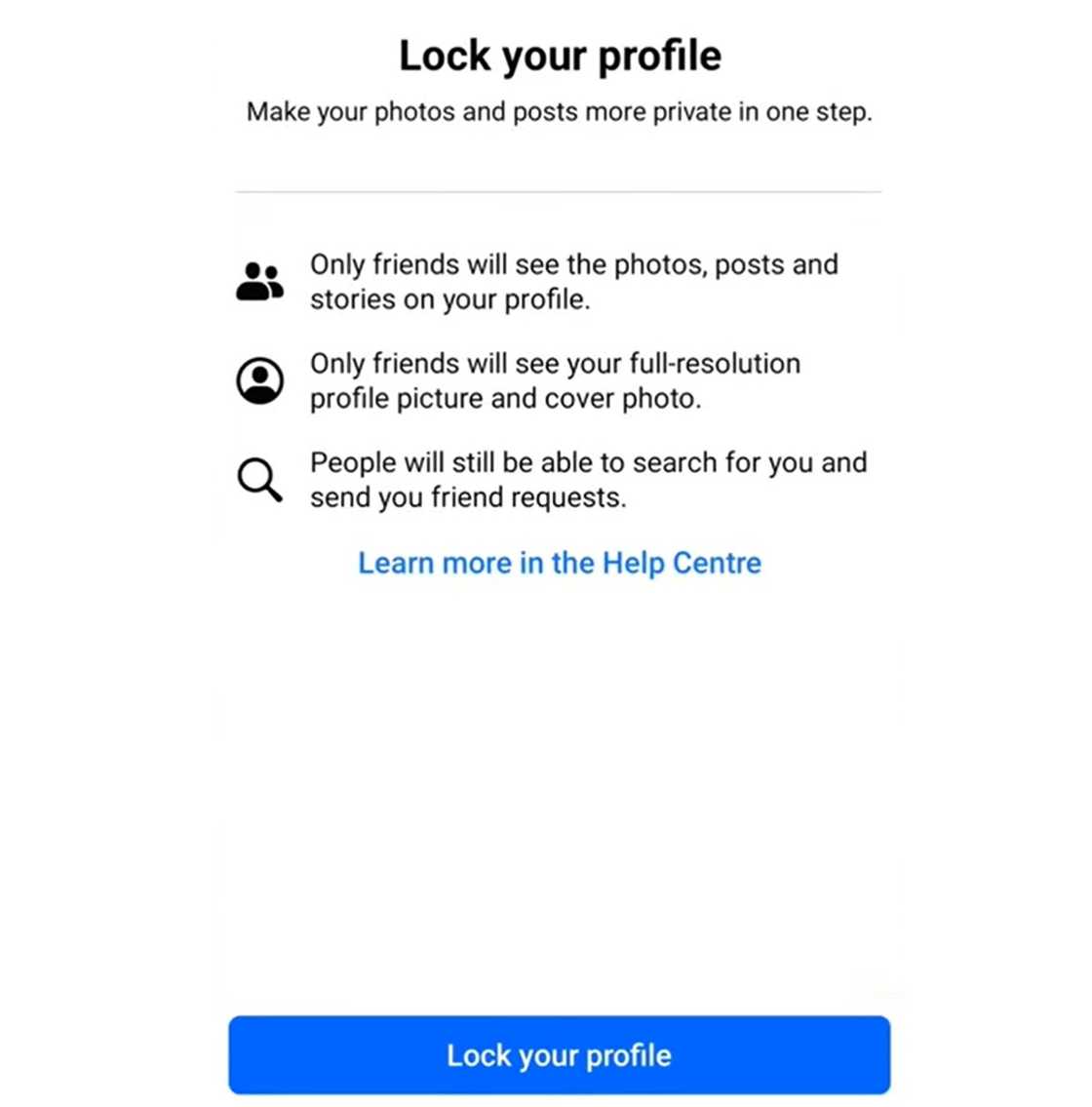
Source: Original
When someone’s profile shows “Profile locked”, it means they have enabled this feature to limit what non-friends can see. This privacy setting allows users to share personal content safely with only their friends. When a person locks their profile, only their friends can view:
- Photos and posts on their profile.
- Their full-resolution profile picture or cover photo.
- Their stories.
- New posts and uploaded photos.
- Any posts previously shared to the Public will automatically change to Friends.
- Profile review and tag review will be turned on.
- Only limited details in their "About" section will remain visible to everyone.
Why is the profile lock option not available in my Facebook account?
If the "Lock Profile" feature is not yet available in your region, you can still adjust your privacy settings manually. Facebook provides several alternative tools that help you manage who sees your information and posts. Here are some of the ways you can manage your privacy settings.

Source: UGC
- Use "Privacy Checkup" to review your privacy preferences.
- Choose who can see your posts, photos, and shared information.
- Edit your basic details and control who can view them.
- Change your "Story privacy" settings.
- Enable Profile review and Tag review.
- Turn on Profile Picture Guard.
- Control who can send you friend requests and follow you.
- Manage who can find your profile through your email address or phone number.
Can you lock your Facebook profile?
You can lock your Facebook profile if the feature is supported in your country. The option appears in your profile settings on the Facebook app. If it does not appear, it may not yet be available in your region, or your account is in Professional Mode, which temporarily disables it.
Which countries is the Facebook profile lock available in?
As of 2025, the Facebook profile lock feature is available in many countries including Afghanistan, Australia, Egypt, India, Iraq, Morocco, Myanmar, New Zealand, Pakistan, Saudi Arabia, Sudan, Turkey, the UAE, and Ukraine.
Understanding how to lock your Facebook profile gives you greater control over your personal information. This feature is especially useful for users who prefer a more private social media experience without deleting or restricting their accounts entirely.
Legit.ng recently published an informative post on how to backdate a Facebook post. The social media platform makes it easy for people to connect and share content with friends and family.
With a few steps, you can change the date to make it look like they were published earlier than they are. This makes many think that your content or picture was published earlier than it was. Read on to discover the step-by-step guides on how to go about it.
Proofreading by Kola Muhammed, copy editor at Legit.ng.
Source: Legit.ng






