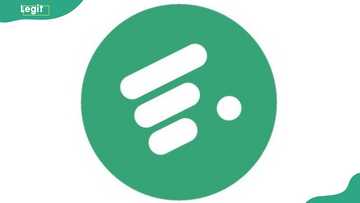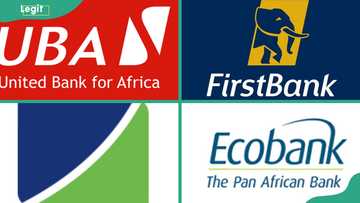How to upgrade a bank account with a phone: A step-by-step guide to seamless upgrades
Learning how to upgrade a bank account with a phone helps you access better services, higher limits, and additional financial benefits. The process takes just a few minutes via mobile apps, USSD codes, email, or by visiting your bank for assistance. You will need a valid ID, utility bill, and passport photo.

Source: UGC
TABLE OF CONTENTS
Key takeaways
- KYC documents, such as a valid ID, utility bill, and passport photo, are required for any account upgrade.
- Access Bank upgrades are possible via the AccessMore app.
- GTBank allows remote upgrades through its Self-Service Portal using a browser and uploading all documents.
- Sterling Bank’s OneBank app supports full digital upgrades, including facial and address verification.
- First Bank, Zenith, and Fidelity do not offer fully remote upgrades, so a branch visit is still necessary.
- Wema Bank and ALAT upgrades are done by email, requiring scanned documents and an upgrade form.
How to upgrade a bank account with a phone
Before upgrading your account remotely, gather the following KYC documents:
- Completed account upgrade form. You can ask your bank for the official form or download it from their site.
- Passport photograph (a recent, clear photo or scanned passport).
- Valid ID document – e.g. National ID (National Identification Number slip), international passport, driving licence or voter’s card.
- Proof of address – typically a recent utility bill (electricity, water, etc.) showing your name and address. Banks usually require the last 3 months’ bills.
- Scan or photograph each document in full colour. Most banks require you to provide PDFs or image files (JPEG/PNG) of the documents. Keep file sizes reasonable (some portals limit uploads to a few MB).
Once you have the forms and documents ready (all clearly legible), you can proceed with the remote upgrade process using your phone. Here is how to upgrade a bank account with a phone in Nigeria.
How can you upgrade your Access Bank account on your phone?
Access Bank customers can upgrade their accounts using the AccessMore mobile app. Here are the steps to follow to upgrade your Access Bank account.
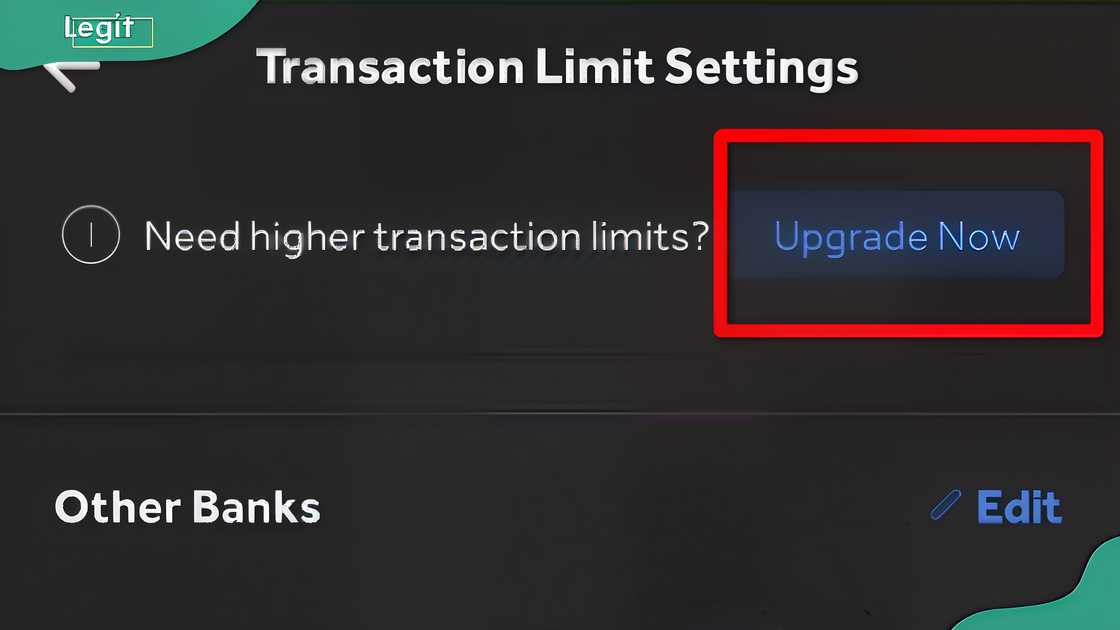
Source: UGC
- Open the AccessMore app on your smartphone and log in.
- From the app’s bottom menu, tap Profile.
- Scroll down and select Transaction Limits. You will see a note about upgrading. Tap “Upgrade Now”.
- A list of higher-tier packages will appear. Choose the package that suits you and tap the Upgrade button.
- Review the new terms and tap “I Agree”. Confirm your transaction PIN if prompted.
- The app will automatically apply the new package and increase your limits.
Note that you cannot downgrade once you upgrade via the app; downgrades require a branch visit.
How do you update your First Bank account online in Nigeria?
At the time of writing, First Bank does not offer a fully online upgrade feature. There is no self-service portal or USSD option for upgrading First Bank accounts.
To upgrade (e.g. from a student/basic account to a higher-tier account), you can visit a branch or contact your relationship officer. Bring all required documents (filled upgrade form, ID and proof of address). First Bank will complete the KYC update in-branch.
How can you upgrade your GTB account on your phone?
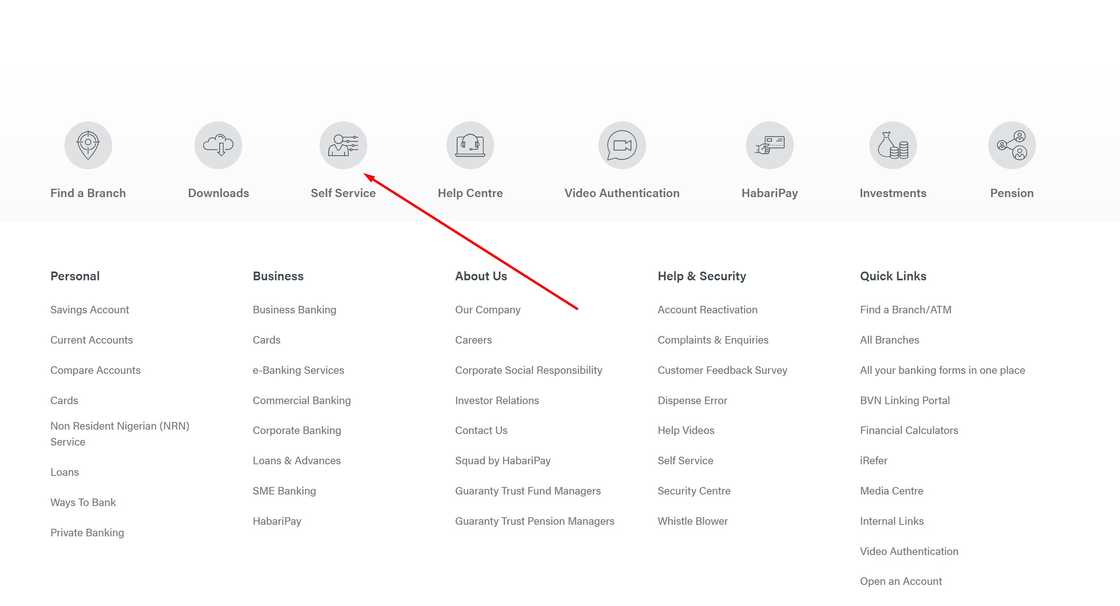
Source: UGC
Guaranty Trust Bank customers can upgrade online via the GTBank Self-Service Portal. Check out the upgrade steps to follow below using a web browser on phone or computer.
- Go to the GT Bank website and log in. Tap Help Centre on the menu bar.
- Select Self-Service Portal (Reactivate, Upgrade or Update Account Information).
- Choose the service type “Account Upgrade”.
- Enter your GTBank account number and your BVN, then click Submit Form.
- On the next screen, pick the new tier you want (Tier 1, Tier 2 or Tier 3).
- An OTP will be sent to your registered phone. Enter this OTP to verify.
- The portal will prompt you to upload your KYC documents – typically a utility bill, your ID/passport, and any other required forms (e.g. a published newspaper notice if name change, or marriage certificate).
- Click Submit once all documents are uploaded.
- GTBank will process your upgrade request, usually within 24–72 hours. You should receive confirmation (via SMS or email) when the upgrade is complete.
Fidelity Bank upgrade
Fidelity Bank currently does not provide a self-service upgrade feature on its mobile app or web portal. To upgrade a Fidelity savings or business account, you must either visit a Fidelity branch with your upgrade form and documents or contact FidelityBank’s customer service (Trueserve) and request guidance.
Zenith Bank upgrade
Zenith Bank does not offer a fully online upgrade process at this time. For Zenith account upgrades (e.g. from a “Young Savers” or basic account to a higher tier), you should contact ZenithDirect or visit a branch. Typically, you will need the filled upgrade form, valid ID and proof of address.
Sterling Bank, Nigeria upgrade
Sterling Bank’s digital banking (OneBank by Sterling) lets you upgrade an account in-app. In the OneBank Mobile App (formerly SC Mobile), follow the steps below to upgrade your account.

Source: UGC
- Open the app and log in to your wallet/Tier-1 account.
- On the dashboard, tap the “Upgrade” button
- Next, select your preferred account type.
- Provide your employment status.
- Provide and validate your BVN.
- The app will launch a verification flow. First, it asks for a selfie for facial verification. Allow the app to access your camera and take a clear selfie. (If the face match fails, you can usually choose "Proceed" manually.)
- Next, choose your ID type (e.g. NIN, passport, driver’s licence) and enter the ID number. For NIN, you can generate a 16-digit Virtual NIN via USSD (346YourNIN*471335#) if needed.
- Upload clear photos (from your phone) of your ID card and a specimen signature (if requested).
- Provide your residential address. The app may use an address verification service (OkHi) – follow prompts to allow location access and confirm your current address.
- Review all details and submit. OneBank will then upgrade your account to a full Sterling savings or current account (this typically happens instantly or within minutes).
The OneBank app upgrade process replaces a branch visit. You do not need to go to a Sterling branch if the app completes successfully.
First City Monument Bank (FCMB) upgrade
FCMB provides an account upgrade feature in its FCMB Mobile App. Steps:
- Download/enrol on the FCMB Mobile App (if you haven’t already). Log in with your FCMB account details.
- From the app’s home screen or side menu, tap “Upgrade my Account”. (On some app versions, this option appears at the bottom of the dashboard.)
- Select the FCMB account you want to upgrade.
- Choose the desired new tier (e.g. Tier 2 or Tier 3) for that account.
- The app will prompt you to upload your documents. Attach scans or photos of the required KYC items (ID, utility bill, passport photo, etc.).
- Submit the form. The app will confirm that “Account will be successfully upgraded.”
FCMB will process the upgrade quickly (often within 24 hours).
Wema Bank upgrade
Wema Bank (and its digital brand ALAT) require an email submission for upgrades. The upgrade procedure is highlighted below.

Source: UGC
- Download the WEMA Account Upgrade/Conversion Form from the Wema Bank website or obtain it from customer service.
- Fill in the form completely and sign where indicated.
- Gather your other documents: a valid ID (passport, driver’s licence, etc.) and a recent utility bill. Scan or photograph each one.
- Attach the filled form and all documents to an email. Send it to purpleconnect@wemabank.com. (ALAT users may alternatively send to help@alat.ng).
- In the email, state your account number and that you are requesting an account upgrade. Send the email from the address linked to your Wema account if possible.
- The Wema Bank will review the email and reply or complete the upgrade within a couple of days. This process is entirely remote (no branch visit is needed).
How to upgrade a bank account with a phone in Nigeria without a BVN
A Bank Verification Number (BVN) is generally required to upgrade a Nigerian bank account online. If you do not have a BVN linked to your account, most banks will not process an online upgrade. They will insist you enrol for a BVN first (which must be done at a branch or approved centre).
In some cases, a bank may allow you to use your National Identification Number (NIN) instead of a BVN. For example, if you have no Bank Verification Number (BVN), some banks will let you upgrade by supplying your NIN. However, the safer approach is to visit your bank or any BVN enrolment centre to register for a BVN. Once you have a BVN, you can follow the online upgrade steps above.
How do you upgrade your bank account in Nigeria?
To upgrade your bank account in Nigeria, visit your bank branch with a valid ID, utility bill, passport photo, and BVN. Some banks also allow upgrades via their mobile app or online banking.
Can you use your NIN to upgrade your GTB account?
You can use your NIN slip or card as a valid means of identification when upgrading your GTBank account, along with other required documents.
Upgrading a bank account with a phone is no longer a tedious process in Nigeria. Most banks now support upgrades via mobile apps or USSD, with only basic documents required. Always ensure your ID, BVN, and address information are accurate before starting.
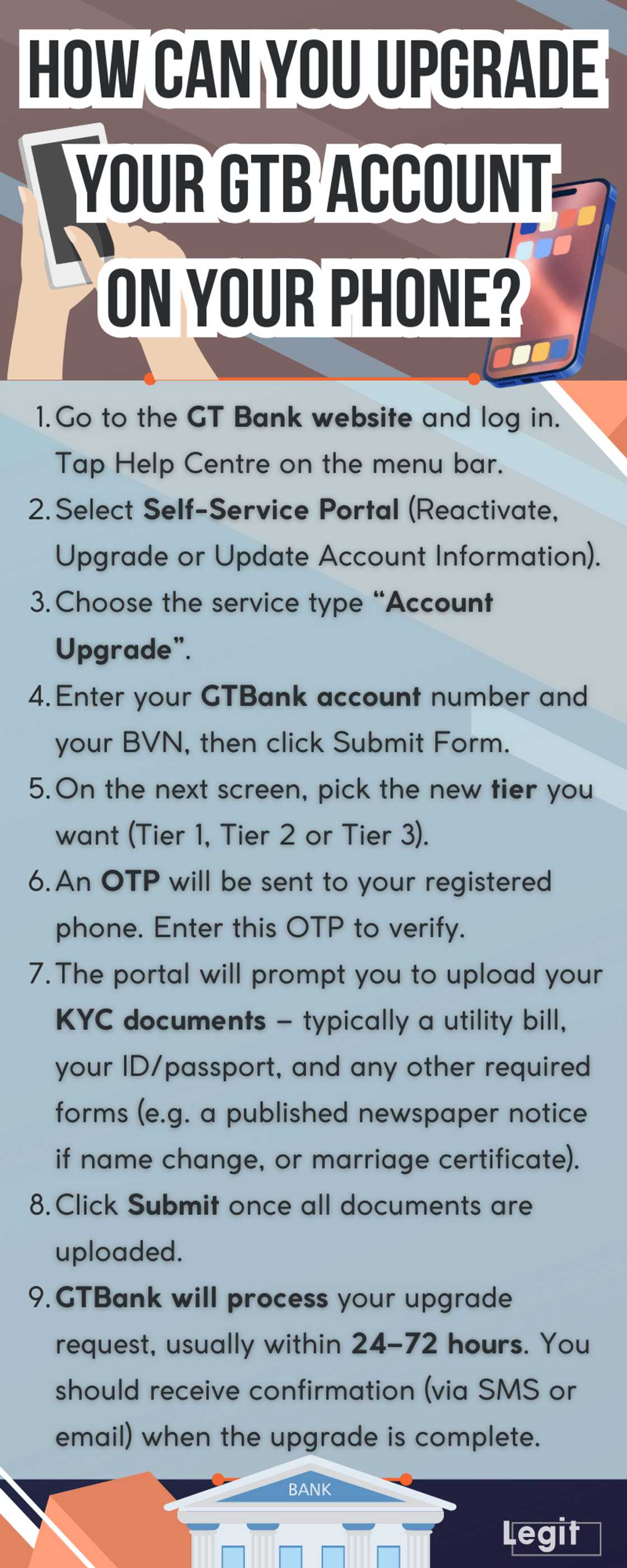
Source: Original
Legit.ng recently published an informative post about the requirements for opening a bank account in Nigeria. Opening a bank account in Nigeria can be a straightforward process as long as you have the necessary documents and information.
Some of the key requirements needed are your Bank Verification Number (BVN), a valid identification, and proof of address. Different banks may have varying minimum deposit requirements for opening an account. Read on to discover the general key requirements you need to open a bank account in Nigeria and how to create one.
Proofreading by Kola Muhammed, copy editor at Legit.ng.
Source: Legit.ng