How to turn off the pop-up blocker on iPhone in the Safari browser
When browsing online, you may realise that the pop-ups you need are not appearing anymore. This can leave you wondering why and what happened. This usually happens when your blocker is turned on, meaning the pop-ups are blocked and cannot appear when browsing. This article has the steps on how to turn off the pop-up blocker on iPhone in the Safari browser.
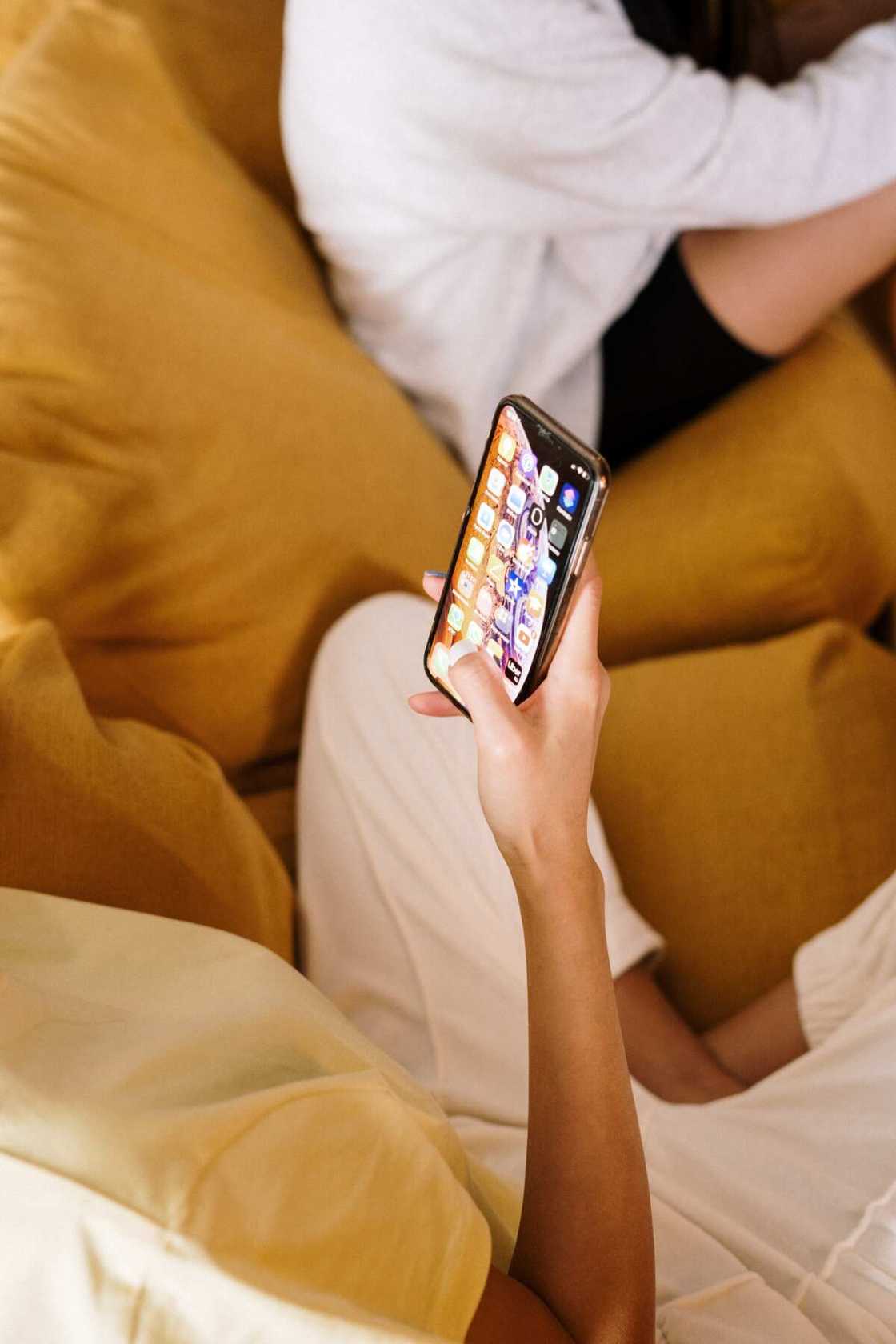
Source: UGC
What is a pop-up blocker? Is a software that prevents unwanted pop-up windows from appearing in your browser when surfing the internet. Knowing how to remove the pop-up blocker on iPhone will enable you to see your valuable ads when they appear on the screen while browsing in the Safari browser.
Where is the pop-up blocker on iPhone?
If you have an iPhone and want to locate the feature, you don't need to worry because you will find it in your device's settings. Go to the settings and scroll down to Safari, and you will see it there. Once you find it, you will follow some easy steps to disable pop-up blockers.
How to turn off the pop-up blocker in the Safari browser
It can be frustrating when your useful pop-ups are being blocked. Below are the steps to turn off the pop-up blocker on iPhone in the Safari browser.
- Open the "Settings" app from your home screen on your iPhone.
- You will see "Safari" when you scroll down the screen.
- Tap on "Safari" and scroll down under general until you find "Block Pop-ups." The toggle is always green if the feature is turned on.
- If the toggle is green, tap it and the green colour will be gone. If the toggle is not green, you have successfully turned off the feature.
Once you finish following the steps above on how to disable the pop-up blocker on iPhone, the windows will begin to appear when browsing in the Safari browser. However, if you don't need pop-ups from a particular website when browsing, you can turn on the feature when browsing that site and disable it once you are done.
How to turn on pop-up blocker on iPhone
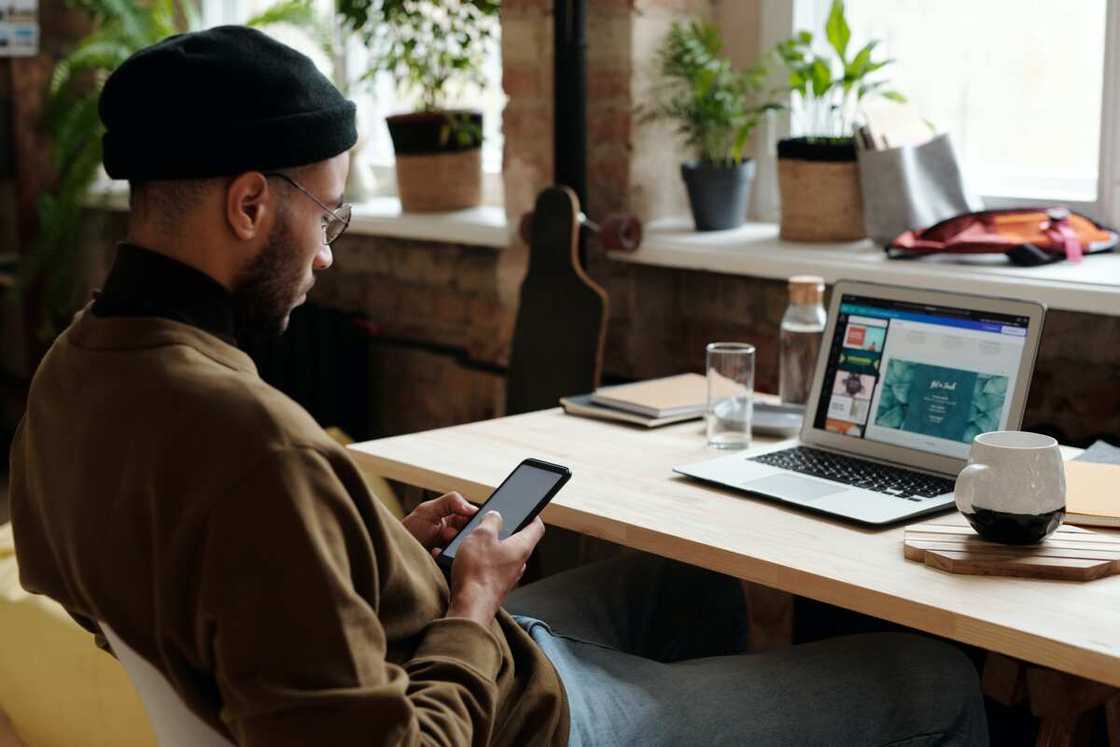
Source: UGC
Sometimes you may feel like there are some pop-ups you don't need, and they keep showing on your iPhone when browsing. They can be annoying and can result to you having a bad day.
They can be advertisements about things you don't find helpful. You can enable the feature easily so that these pop-ups won’t interrupt you when browsing. Here are the steps to turn on the iPhone pop-up blocker so you can browse in peace.
- Go to the "Settings" app on your iPhone and tap on it.
- Scroll down, and you will see "Safari." Tap on it.
- Scroll down, and you will find the "Block Pop-ups" toggle under the general.
- Turn on the toggle.
- The toggle will turn green when enabled.
There is a possibility that you may have a few sneaky pop-ups even after you turn on the feature. However, following the above steps should reduce the number of interruptions which you encounter while browsing.
Why should you disable the pop-up blocker?

Source: UGC
One can remove the pop-up blocker so that the windows they need can appear when browsing a particular website. If you don’t want to see specific pop-ups on your screen when browsing, you can enable the feature to prevent them from coming up to ensure you browse in peace without interruptions.
Finding out that the pop-ups you need are not being displayed when browsing a particular website can be frustrating. Even though some of them can be annoying when they keep appearing in your browser, when you don't need them, others are helpful. Hopefully, your frustrations will end after reading applying the above steps on how to turn off the pop-up blocker on iPhone in the Safari browser.
Legit.ng recently published an article about how to change emojis on Snap for Android and iPhone. Snapchat enables people to share videos and pictures with friends and loved ones. This platform is interesting because it allows the use of emojis when one needs to express their emotions.
Sending pictures and short videos with loved ones and friends via Snapchat becomes more interesting with Snapchat emoticons. One can change Snapchat emojis in two ways. One way is via Chat view, and the other is via settings.
Source: Legit.ng


