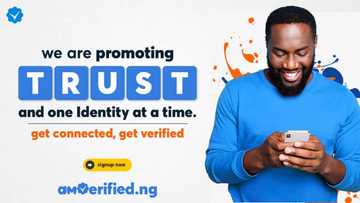How to restore iPhone from iCloud
Apple phone users sometimes need to restore iPhone from iCloud. Several reasons may determine why you need to do so. Once you turn on the iPhone’s backup service, your iOS device syncs data such as photos, music, and videos to Apple’s cloud platform. Even so, most people find it challenging restoring their devices from this backup service. Luckily, we have prepared this post to help you perform this critical procedure.
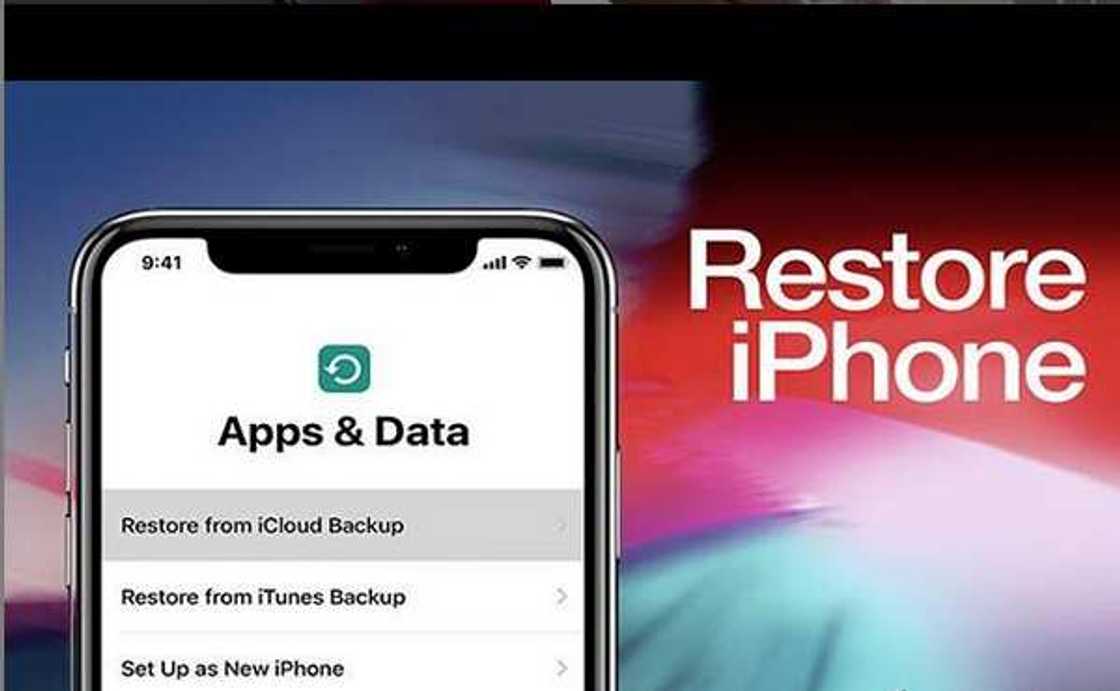
Source: Instagram
iOS devices typically backup your data every night, though they require a secure Wi-Fi connection. So, if you had activated this feature on a previous or new device, you can restore your data. Initially, users can access only 2GB of free storage space. However, users can purchase up to 2TB. As such, the backup service offers iPhone users a repository of data.
Restore iPhone from iCloud (with reset)
Perhaps your phone is running low on storage space or is sluggish. One way of resolving performance issues is resetting your phone by reinstalling iOS. Important! Before resetting your device, ensure you have a recent backup. To do so tap Settings>(Your name)>iCloud>Manage Storage>Backups.
After clarifying you have a recent backup, follow these steps to reset your device and restore using a backup:
- Navigate to Settings, General, then Reset
- Select Erase All Content and Settings, select Erase Now
- Now navigate your devices setup screens until you arrive on the App & Data window
- Select Restore from iCloud
- Login to your iCloud.com account using your credentials
- If you have multiple backups, select one from the list. Signing in to your account launches the restore process
NB! Be sure to maintain your device connected to Wi-Fi throughout the restore process. Then, patiently wait for a popup to appear notifying you of the completion of the restoration.
Is it possible to restore a brand-new iPhone from iCloud?
Restore a new iPhone from iCloud
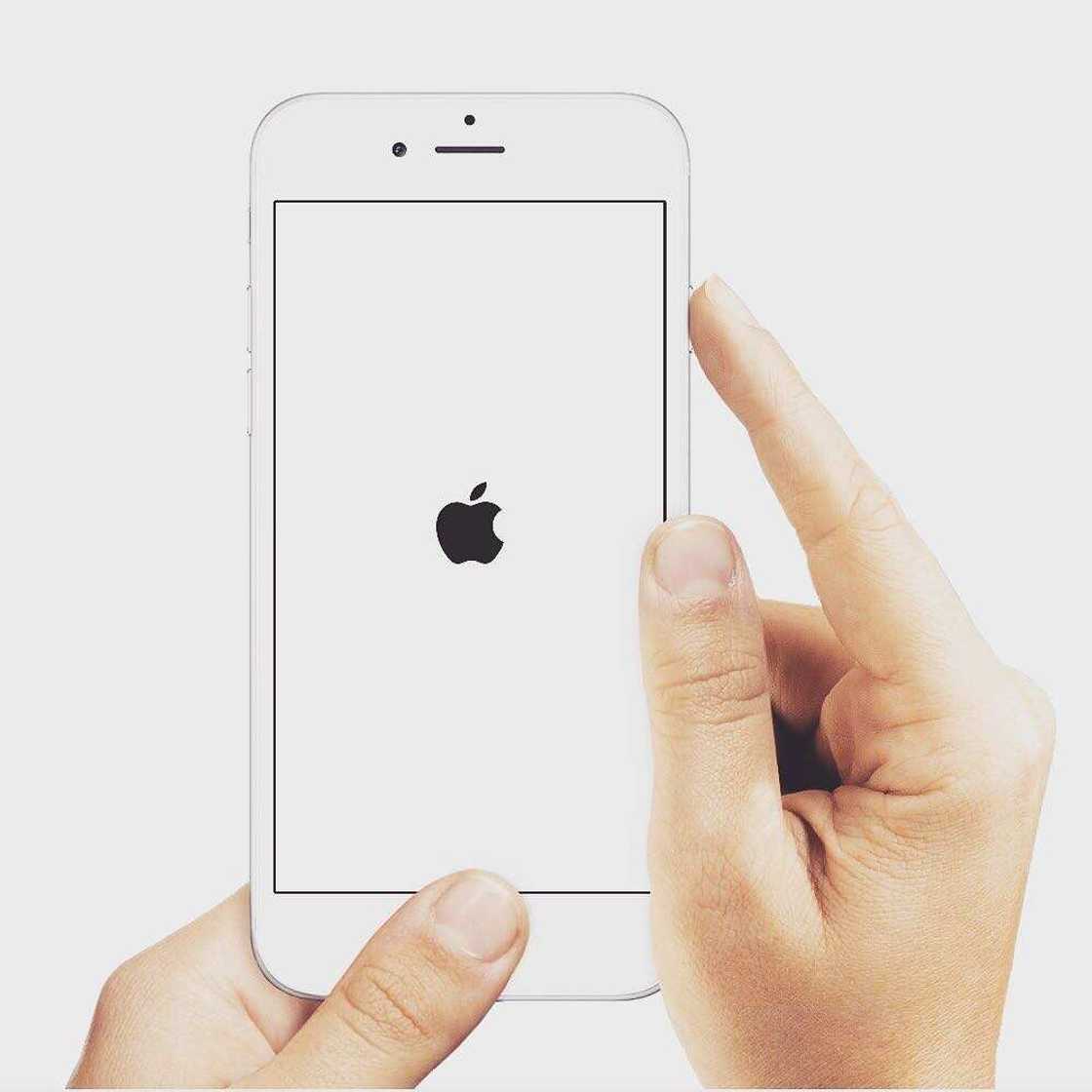
Source: Instagram
If you just unboxed a new device, restoring data from your iCloud account is easy. Simply, power on your new device and follow these steps:
- Navigate the setup windows until you land the App & Data screen
- Tap Restore from iCloud backup to begin importing data into your new device
- Next, sign in to your iCloud.com account
- Select tab backup form the available list
After the restore process begins, a progress bar appears on the screen. Plus, an estimate of the duration of the restore process.
READ ALSO: Technology: New iPhone could finally let people share their phones
How to restore iPhone from iCloud selectively
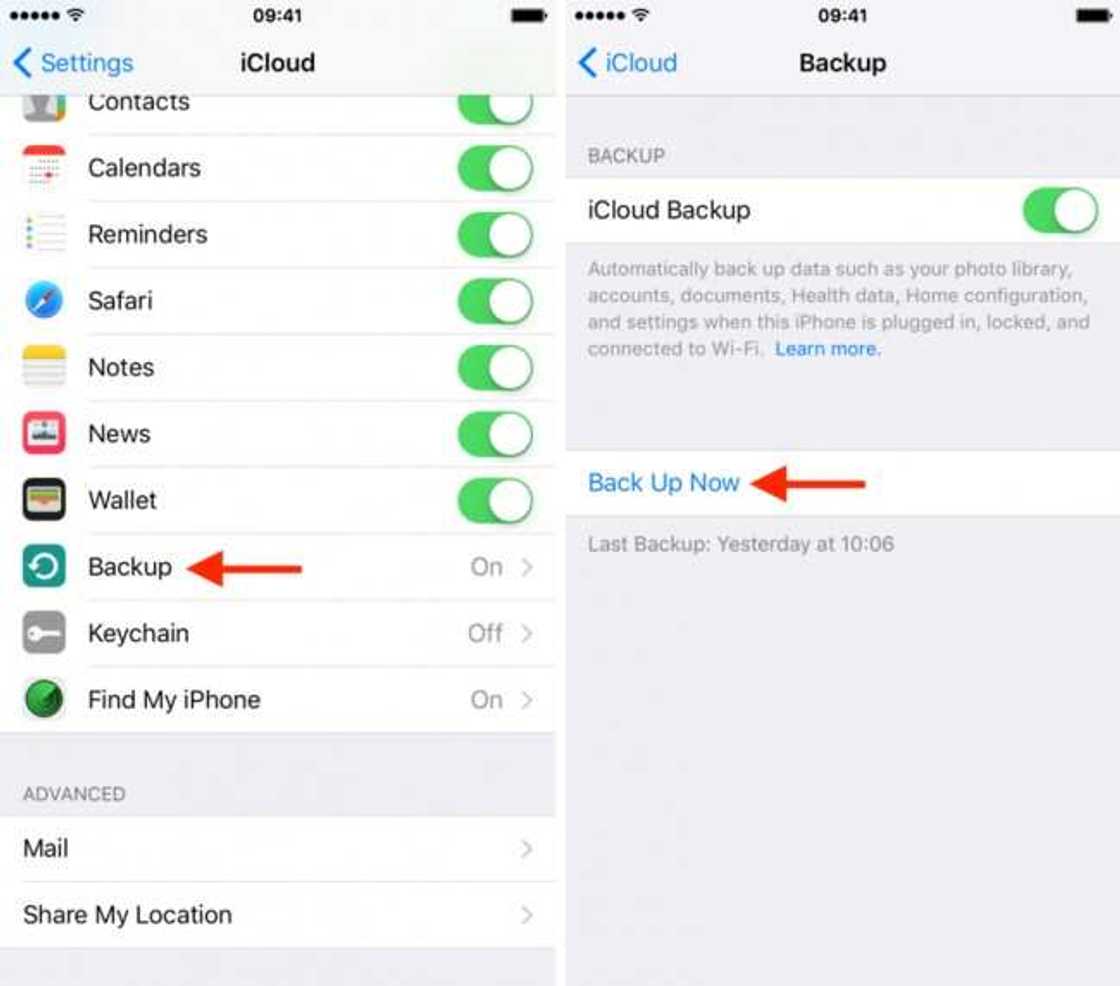
Source: UGC
iCloud backups afford you the flexibility of restoring your Apple phone without necessarily resetting your device. However, this approach may require you to use a third-party tool to recover your data. The procedure entails downloading data directly from your account and extracting content that you need to bring back partially.
In this post, we recommend that you use the iOS Data Recovery tool from SynciOS to restore your data. Here are the steps to follow:
- Download and install the tool on your computer.
- Launch the program and select either of the following modes: iTunes backup, cloud backup, or recover from iOS device.
- Simply choose Recover from iCloud Backup.
- Extract your backup files and click Start Scan. On the next window, select type of backup data to download from your cloud account; then, click "Next".
- Wait for the scan to complete. After several seconds the tool displays categories present in your backup file.
- Now, preview and select the data you need to restore to your phone. To proceed with restoration, click Next to recover your backup to phone or computer.
Apple’s cloud backup service currently does not support partial data restores. Fortunately, several vendors offer advanced tools to help you do so. A Google search can acquaint with most of the available tools. Simply choose the one you are comfortable with and learn it.
Restoring contacts from iCloud to iPhone
Follow these steps to restore your contacts:
- Open the Settings app on your iOS device
- Tap your name, then select iCloud
- Turn on Contacts, then select Merge
- Wait for the device to complete importing contacts from iCloud
How long does it take to restore iPhone from iCloud?
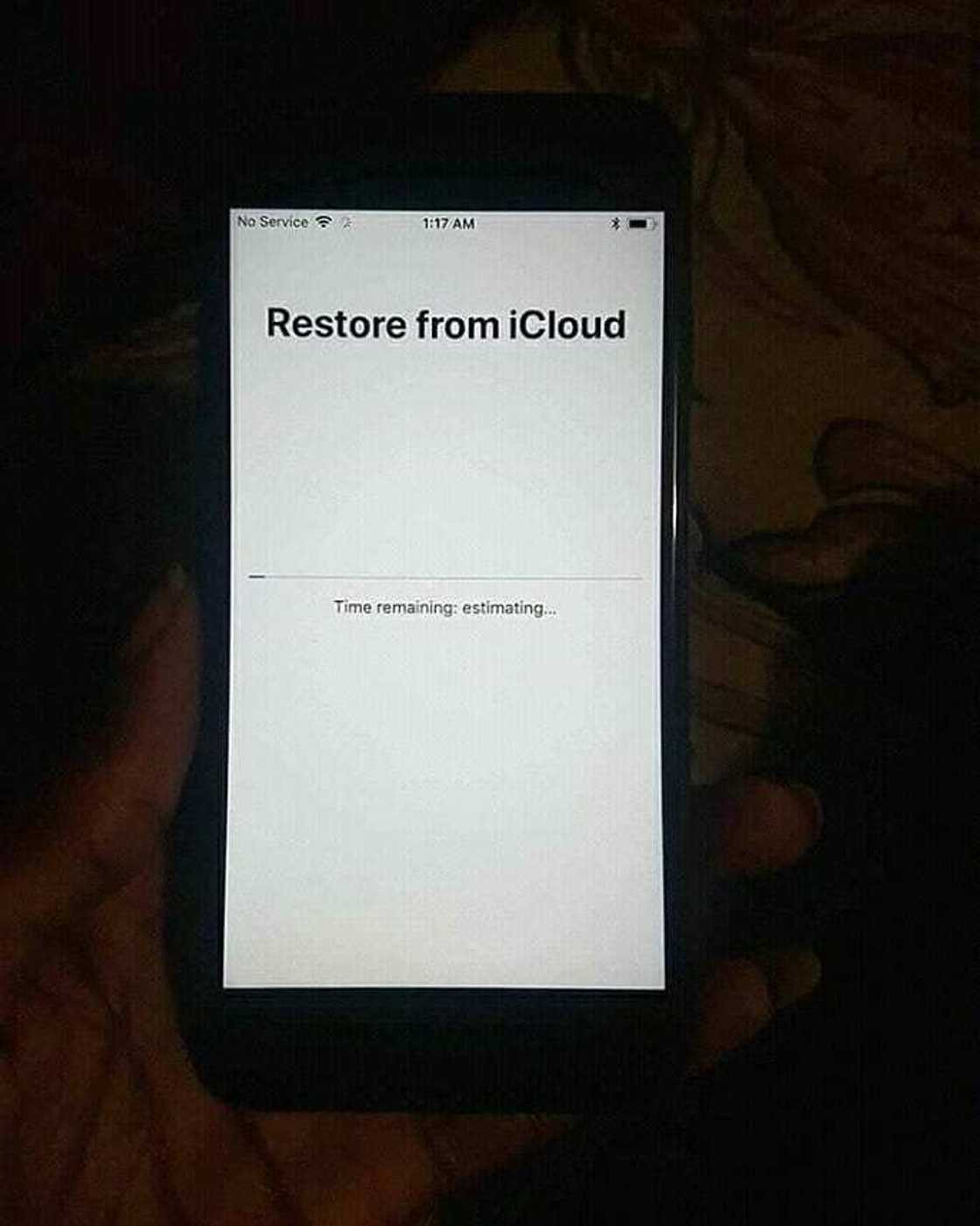
Source: Instagram
Unfortunately, restoring your data might take longer than you expect. So, what factors determine how long should it take to restore an iPhone? Several factors affect the speed of the restoration process. These include:
- The amount of data in your backup with large media files increasing the time taken to restore a phone with a considerable margin.
- The reliability and speed of your Wi-Fi connection.
- Whether an iOS update is available for your device. Downloading an update adds significantly to the length of the restoration procedure.
Apple estimates that it might take you between 1 to 4 hours to import a gigabyte of data. However, no fast answers apply to this question, as different users have reported much more extended periods. As a result, most have abandoned the process halfway. So, what can one do to speed up the process? Ensure that you have a dependable Wi-Fi connection and enough battery power to last you throughout the restoration. In this, way you will have a seamless and hiccups free recovery process.
What if the restoration process gets stuck? Assuming you have spent 24 hours waiting for the restore to complete, it is time to terminate the process. Use these tips to exit a stuck restoration:
- Navigate to your phone’s Settings, tap iCloud then Backup
- Tap on the Stop Restoring iPhone option and confirm by tapping on Stop prompt
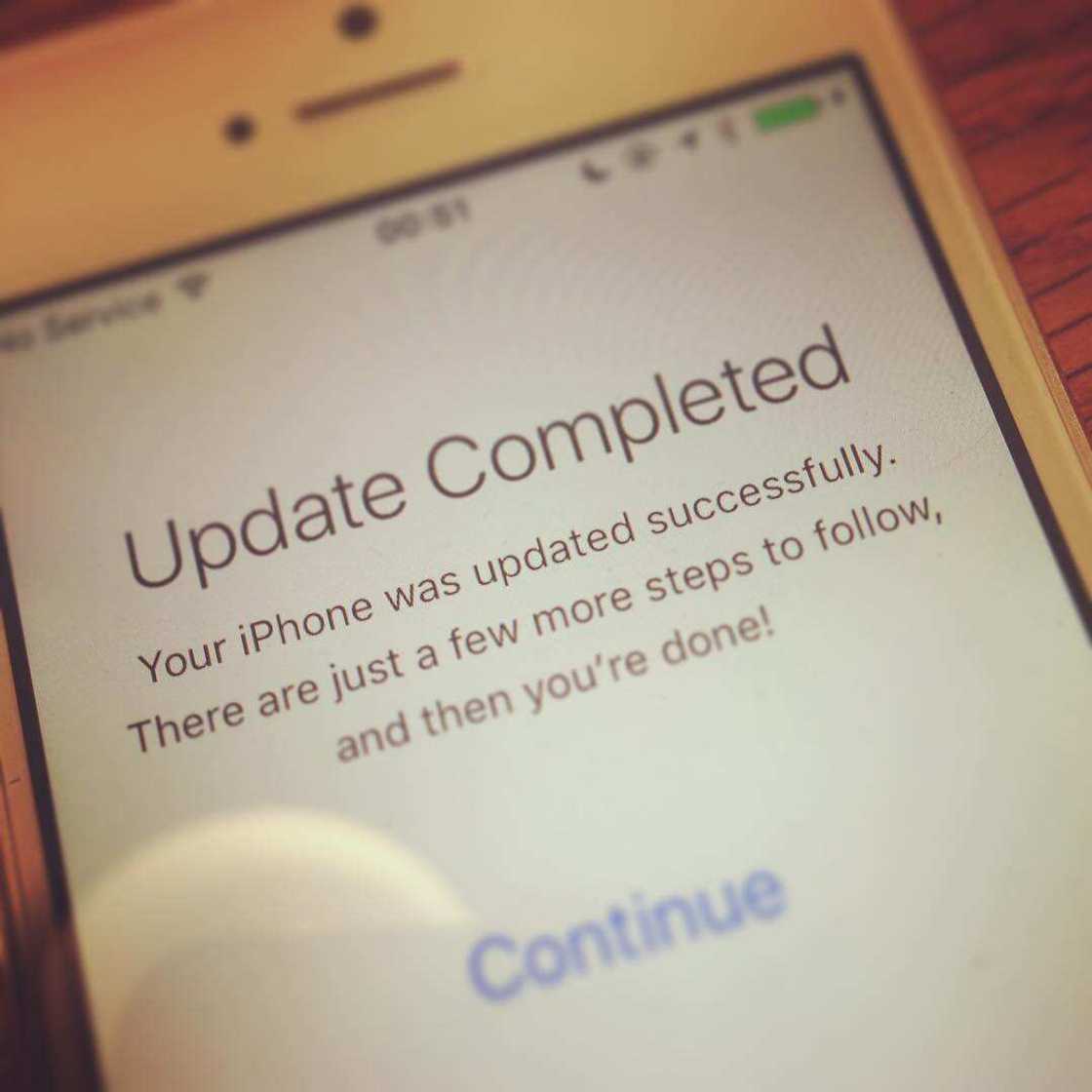
Source: Instagram
Once you have stopped the process, your phone ceases to display a restore status message. What is more, you can use your device as usual and attempt to import your data later.
No doubt the restore iPhone from iCloud feature is a powerful feature of Apple's iOS ecosystem. As an Apple phone user, it offers you many benefits owing to its full integration with Apple’s setup process. Whether you have a new phone or an old one, you can now recover your phone’s data this way.
READ ALSO: How to backup contacts on iPhone
Source: Legit.ng