How to use Puffin browser for PC
Internet users have to change browsers depending on the devices. Puffin web browser is good for smartphones, but is there any way to use it on PC?
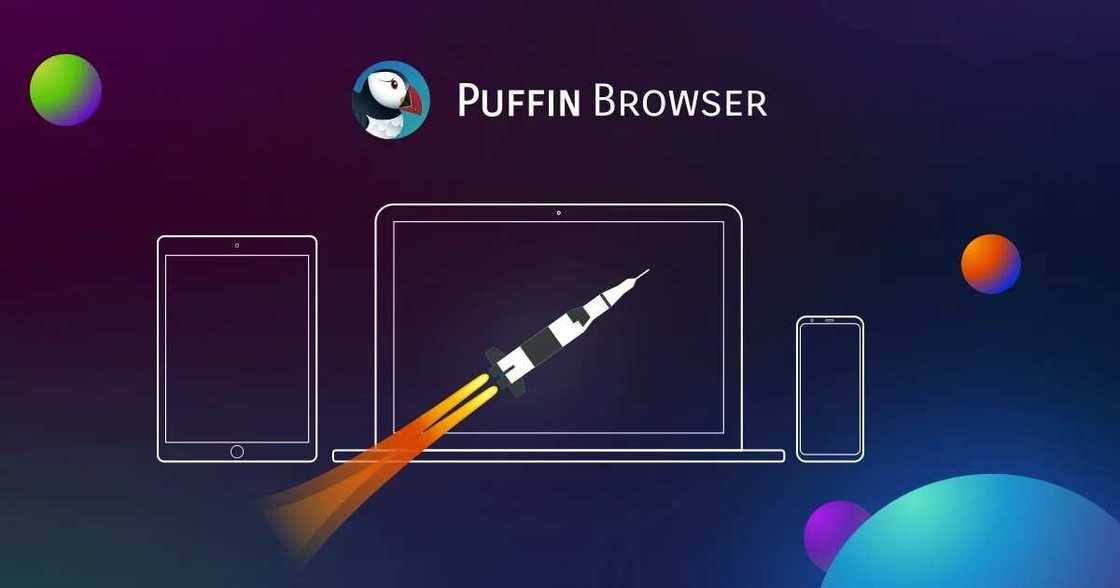
If the application is initially made for one particular system (for example Android, iOS and Windows Phone), but there is a desire to run it on another (for example, on PC - Windows 7, Linux and Mac), there are special emulators for such purpose. In the case of Puffin browser application, which is designed for Android system, you can use the BlueStacks emulator.
Why should you use Puffin browser for PC?
There is a big number of browsers in the network, does it make sense to install Puffin web browser on a computer? To understand this you should know what its advantages over other popular browsers are.
1. Puffin Browser runs much faster than its competitors. This advantage is achieved through the use of cloud servers (sort of analogous to the turbo mode in the Opera). This method helps to relieve your device;

READ ALSO: How to use simple server on Android phone?
2. There is an ability to view Flash content on the web page. It is possible because of the same cloud servers. Probably this is the only browser with support of Flash on the Android platform;
3. Using a unique and proprietary data compression algorithm, you are able to save traffic and significantly reduce the download time of web pages.
How to use Puffin browser on PC?
1. First, you should have a BlueStacks program on your computer. You can download the installation file for free on the official BlueStacks website. The installation itself lasts for about 10 minutes;
2. You need to log into your Google Play account, in the emulator. Next, you can select the desired application in BlueStacks, if it was not previously installed on the phone;
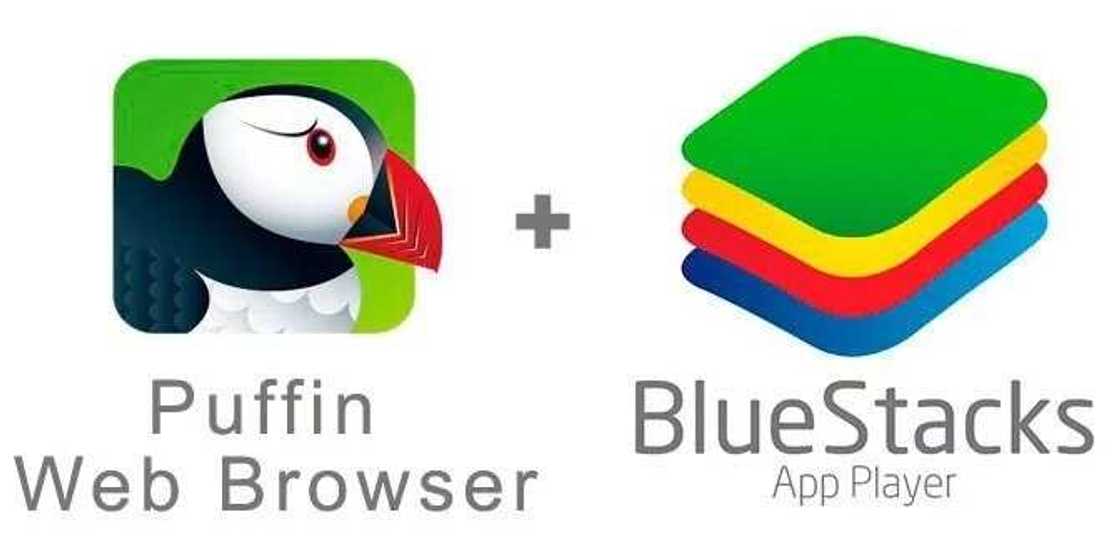
3. A smartphone or tablet is synchronized with PC, and all applications, including the Puffin web browser, will appear on the computer;
4. You can install the browser with the help of the apk file, but download it only on trusted sites.
No more settings are required, the Puffin web browser application is ready for use on the computer.
Recommended System Requirements
If you are going to use the browser on the gadget, you must have at least 2.3 version of Android. By the way, Puffin browser for Android is the best decision for this system.
Puffin browser for Windows phone is a great idea for fast and qualitative mobile Internet connection.
For PC users, it is enough to have at least 500 MB on the hard disk and more than 256 MB of RAM.
READ ALSO: How to stop simple server from disconnecting on PC
Source: Legit.ng




