Latest FRP Bypass Methods for Android 2025: Tools, Tricks and Risks
Introduction
As Android security evolves, Android 14 and 15 in 2025 strengthen factory reset protection (FRP). Google has improved its integration with 2FA, encryption, and device setup verification. These improvements prevent theft and unwanted access. However, they make it difficult for normal users to regain access after a factory reset, especially if they forget Google credentials, acquire used phones, or inherit a device.
FRP bypass is needed by many users who accidentally lock themselves out despite tighter security. This article discusses 2024 and 2025's best FRP bypass Android strategies. We'll examine software and hardware tricks, their hazards, and how Android updates affect previous tricks. Get practical solutions here, whether you're a technician or locked out of your device.

Source: UGC
Understanding FRP in the Latest Android
Google introduced greater encryption to secure your data even if someone resets your phone. A factory reset without deactivating the Google account generally triggers FRP. It can activate after too many failed password attempts or forced account deletion. Before authorising access, the phone will request the last synced Google credentials.
Updated Android versions no longer support FRP bypass methods, such as browser loopholes or YouTube APK installations. The latest Google security updates have fixed these vulnerabilities; thus, using previous methods wastes time and causes device issues. As Android builds defenses, consumers need safer access to their devices. Updated utilities support the latest Android platforms.
Latest FRP Bypass Methods that Work
Effective FRP bypass options include trustworthy software, professional tools, or improved security policy-compliant recovery procedures. Let's look at them below:
Method 1: Software Tool – Wondershare Dr.Fone – Screen Unlock (Android)
Wondershare Dr.Fone - Screen Unlock (Android) removes Google FRP locks without destroying phones or losing data using clever algorithms. Only a few tools support Android 14 and 15. This procedure is safe and good for beginners.
Supported Devices:
Brand
| Supported Models/System |
Xiaomi/Redmi | MIUI 10–14; includes Mi A3/A2/A1/5A, Redmi 9A/9/9C, Note series up to Note 11 Pro |
OPPO | Qualcomm: Find N (N to N3), Find X (X2 to X6 Pro), Reno (to Reno10 Pro), A series (A1–A98); MTK: A2–A79, Reno3–Reno10 Pro |
Realme | Realme C series, running Android 2.0 or above |
Vivo | All models with Android 10, 11, or 12 |
Moto/Lenovo | All models with Android 6.0 and above |
ZTE | All Snapdragon-based models, e.g., ZTE Blade X, Z max, Nubia Red Magic8/9 |
Micromax | All models, e.g., IN Note2, In 2b, Dual 5 |
Samsung | Refer to FRP removal guide for supported models |
OnePlus | Flagships from OnePlus 1 to X; Nord N100, N200, N30 |
HUAWEI | All models running Android 10 |
Steps to Bypass FRP using Dr.Fone:
Step 1. After downloading Dr.Fone from the official Wondershare website, install it on your PC. After running the app, select "Screen Unlock" from the home screen. Bypass Google FRP Lock by clicking "Remove Google FRP Lock."
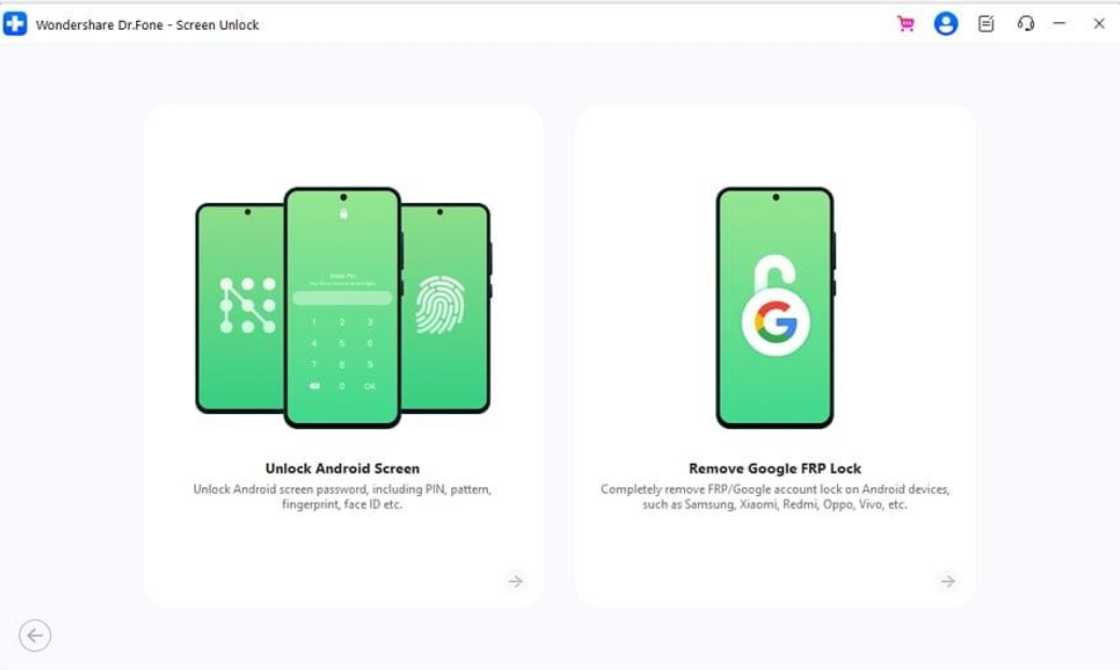
Source: UGC
Step 2. Use a USB cord to connect your Android phone to the PC. USB debugging helps the software recognise your device faster. On many devices, it works without debugging. Choose the Android brand and the software will download the drivers.
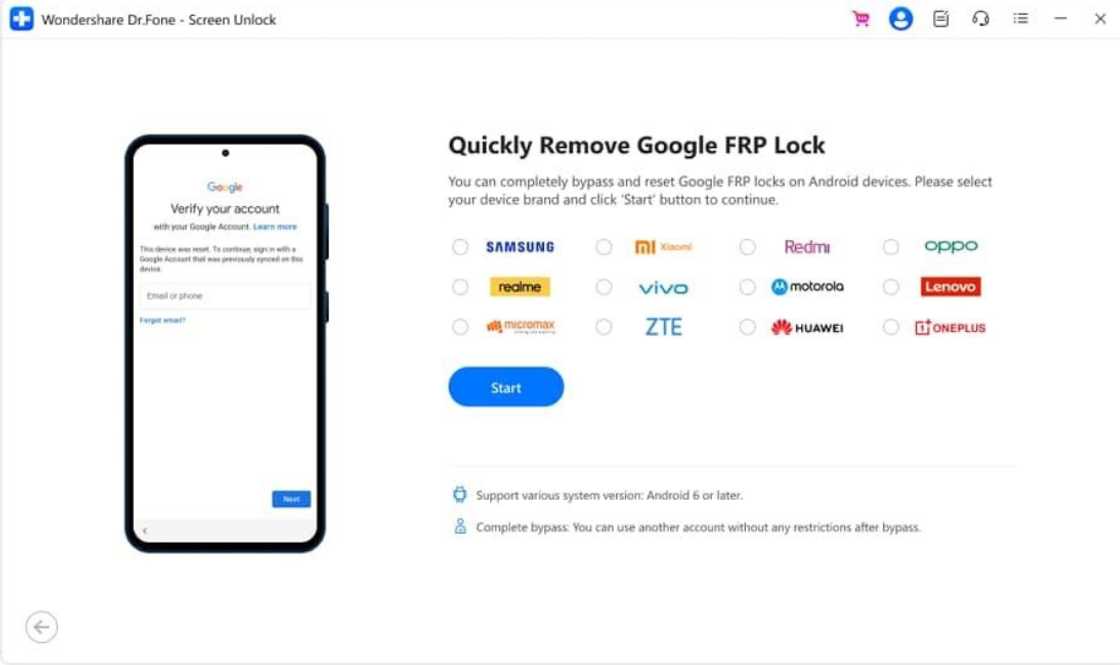
Source: UGC
Step 3. Select your device maker (Samsung, Xiaomi, Oppo, etc.). Follow the onscreen steps to access "Download Mode" on Samsung phones. Dr.Fone will then find and download the right firmware for your device.
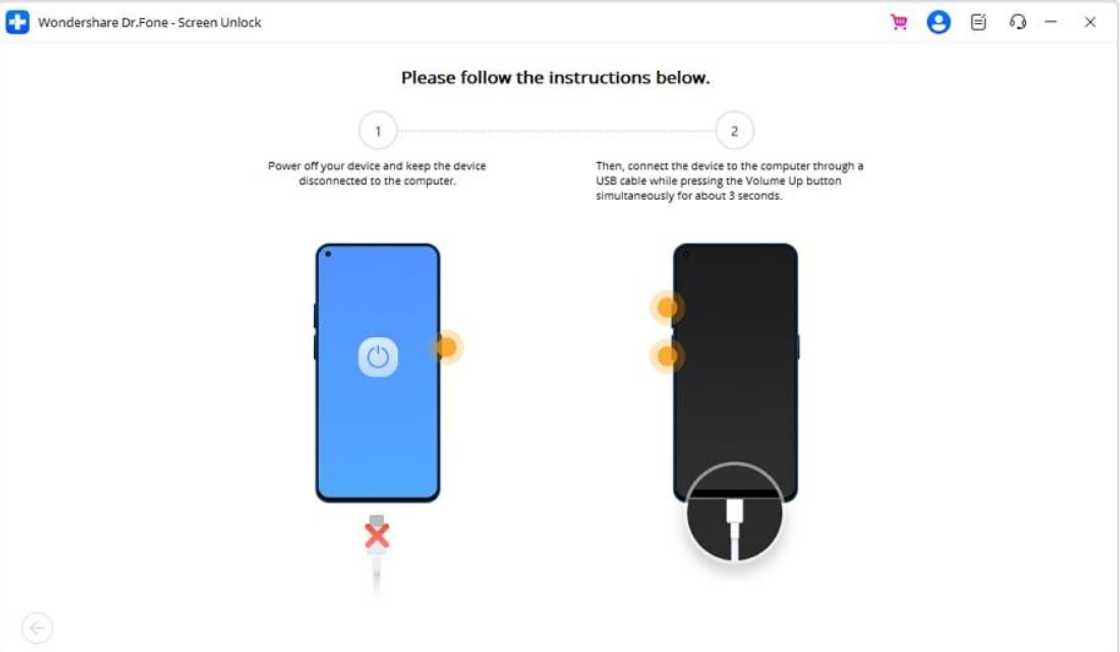
Source: UGC
Step 4. The tool will start removing the lock. This normally takes 5–10 minutes. After rebooting, you can log in with a new Google account.
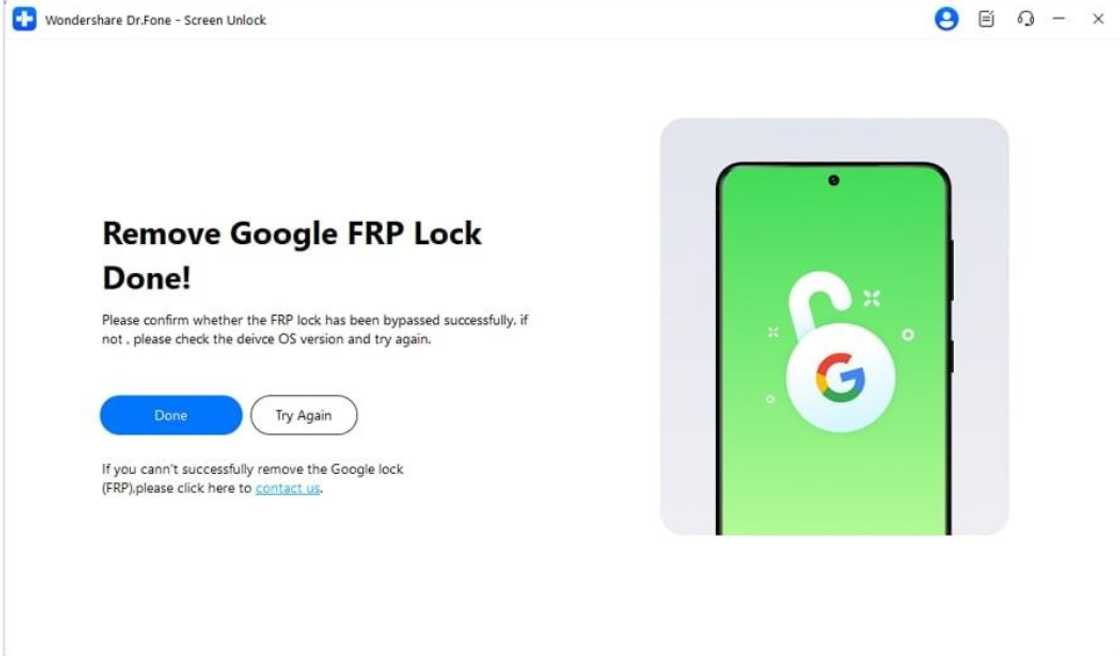
Source: UGC
Method 2: Hardware-Based Bypass
Physical tools like EMMC programmers or JTAG boxes directly access the phone's internal storage to rewrite or erase the FRP partition. Most users are technicians or advanced users.
Supported devices:
- Older Android phones, mainly Samsung and MediaTek.
- Avoid modern Android 13, 14, or 15 models.
Step 1. Disassemble the phone carefully to access the mainboard.
Step 2. Connect the chip with a suitable EMMC or JTAG tool.

Source: UGC
Step 3. Flash or delete the FRP lock portion from the device memory.
Method 3: Android Safe Mode + APK Install
This older approach boots the phone into Safe Mode and installs a custom APK to disable FRP using the browser or accessibility exploits.
Supported devices:
- This approach may work on Android 13 or 14, but most OEMs patch it.
- Device model and brand determine effectiveness.
Step 1. To enter Safe Mode, press and hold the power button, long-tap "Power off," and select "OK" when prompted.
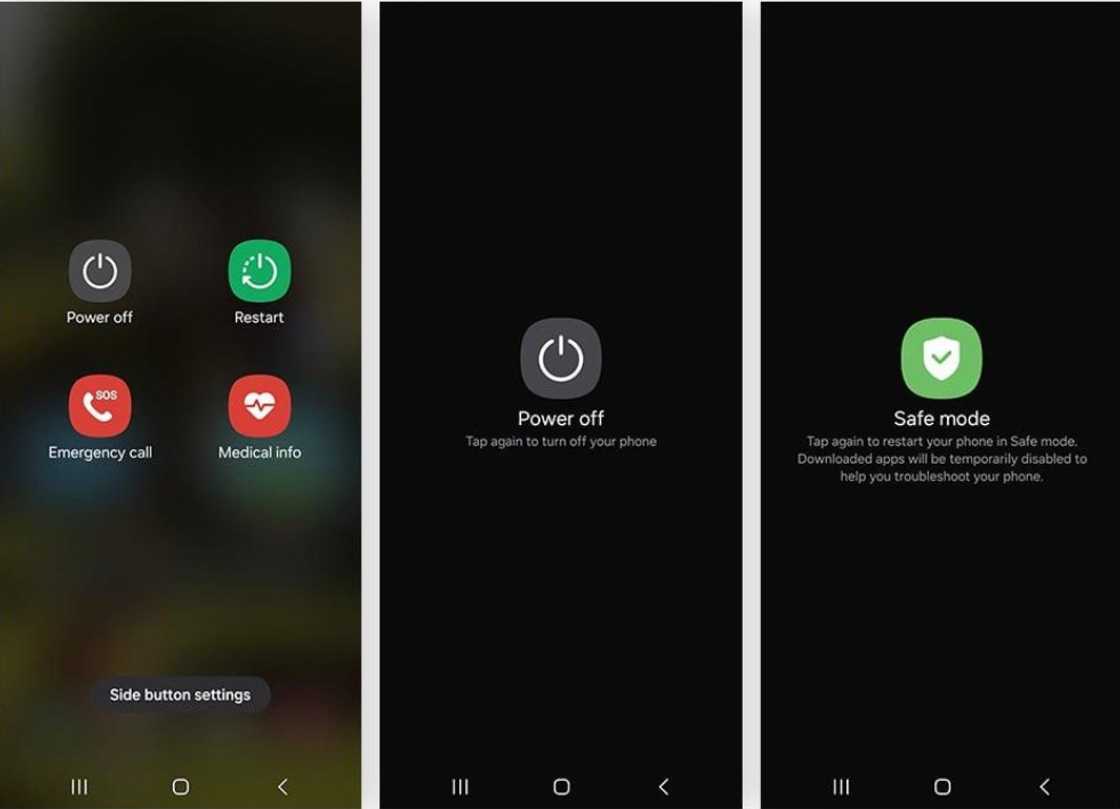
Source: UGC
Step 2. Take advantage of browser exploits, such as shared YouTube URLs or voice assistant flaws, to access a download page.
Step 3. To bypass FRP, install a third-party APK, such as a screen-mirroring program with accessibility options.
Step 4. Access settings via APK, disable FRP, and reboot.
Method 4: Google Account Recovery
This is the official and safest technique to unlock a smartphone. Pass the FRP screen by recovering the phone's original Google account.
Supported Devices:
Compatible with all Android smartphones, brands, and versions.
Step 1. Open the Google Recovery Page.
Step 2. At https://accounts.google.com, click "Forgot email."
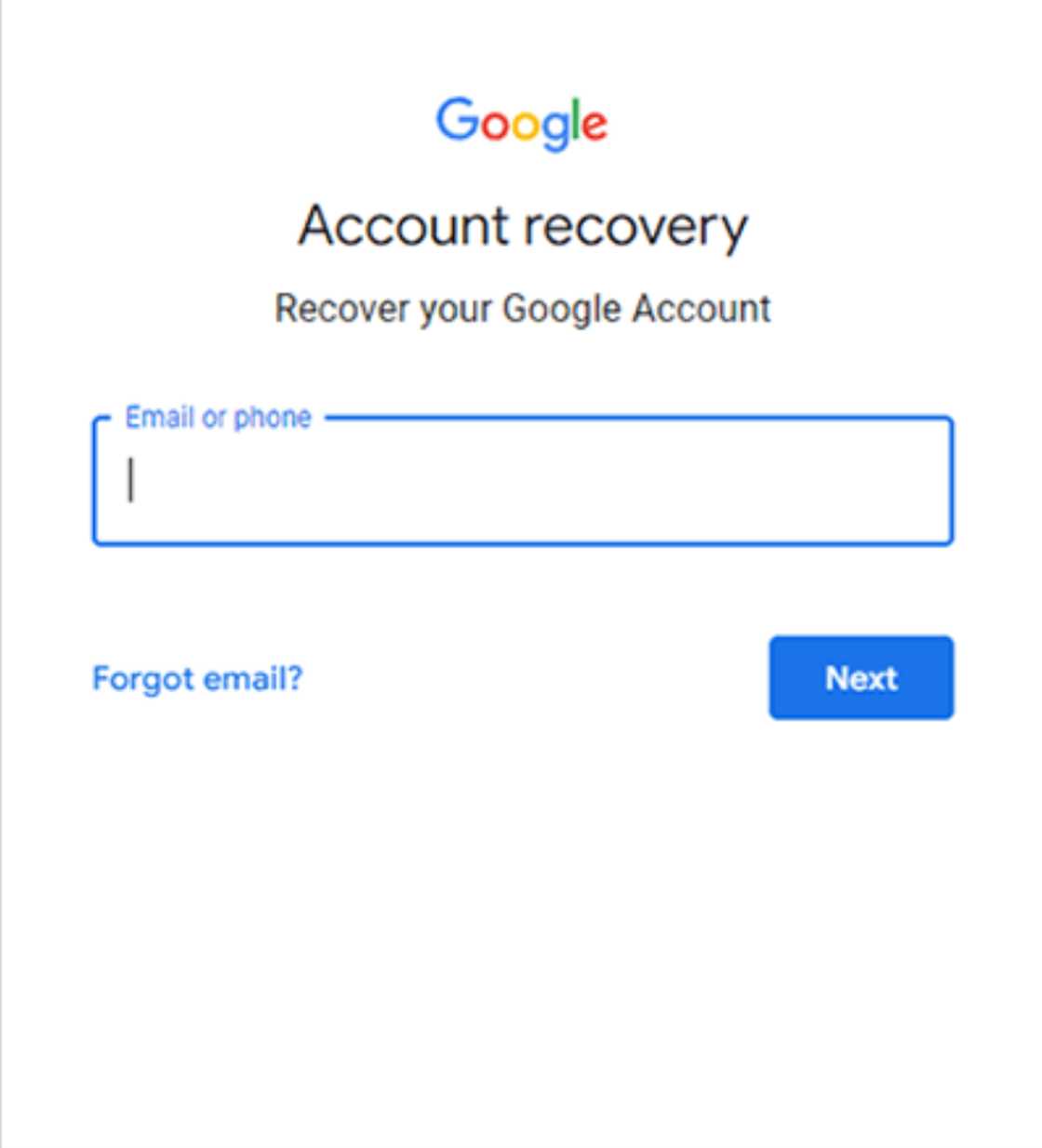
Source: UGC
Step 3. Verify your identity by using a backup email, phone number, or security questions.
Step 4. After verification, reset your password and wait 24–72 hours for Google's sync to update.
Step 5. Complete setup with new credentials on the FRP screen.
Each method has pros and cons. Use recovery to access your Google account for a safe, no-risk option. In 2025, Dr.Fone is the best software for new phones or forgotten credentials. Avoid hardware approaches and shady APK trickery unless you're an expert.
Risks and Pitfalls in FRP Bypass
Bypassing FRP (Factory Reset Protection) can unlock Android phone, but it is risky. Before using any bypass method, users should know the risks.
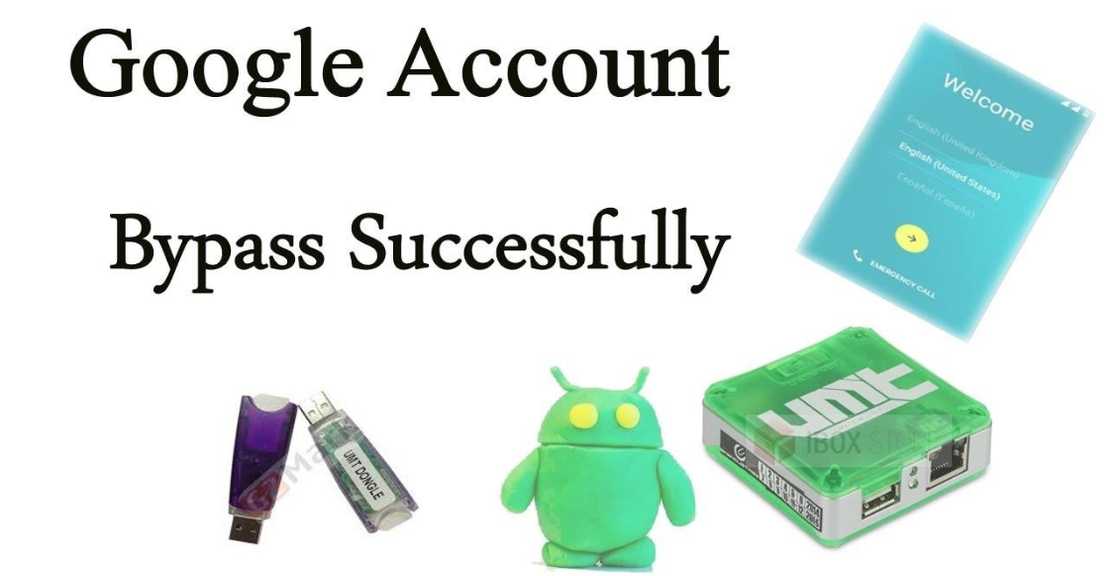
Source: UGC
1. Data loss
Factory resets and unauthorized flashing techniques might delete all personal information from your phone. This includes photographs, apps, texts, and accounts. After bypassing, this data may be unrecoverable without a recent backup.
2. Device Bricking
Advanced methods like hardware-based bypass or faulty firmware flashing can brick the gadget, rendering it unusable. If internal files are damaged or incompatible firmware is loaded, your device may never boot.
3. Security Vulnerabilities
Unverified third-party tools and APK solutions abound. Installing them can expose your device to malware, spyware, or keyloggers, putting your passwords and financial information at risk.
4. Legal Consequences
Bypassing FRP on a device you do not own violates Google's TOS and may be illegal in some countries. Make sure you own the device before removing FRP.
Troubleshooting Common FRP Bypass Issues
FRP bypass can fail even with trusted tools or approaches. Here are some frequent issues and solutions.
1. "Device Not Recognized" Error
Your PC may not identify the Android device owing to outdated or missing USB drivers. Install or update phone-specific USB drivers. Use a different USB cable or port to ensure a steady connection. 2. "FRP Still Active" After Bypass
After bypassing, the device may request the Google account. This frequently occurs with outdated software. Restart the device and use the newest FRP tool again.
3. Stuck on Google Verification
If you're still on the Google verification screen, use a secondary email or ask the former owner for login credentials.
Conclusion
FRP bypass is still needed in 2025, especially for lost credentials or used Android devices. Newer Android versions have tighter security; however, Dr.Fone, safe mode gimmicks, and official account recovery methods can help. However, evading FRP risks data loss, device damage, and legal penalties if used unethically. Start with official recovery choices and reliable tools.
[Sponsored]
Source: Legit.ng


