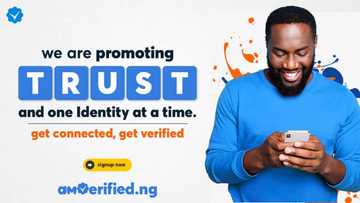iPhone not ringing issue solved
iPhone not ringing is a common problem faced by millions of iPhone users. Failure to acknowledge and address the issue has led to most people missing various important calls with some even missing job interview calls. The good news is that the iPhone sound not working issue can be solved through simple adjustment settings.
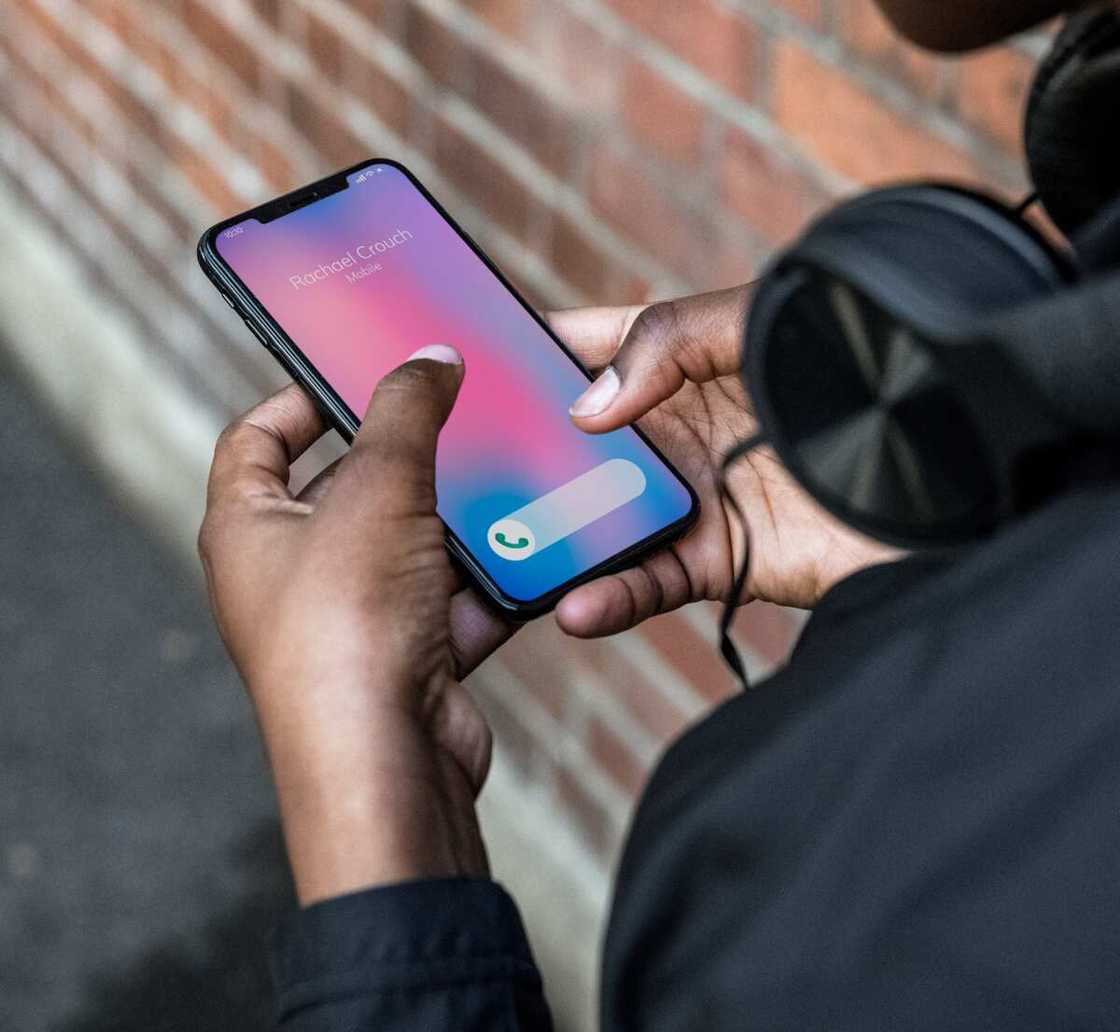
Source: UGC
Your iPhone not ringing could result from simple adjustment issues like the mute option being accidentally turned on to more technical factors like a broken speaker. Before you consider many alternatives, go through the below article to discover some of the common determinant factors to why your iPhone won't ring and uncover their solution.
Why does my iPhone not sound when I get a text?
The main point of owning a smartphone is to enhance your communication and getting timely notifications during your daily activities. Once you find yourself holding the device and yet still getting surprises on missed notifications and calls, it becomes a frustrating reality. Below are six reasons why your iPhone's ringtone is silent:
- Possessing a broken speaker
- The mute option is activated
- The sound profile "Do Not Disturb" is on
- The caller's number is blocked
- Your ringtone settings are ineffective or wrongly set
- Your device is activated on a "headphone mode."
iPhone not ringing: How do I get the ringer on my iPhone to work?
The second step is identifying why your iPhone ringer is not working. To achieve this, you will start crosschecking for various problems by using the above list on possible reasons to why your iPhone won't ring hence narrowing down to the specific cause.
1. Is your speaker working correctly?

Source: UGC
Speakers are strategically located at the bottom of the device. The speaker is a multifunctional feature responsible for propagating every sound on your device. Apart from notifications on calls and messages, it serves you in listening to all audio files and videos such as music, movies, and even the gadgets’ ringtone.
You can inspect your speakers' performance by either playing or watching a video after turning up the volume to the maximum level. If the speaker produces fine-tuned sound, then cancel the speaker option. If you encounter any difficulties even when the volume is maximum, then your device could be having a spoilt speaker. You will need to take your device to the closest Apple Shop for repair.
2. Mute Switch
When the Mute Switch is on, your device will automatically be activated in a "silent mode." This can happen either accidentally just like a pocket call. For you to inspect this, first, locate the Mute Switch which is found on the side of your device and ensure that the switch is on. Turning on the switch is indicated with a graphical orange line that appears on the screen beside the switch.
Secondly, you can use the "Settings" option. This is by clicking on the settings icon and locating the "Sound & Haptic option/Sound. Check on the current position of the "Ringer and Alerts." If it is on the left, that means that the Mute Switch is activated. Enable sound by moving the slider to the furthest right side of the screen hence maxing the volume.
3. Do Not Disturb

Source: UGC
If the 2 of the above possible solutions do not apply, your iPhone not ringing issue could have resulted from mute notification settings. The "Do Not Disturb" feature was created by the manufacturers to enable users to achieve tranquillity by burring calls. The feature is handy on occasions such as meetings, church services, or even when you are out with your significant half. You can inspect the option by:
- Click on the settings option
- Select the "Do Not Disturb" option
- Inspect if the "Manual" and "Scheduled" options are activated
- Disable the options by sliding the screen to the "Off/White" feature
If the feature was enabled through a created "Schedule," crosscheck the missed/silent calls if they fall under the set period. If they do, then issue found.
READ ALSO: iPhone won't turn on: what to do?
4. Caller Blocked
One of the excellent features of iOS 7 is the contact blocking feature. It enables you to block calls, messages, and even Face Time calls. If you find yourself not receiving calls (no ringtone) from specific individuals who claim to have called you, then they might fall under the blocked contacts/numbers. You can address this by:
- Select Settings icon
- Click on Phone
- Select the "Call Blocking & Identification" option that appears as "Blocked" in the different versions of iPhone
- Unblock- Crosscheck the list of all blocked contacts. You can unblock them by tapping on the "Edit" option and selecting "Unblock."
5. Ringtone issues

Source: UGC
If your device does not ring after the above options, then you probably have a problem with your ringtone. This is especially associated with individuals who customize ringtones based on specific contact numbers. The first solution is setting a new tone. You can achieve this by;
- Select Phone icon
- Click on Contacts
- Locate the individual's name and number and tap on it
- Chose "Edit"
- Select a new ringtone
The second solution to iPhone no sound-ringtone is reassigning the current ringtone on all the applied contacts. This is because maybe the ringtone could be corrupted hence not producing notification sound.
6. Headphone Mode
If your device is detecting an earphone connection, despite it not being plugged, then that could be the reason behind why the iPhone does not ring. This is a common issue faced even by other phone designs. This can be solved by several options such as:
- Plug in and plug out the earphone
- Activate then disable flight mode
- Take the device for a checkup
7. Software Update

Source: UGC
As the final solution to "why is my iPhone not ringing," the software version being applied could be outdated or facing some operational hitches. Before considering the option, you could "Restart" the phone, which happens to be the solution to most electric devices. Consider updating the OS for software fixing that relates to ringtone and all other operations.
How do I get the ringer on my iPhone to work?
Before you throw in the towel, taking the device to the Apple store, expert consultants could act as the number one or ultimate solution. By doing this, you get the opportunity of receiving a full software and hardware checkup hence solving the issue "my iPhone won't ring" once and for all.
iPhone not ringing is a common occurrence that has numerous causes and solutions. You should consider some of the ringtone settings such as headphone mode, ringtone settings, blocked numbers, "Do Not Disturb" sound profile setting, Mute Switch, among others discussed in the article. If you restart and update your software and the problem persists, it is advisable to visit an Apple store and get the professionals to take a look.
READ ALSO: How to approve iPhone from Mac or PC
Source: Legit.ng