Subscript and superscript in Excel: a tutorial
How to type subscript and superscript in Excel is an essential skill, especially for students. Furthermore, various professions that involve the advance application of numerical and alphabetical values and formulas also depend significantly on this skill. How to do subscript and Excel superscript can be achieved through a simple tutorial, and learning their simple keyboard shortcuts.
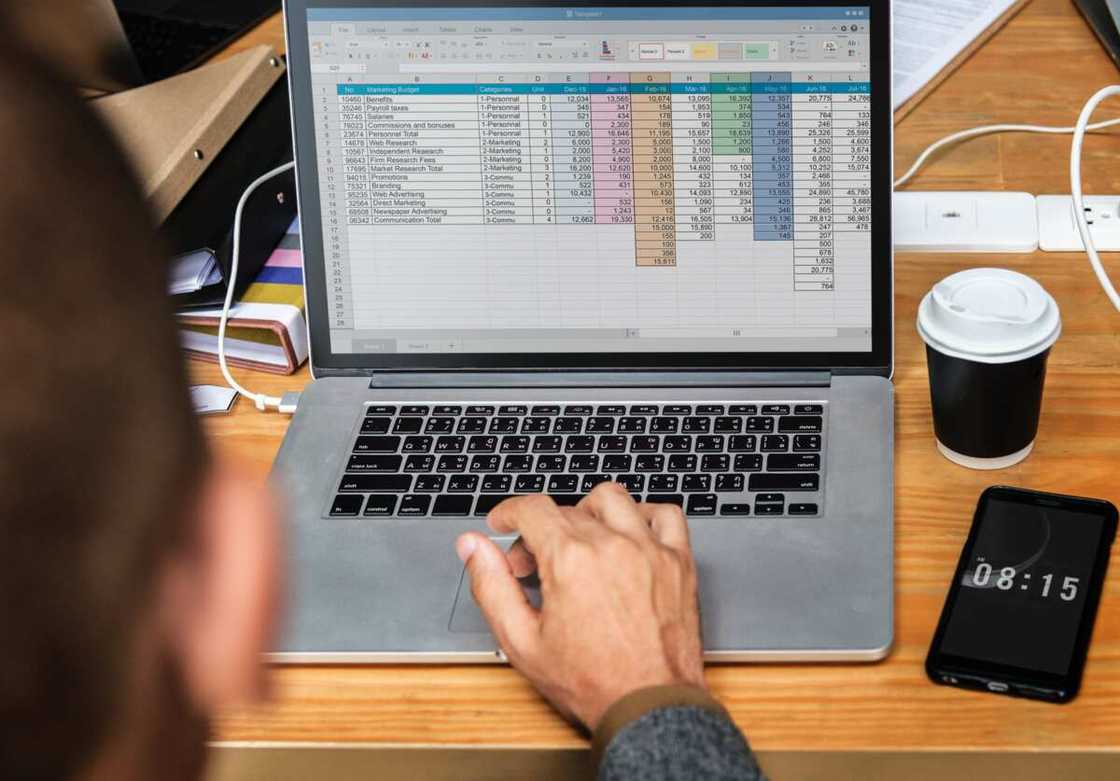
Source: UGC
As a Microsoft Office user, have you ever faced the challenge of typing a subscript or superscript in Excel? Despite both formats being present in the Word dashboard, they tend to lack in Excel. The good news is that you can quickly learn how to superscript and how to do subscript in Excel through the below step by step tutorial that contains shortcuts.
Superscript in Excel
Superscript refers to any small numerical or alphabetical text formatting that is typed above the baseline. Its main application is in disciplines that involve equations such as math or subjects that include formulas such as chemistry. When typing a superscript in an Excel cell where a text precedes, it tends to appear on the upper side of the typed characters.
Subscript in Excel
On the other hand, subscript refers to any small character that is typed below the normal text baseline. It is often applied in writing down equations in mathematical topics and writing down formulas in the chemical calculation.
An Excel subscript and superscript added by basically formatting the typed text in the spreadsheet cells. As a result, achieving any of the two will significantly depend on the “Format Cells” options provided by this Microsoft Office software program. Go through the below step by step tutorial for better understanding.
How do I add a superscript in Excel?
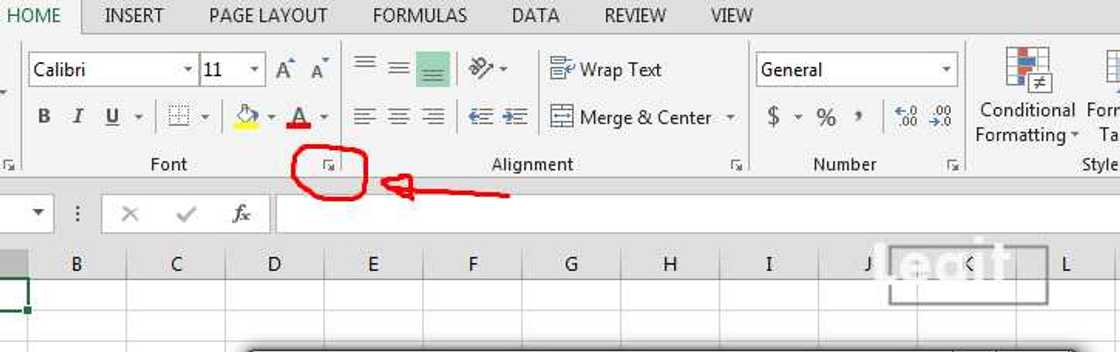
Source: Original
- Identify the specific text that you would want to format. Select the text by double-clicking on the particular cell that contains the text
- Right click on the selected character to open the dialogue box
- Select the Format Cells option to access additional commands
- Select the Font icon
- Scroll down and click on the Superscript option
- Press OK
READ ALSO: How to split cells in Excel: An easy tutorial
What is the shortcut for superscript in Excel?
The shortcut involves you accessing the “Format Cells” dialogue box by simply pressing on a combination of keyboard shortcut keys.
- Identify the text of interest and select such that it appears to be highlighted
- Press Ctrl + 1 keyboard keys that will open up the Fond dialogue box
- Scroll down and select the Superscript icon
- Press OK
Superscript shortcut: (Ctrl + 1), followed by (Alt + E), and finally (Enter)
How do you put a subscript in Excel?
- Double Click on the specific cell of interest
- Select the particular value you want formatted
- With the cursor still on the value, right click
- Select “Format Cells" option to access the dialogue box
- Select the Font icon
- Click on the subscript option that appears below the “Effects”
- Press OK
What is the shortcut for subscript in Excel?
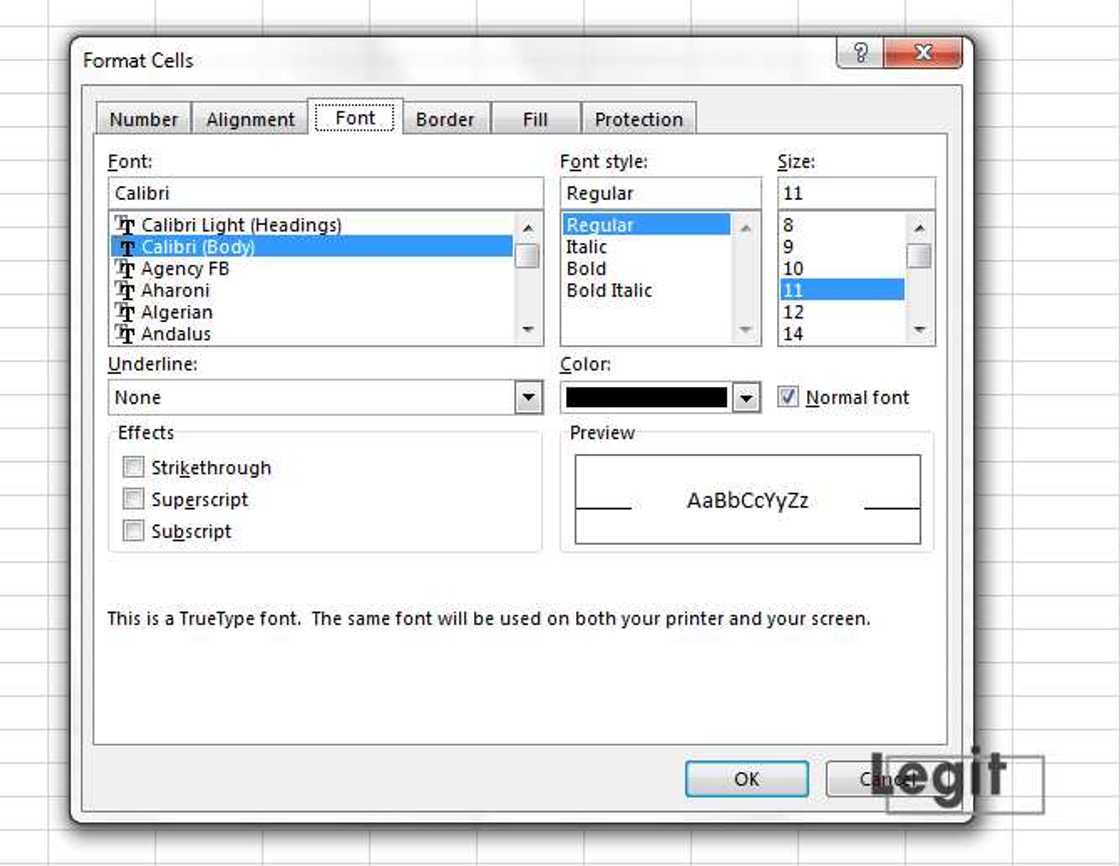
Source: Original
- Select the text of interest in the specific cell group
- Click on Ctrl + 1 to access the Font dialog box
- Select the subscript Excel option
- Click OK
Subscript shortcut: (Ctrl + 1), followed by (Alt + B), and finally (Enter)
It is important to note that the formatted changes will be visible on the selected texts in the cells, unlike the above-positioned formula bar.
For individuals who are looking for a different option on how to type a subscript or superscript on Excel, that does not require memorizing the shortcut keys on the keyboard; you can achieve your superscript editing by clicking on the down-facing-arrow. This will immediately open the Font dialogue box that is located on the furthest bottom left side of the “Font” icon that is present on the Excel ribbon.
Learning how to subscript and superscript in Excel involves short steps that are either easily crammed or practically performed. Since learning how to subscript and superscript are essential in most student school life and professional records, chemical formulas, and advanced calculation, it is crucial for you to learn and practice using the above-demonstrated manual.
READ ALSO: How to find and remove duplicates Excel: tutorial
Source: Legit.ng





